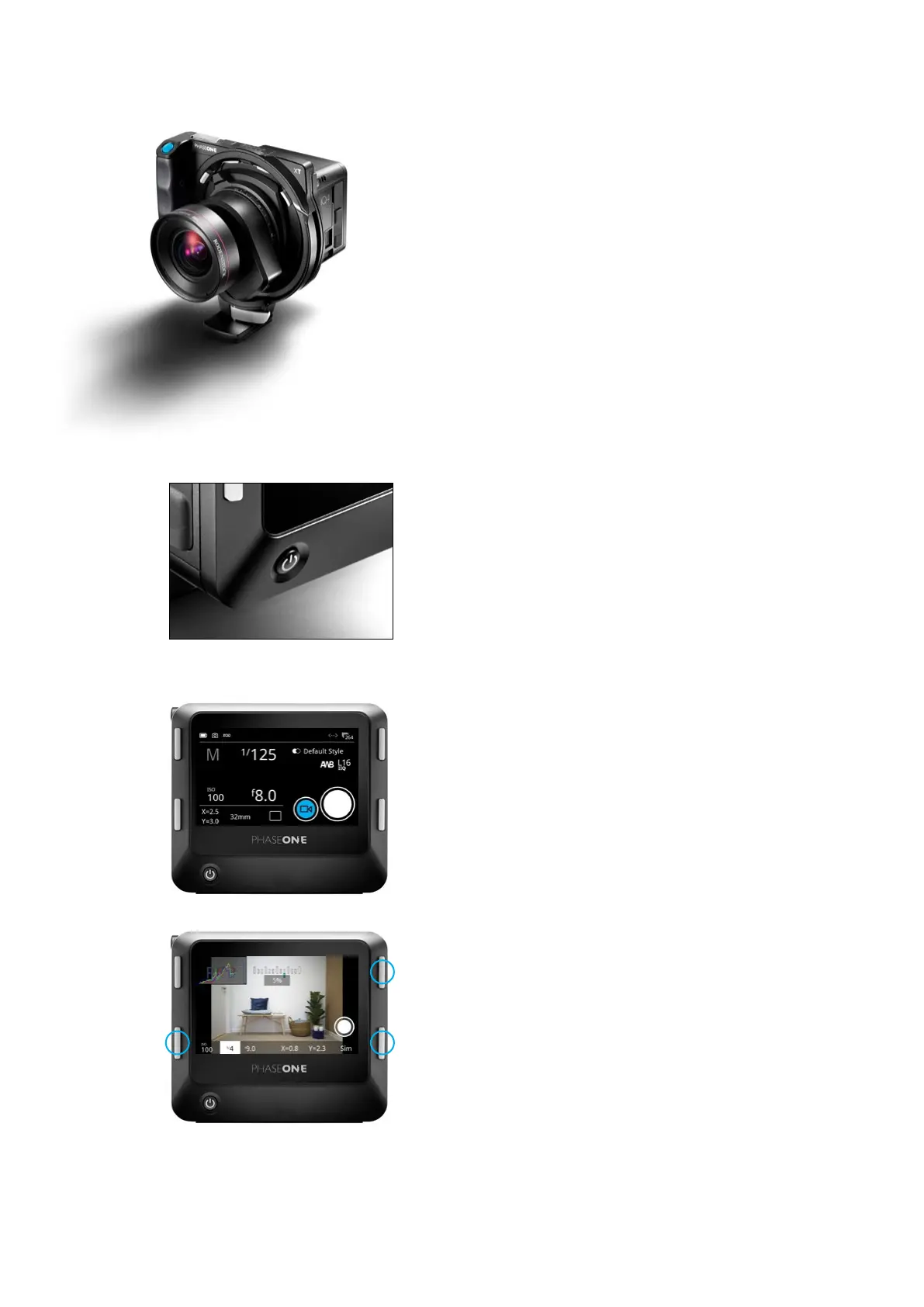XT Camera System
– Getting Started
The XT Camera System is controlled from the touch screen on the IQ4 with
regards to exposure, storage and file settings while the Shift functionality and
the Shutter button is found on the XT Camera Body. Finally, focus is adjusted
manually on the XT Lens. This chapter will give a quick overview on how to get
started while the succeeding chapters will explain all the functionality and
options in detail.
Turning the XT System On and O
The XT System is turned on and o by pressing the power button on the IQ4.
The battery in the IQ4 supplies power to both the XT Camera Body and the
XT Lens with the integrated shutter.
Any power source connected to the IQ4 - like USB-C, Power over Ethernet or
an external power supply – will also feed the whole XT System. To turn the XT
Camera System o, press and hold the power button on the IQ4 for 2 seconds.
Setting the Exposure
The Exposure settings are controlled on the IQ4 start screen - called Camera
Controls – were you can set the desired Shutter Speed, Aperture and ISO
value. The chosen Shutter Speed and Aperture will automatically control the
shutter and aperture that are fully integrated into the XT Lens.
The exposure is adjusted manually on the XT Camera System. It is highly
recommended to enter Live View mode as it provides a number of visual aids
such as Exposure Meter, Exposure Simulation, live Histograms and RAW
Clipping Warning that makes it easy to adjust the exposure with sucient
accuracy.
Tap on the Movie icon in Camera Controls to initiate Live View.
There are two ways to select the exposure settings (Shutter Speed, Aperture,
ISO) in order to adjust those. You can either press on the bottom-left key on
the IQ4 to cycle through the options or just tap on the desired setting at the
bottom of the touch screen.
Once ISO, Shutter Speed or Aperture becomes highlighted, you can adjust the
value by pressing on the top-right key or the bottom-right key on the IQ4. The
top key increases the shutter time, ISO and Aperture values while the bottom
key do the reverse.
It is highly recommended to take advantage of the dierent exposure
adjustment aids that Live View provides like the RGB Histogram, RAW
Histogram and RAW Clipping Warnings that are explained below. You enable
these by sliding your finger in from the right of the screen and tap on the
Histogram icon.
Please see the succeeding Camera Controls and Live View chapters for full
detail on adjusting the exposure.
15Getting Started 15XT Camera System Manual |
