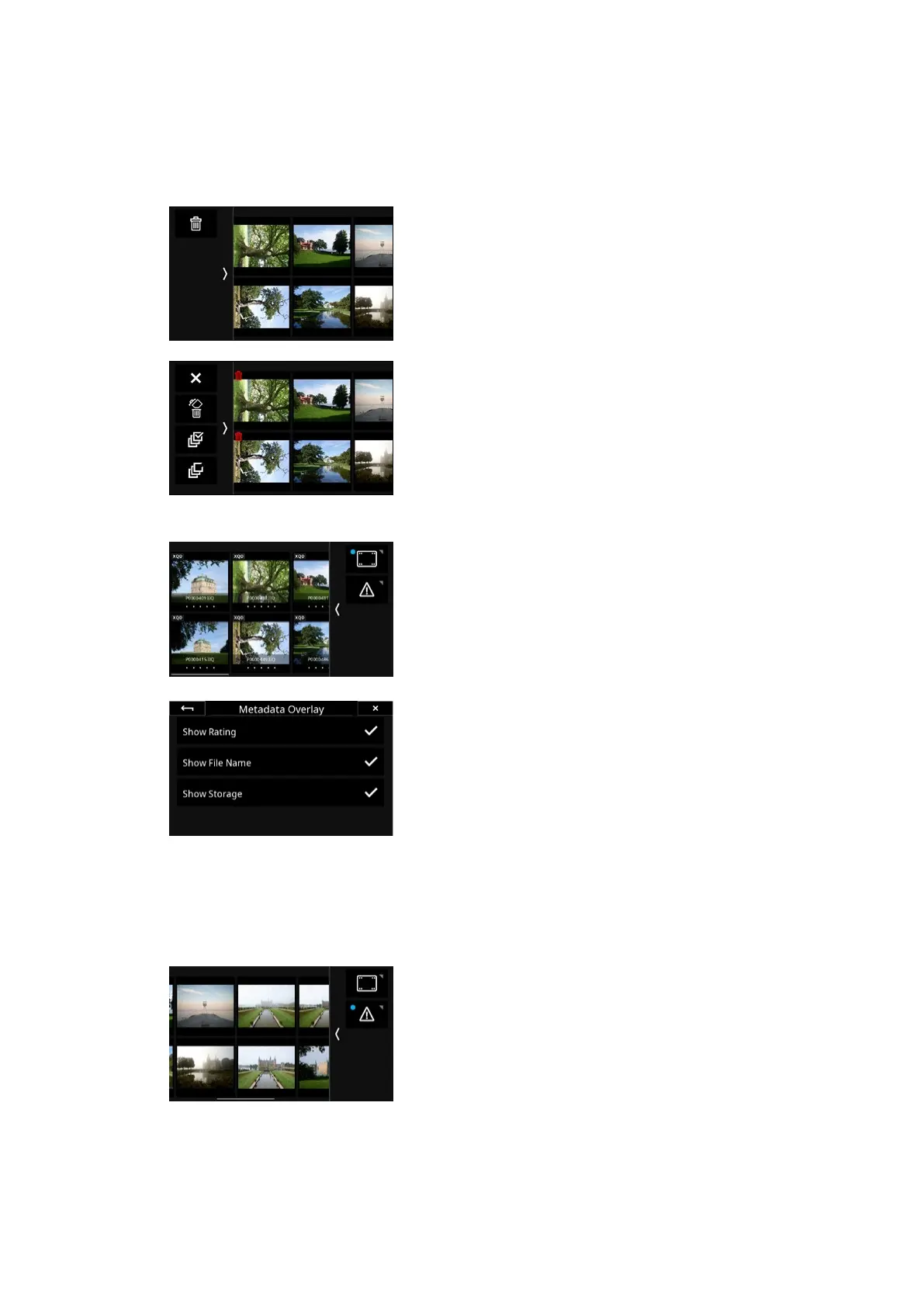35Viewing Images 35XT Camera System Manual |
Deleting multiple images
When in Thumbnail browser mode, swipe in from the left of the screen and
press on the Delete icon.
You can now choose to delete a single selected image, a range of selected
images, or delete all images.
You select one or multiple images for deletion by tapping on them. A small
trash icon will denote that they have been selected for deletion. Then swipe in
from the left of the screen and tap on the Trash icon (the second icon) to
delete them.
The delete swipe menu also gives you the option to select all images for
deletion or to deselect all images. Finally, you can discard to delete process by
tapping in the top X icon.
Browser Image Info
When viewing the images in Browser, you have the option to display dierent
kinds of metadata information like rating, file name, and storage data.
You enable these by swiping in from the right of the touch screen and tapping
on the metadata icon (top icon). Tap on it again to remove the information.
You can toggle the dierent kinds of information on or o by long-pressing on
the icon until the Metadata Overlay menu becomes available.
Then choose the Show Rating, Show File Name, and/or Show Storage as
desired. Close the menu screen by tapping on the arrow in the top-left corner.
If you have enabled Show Storage, each thumbnail will have a row of small
icons to indicate where the image is saved to, and whether a JPEG copy is
saved in addition to the RAW files.
See next page for an explanation of the Show Storage icons.
XQD = The image is saved as RAW file on the XQD card
SD = The image is saved as RAW file on the SD card
Host = The image is saved as RAW file on the host computer (during
tethering)
JPG = A JPEG copy of the RAW file is saved on the SD card
Browser Exposure Masks
You can display dierent kind of masks on the images to ensure that exposure
is correct. This is done by swiping in from the right of the touch screen and
tapping on the icon with the exclamation mark. Tap on it again to remove the
information.
It is possible to toggle the dierent kind of masks on or o by long-pressing
on the icon until the Configure Masks menu becomes available.
They work the same as with the exposure mask in the Viewer, so please see
earlier in this chapter for formation on how to configure them.
