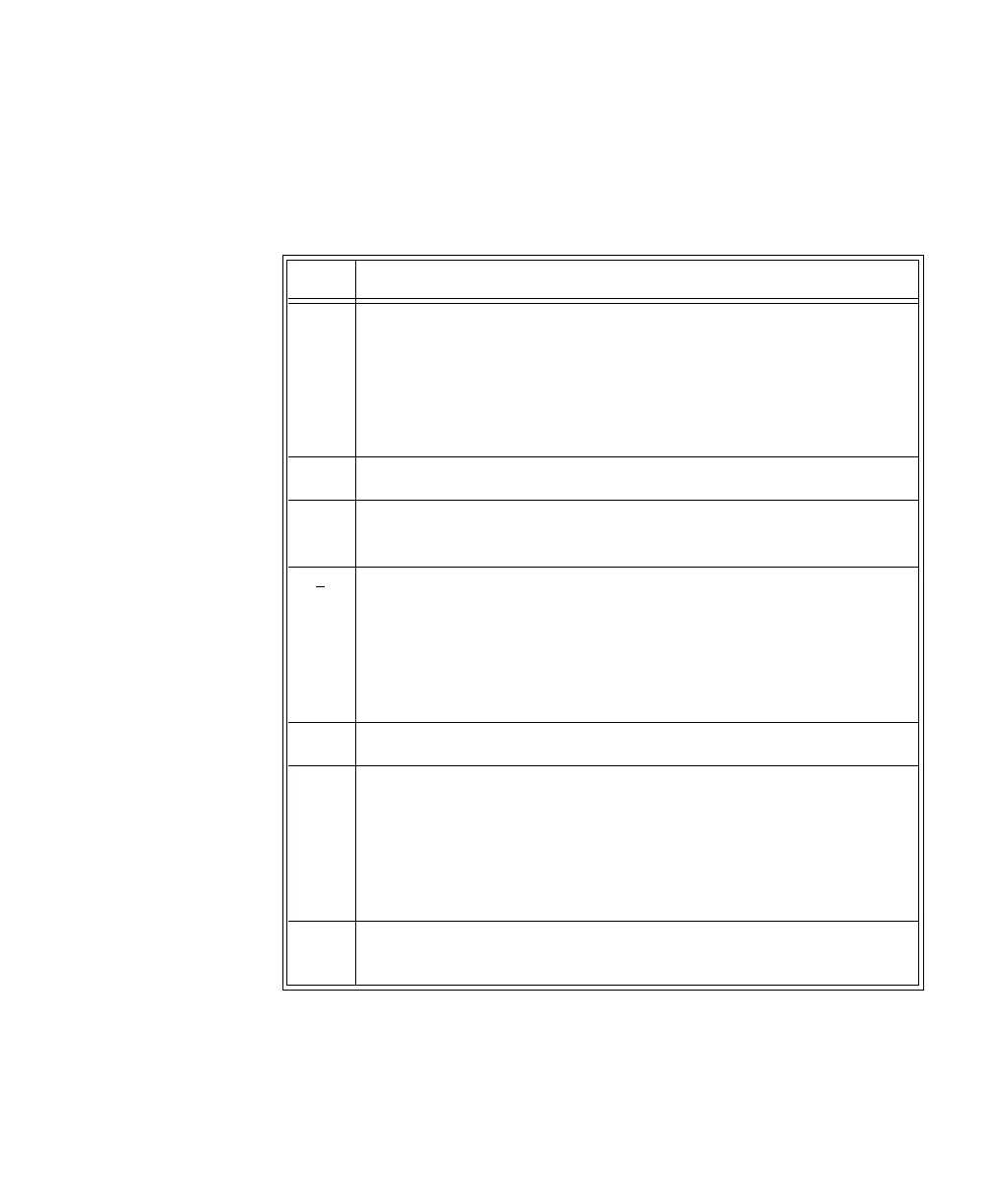Maintenance
Maintenance, Cleaning & Troubleshooting
11-3
Re-assigning
an Equipment
Label
The following instructions enable you to reassign an equipment label from a lost
device to a replacement transceiver.
Note—If the leadset is attached during this procedure, the label assignment will
fail.
Step Action
1 At the Information Center, clear the sector that the original
Equipment Label was assigned to. (Patient Window -> Sector
Setup -> Clear Sector -> OK).
Note— Ensure that no patient is being monitored by the original
(lost) device before clearing the sector.
2 Select All Controls, then Label Assignment.
3 Enter password.
Note—The remaining screens will be in English only.
4
Insert batteries into the replacement device, and remove the leadset,
if present.
All transceiver indicators should flash, and you should hear a double
tone repeated every 3 seconds, indicating that the transceiver has no
Equipment Label.
5 Select Refresh.
6 Select the MAC address of the replacement device from the “New
Devices” list. If the MAC address does not appear, remove the
batteries and reinsert them.
Note—The transceiver MAC address is located inside the battery
compartment.
7 Select the Equipment Label that was assigned to the unit’s previous
device from “Equipment Labels” list.
