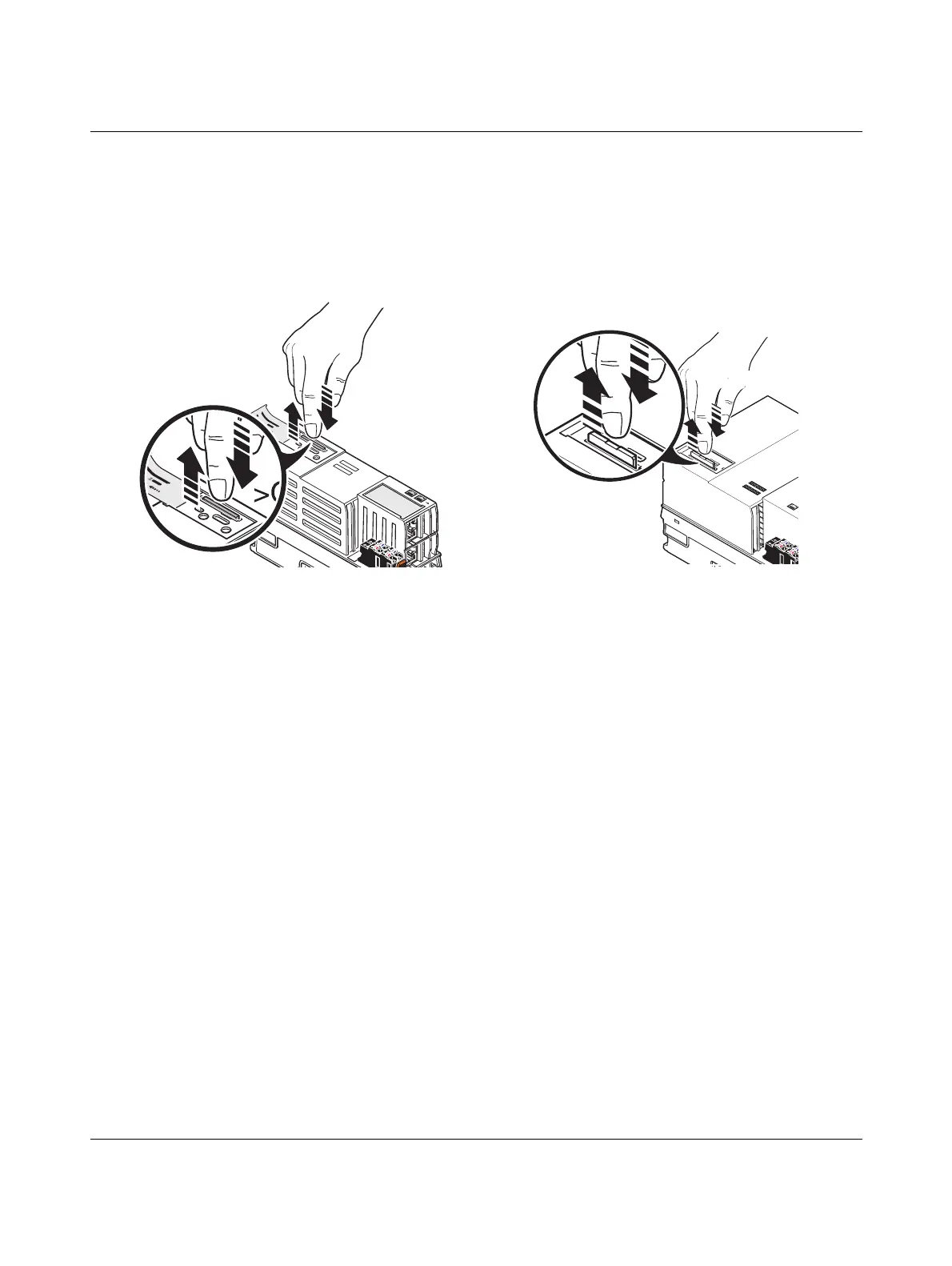AXC F X152
84 / 112
PHOENIX CONTACT 107708_en_08
10.4 Removing the SD card
• Lightly push the SD card far enough into the SD card holder until the snap-in mecha-
nism releases the SD card and partially ejects the SD card from the SD card holder.
• Remove the SD card.
Figure 10-4 Removing the SD card
AXC F 1152 and AXC F 2152 AXC F 3152
