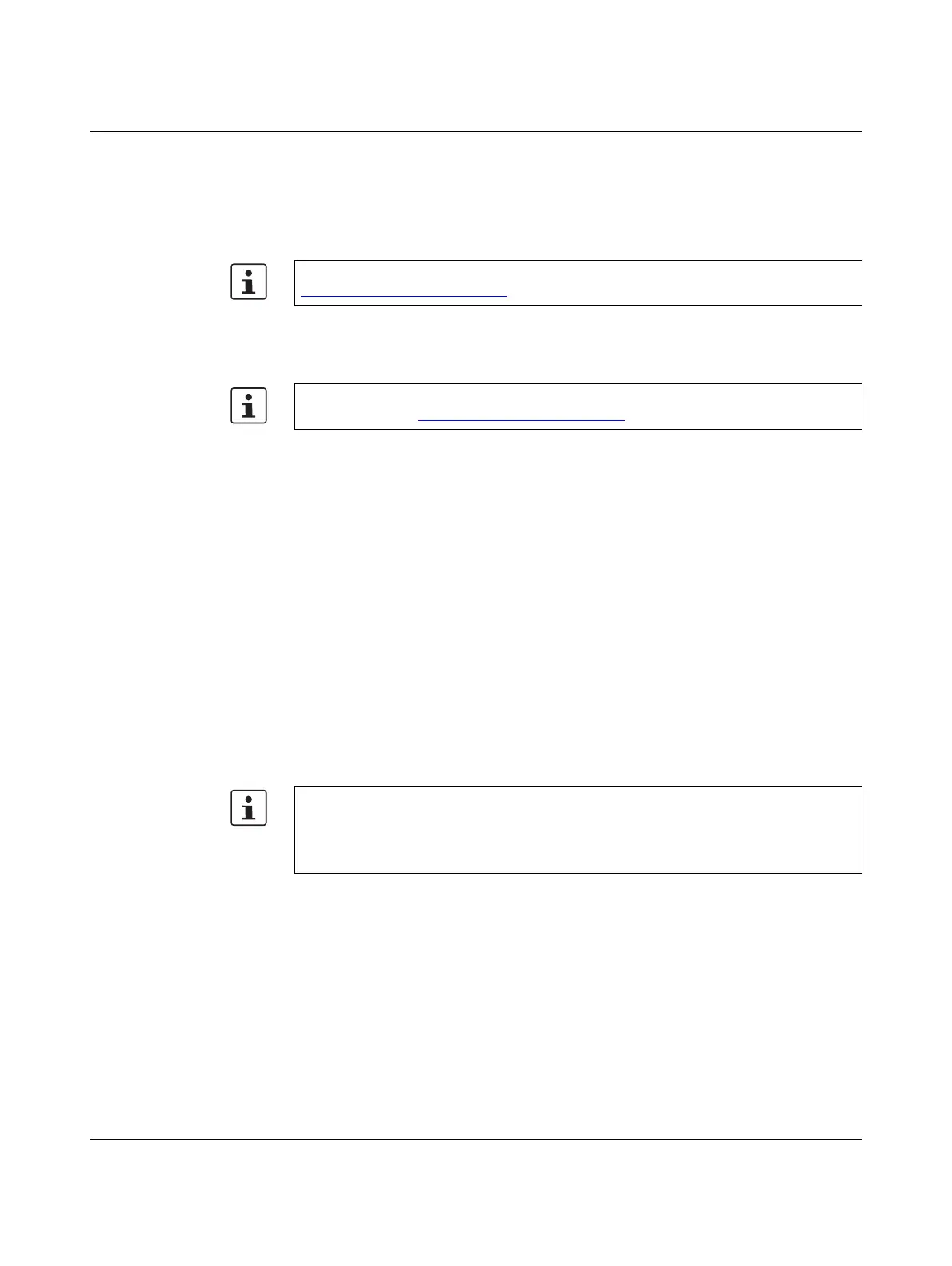AXC F X152
102 / 113 PHOENIX CONTACT 107708_en_08
A Appendix
A 1 Updating the firmware via the shell
A 2 Shell commands for controlling the firmware
A 3 Replacing the HTTPS certificate
You can replace the HTTPS certificate currently used for the controller with a third-party cer-
tificate. The HTTPS certificate comprises two files: https_cert.pem and https_key.pem.
To replace the files on the controller, proceed as follows:
• Open the SFTP client software (e.g., WinSCP).
• If necessary:
Enter the IP address of the controller in the “Computer name” input field.
• Log in as an administrator.
In the delivery state, the following access data is set:
User name: admin
Password: printed on the controller.
• Open the /opt/plcnext/Security/Certificates/https directory.
The two files https_cert.pem and https_key.pem are located in this directory.
• Replace the two files with the third-party certificate files.
For information on the firmware update via the shell, please refer to the
PLCnext Technology Info Center
.
For information on controlling the firmware (start, stop, restart) via shell commands,
please refer to the PLCnext Technology Info Center
.
Please note:
The third-party certificate files must have the same designation as the original files.
• If necessary, rename the third-party certificate files to https_cert.pem and
https_key.pem.
