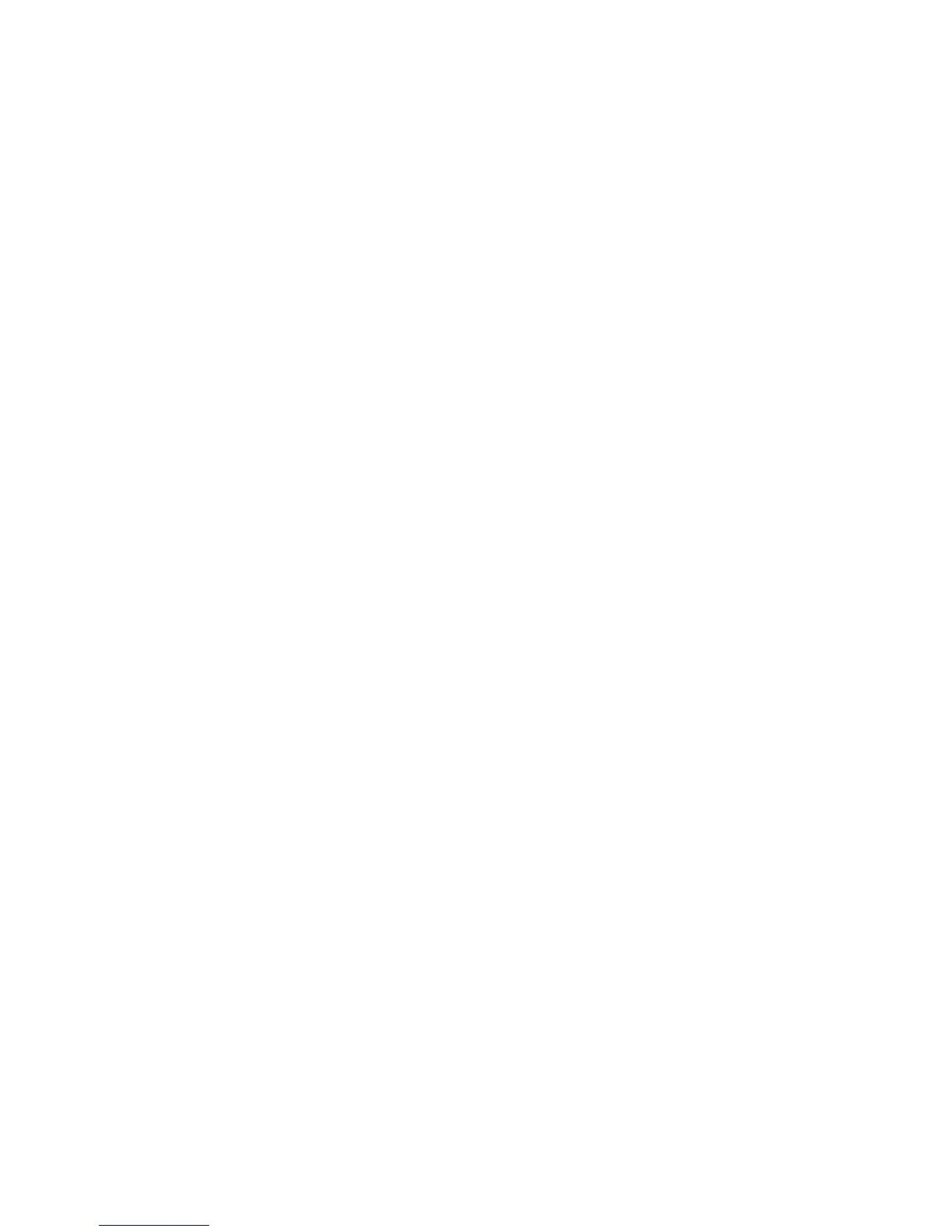8.
USING SCANWEDGE ··········································································49
8.1.
Overview ·················································································· 49
8.2.
Enabling ScanWedge ··································································· 49
9. USING CONTROL PANEL ·····································································50
9.1.
Settings ··················································································· 50
9.2.
Program Buttons Settings ······························································ 64
9.3.
NoNaviBar ················································································ 65
9.4.
NoSIP ······················································································ 65
10. COMMUNICATION ·············································································65
10.1.
Communication Options ································································ 65
10.2.
Communication Type ··································································· 66
10.3.
Hardware Requirements for Setup ··················································· 66
10.4.
Connect to a Windows computer via USB ·········································· 66
10.5.
Exploring the Terminal from the Workstation ······································ 67
10.6.
Wireless Radios ·········································································· 67
10.7.
Connecting the Terminal to a Wireless Network ··································· 67
10.8.
WLAN (802.11b/g/n Radio) ···························································· 69
11. BLUETOOTH HANDLER ·······································································70
11.1.
Enabling the Bluetooth Radio ························································· 70
11.2.
Connecting to Other Devices ·························································· 70
11.3.
Pairing Bluetooth Devices ······························································ 71
11.4.
Setting Up a Bluetooth Printer ························································ 71
12. SINGLE SLOT DOCKING CRADLE/SINGLE SLOT ETHERNET CRADLE DEVICE ········ 71
12.1.
Overview ·················································································· 71
12.2.
Battery Charging ········································································ 71
12.3.
Power Supply ············································································ 72
12.4.
Front Panel ··············································································· 72
12.5.
Back Panel ················································································ 72
12.6.
Powering the Single Slot Docking Cradle or Single Slot Ethernet Cradle Device ······
73
12.7.
Charging theBattery ···································································· 74
12.8.
Technical Specifications ································································ 74
13. SINGLE SLOT DOCKING CRADLE/SINGLE SLOT ETHERNET CRADLE DEVICE ········ 75
13.1. Overview ··················································································· 75
13.2.
Power Supply ············································································ 75
13.3.
Front Panel ··············································································· 76
13.4.
Back Panel ················································································ 77
13.5..
Charging theBattery ···································································· 77
13.6
Technical Specifications ································································ 78
