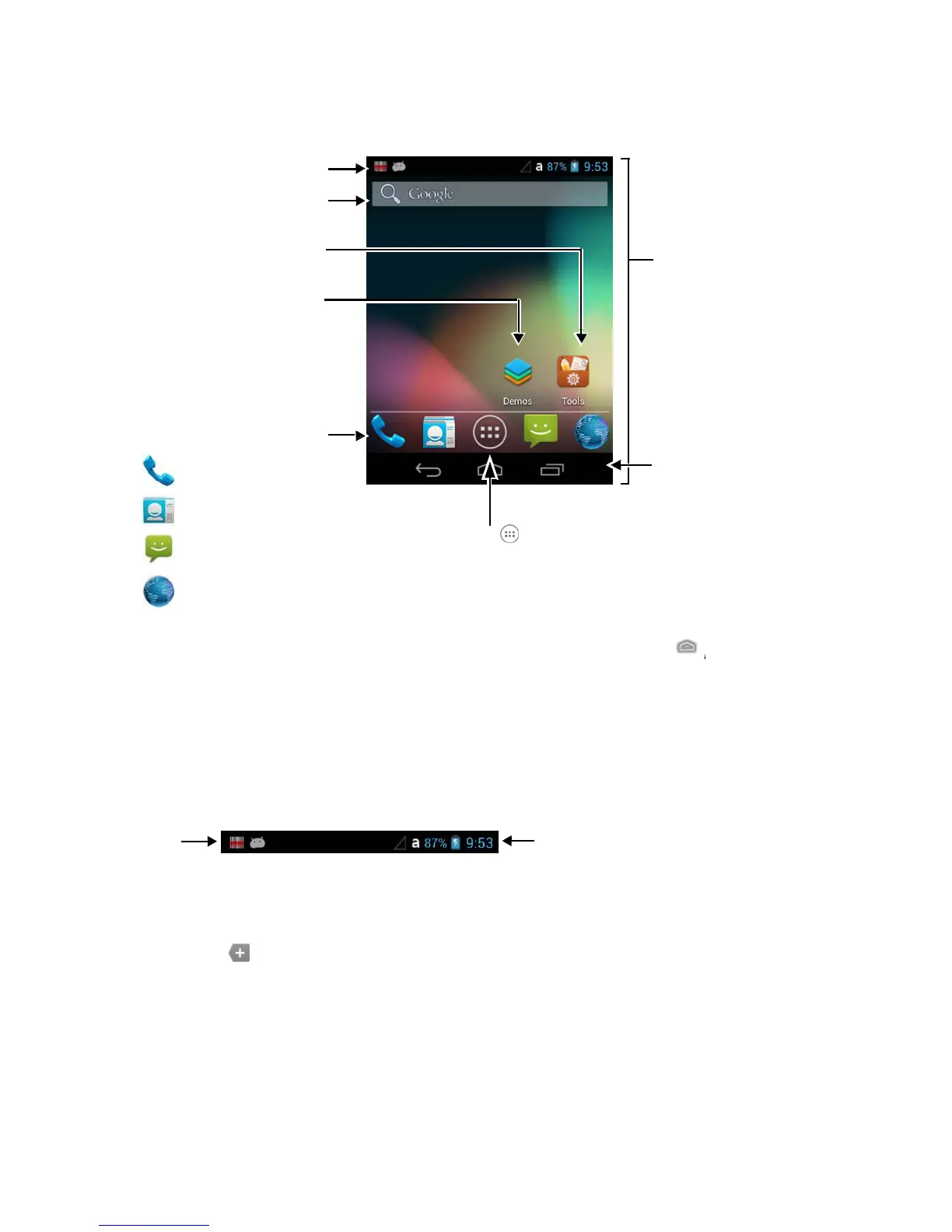Notification/Status Bar
Search Bar
Tools App Folder
Demos App Folder
Favourites Tray (Content is
model dependent.)
P
hone App Shortcut
People App Shortcut
Messenger App Shortcut
Browser App Shortcut
Tap the All Apps icon to view the
apps and widgets loaded on your device.
Home Screen Panel
Swipe left or right with
your finger to scroll
between five Home screen
panels.
Personalize the panels with
your choice of app shortcuts,
folders, and widgets.
Navigation Bar
☞
NOTE:
You can return to the Home screen at any time, in any application by pressing the button.
3.6.1
Status Bar
The status bar located at the top of the touch screen displays notifications (on the left), the status of
various system functions (on the right), and the current time (on the far right).
Notifications Status Indicators and Time Display
3.6.2
Notification Panel
A plus sign icon appears on the status bar when the quantity of notifications exceed the available
space on the bar. To view all the notifications, touch and hold the status bar, and then drag down to open
the notification panel.