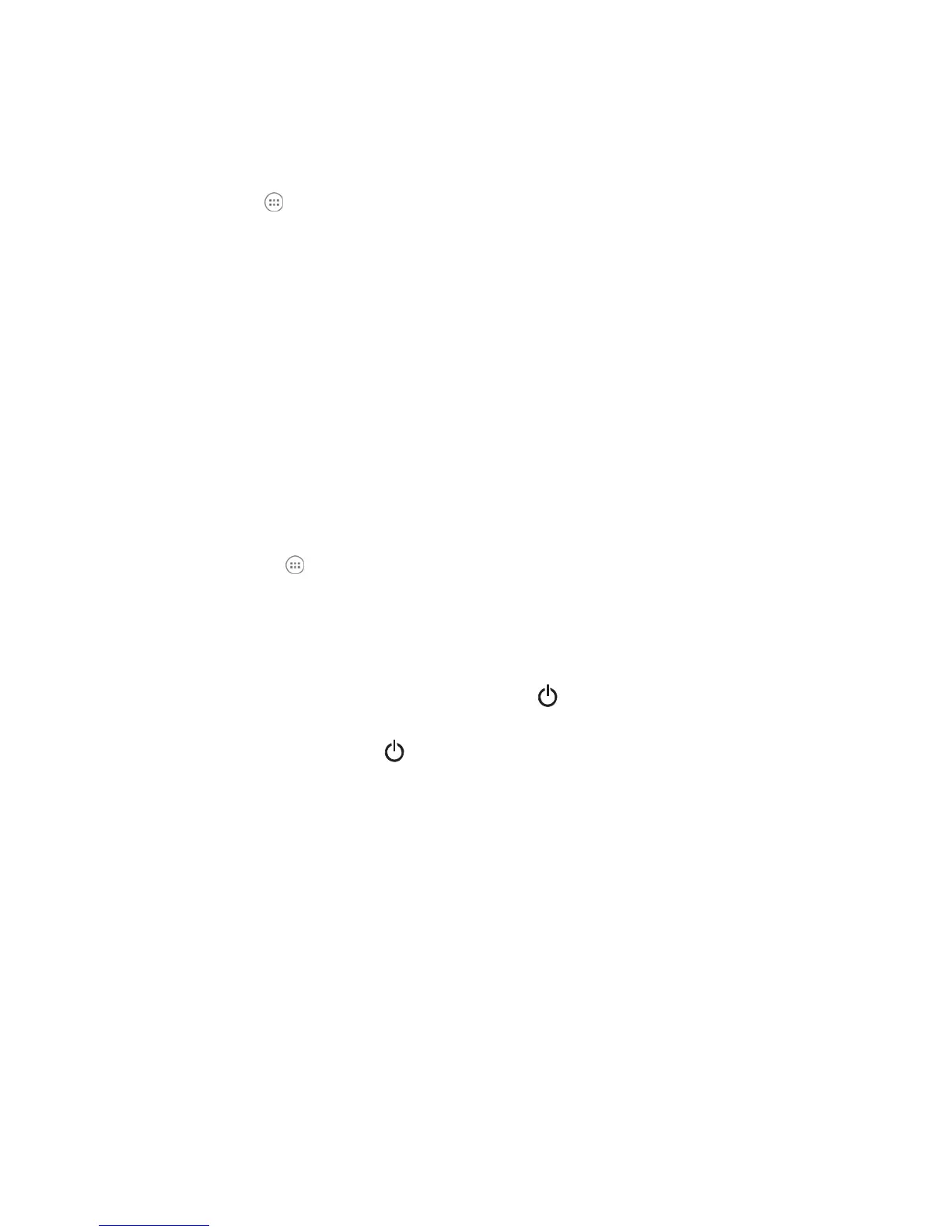To add a widget:
1.
Touch All Apps .
2.
Select the Widget tab.
3.
Touch and hold the widget you want to add. The terminal vibrates and switches to the Home screen.
4.
Drag and drop the widget into the desired position.
To remove/delete an item:
1.
Touch and hold the item.
2.
Drag the item to the top of the screen where the word Remove is displayed.
To move an item:
1.
Tap and hold the item.
2.
When the unit vibrates, drag and drop the item in the new location.
☞
NOTE:
The next panel automatically opens if you drag the item to the edge of the touchscreen.
Apps and Widgets
Touch the All Apps icon located at the bottom of any Home screen to see the all apps and
widgets
loaded on your terminal.
3.7 Turning Power On/Off
To turn the terminal On, Press and release the Power button . To turn the terminal Off:
1.
Press and hold the Power button until the Phone Options menu displays.
☞
NOTE:
If the Show System Dialog setting is turned off (see page 6-2), the Phone Options menu does not
display when you press and hold the Power button. The terminal automatically reboots when Power
button is
held for approximately 8 seconds.
2.
Touch Power Off.
3.7.1 Suspend Mode
Suspend mode differs from Power off mode. Power off mode is the equivalent to having no battery
or
external power source connected to the device. The terminal does not receive incoming calls when
power is off since the device completely shuts down. In Suspend mode, the device enters a low power
state to conserve battery power. The radio associated with the phone maintains enough power to wake
the terminal for incoming phone calls. Suspend mode automatically turns the touch screen off and locks
the terminal to save battery power
when the terminal is inactive for a programmed period of time.