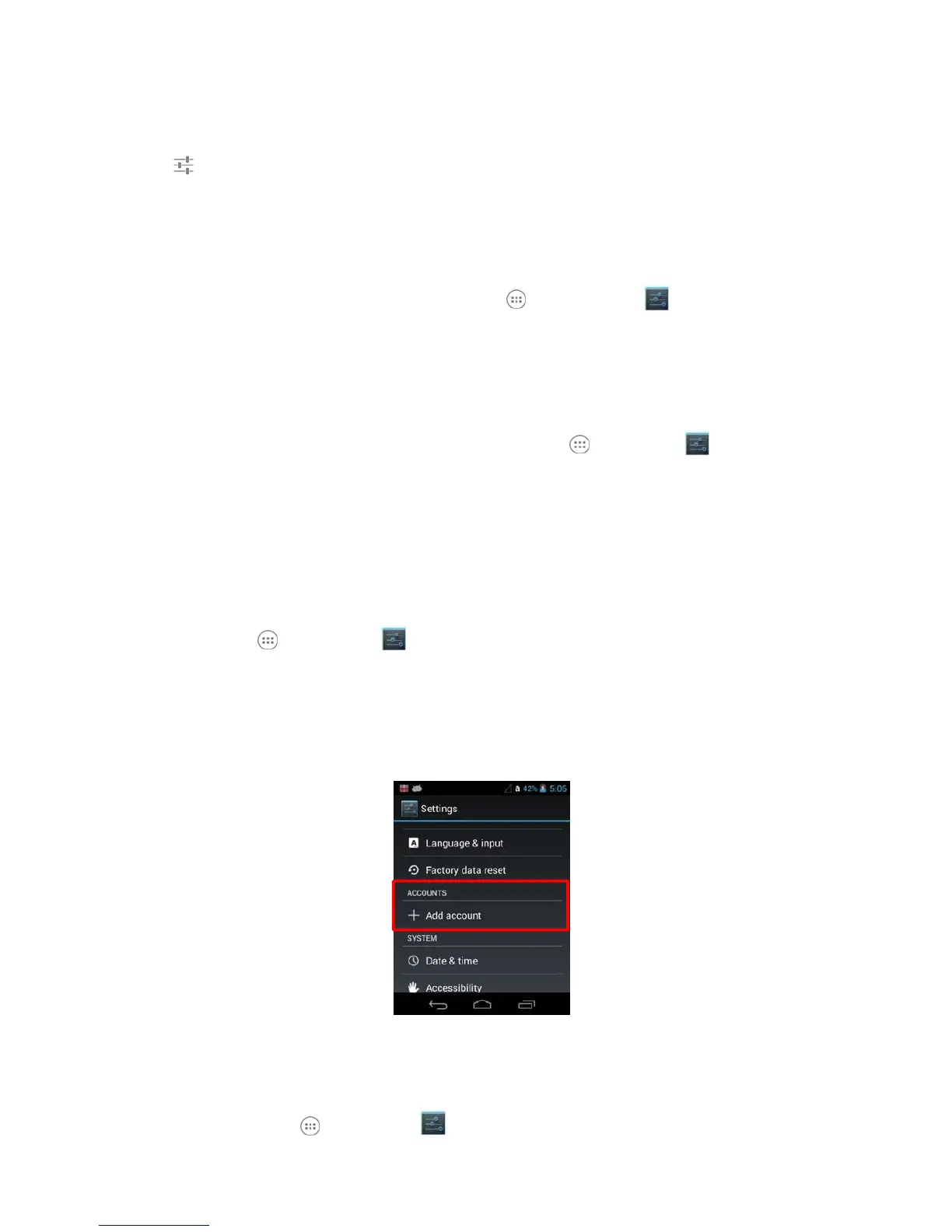☞NOTE:
PM60 terminals are shipped from the factory configured to use the Android Keyboard(AOSP) as
the default input method.
Touch next to the keyboard name to adjust settings specific for the keyboard type (e.g.,
Keyboard
Skin, Vibrate on Key Press, Sound on Key Press, Show Key Preview, Show Settings Key,
and Input
Language Preference).
Speech
To configure Voice Search settings, touch All Apps > Settings > Language &
input > Voice
Search. The settings screen provides access for you to:
•
Set the default Language used for voice searches.
•
Set SafeSearch sensitivity levels to filter explicit images when using Google Voice Search.
•
Enable/Disable offensive language blocks for voice results.
To configure Text-to-speech (TTS) settings, touch All Apps > Settings > Language &
input > T
ext-to-speech output. The settings screen provides access for you to:
•
Select and configure the preferred engine used for speech synthesis when you want to
hear text
read aloud.
•
Adjust the Speech rate of the synthesized voice.
•
Listen to an example of speech synthesis based on the current settings.
Mouse/Trackpad
Touch All Apps > Settings > Language & input > Pointer Speed to adjust the
sensitivity and
speed of the touch screen response to your finger swipe.
9.1.3.4 Factory data reset
After remove all data in the internal storage, it is initialized as first status
9.1.4.4 Accounts Settings
Touch Accounts from the Settings screen to add, remove, and manage exchange accounts
(e.g.,
e-mail) and allow apps to automatically schedule and sync data.
To add an account:
1. Touch All Apps > Settings > Accounts
