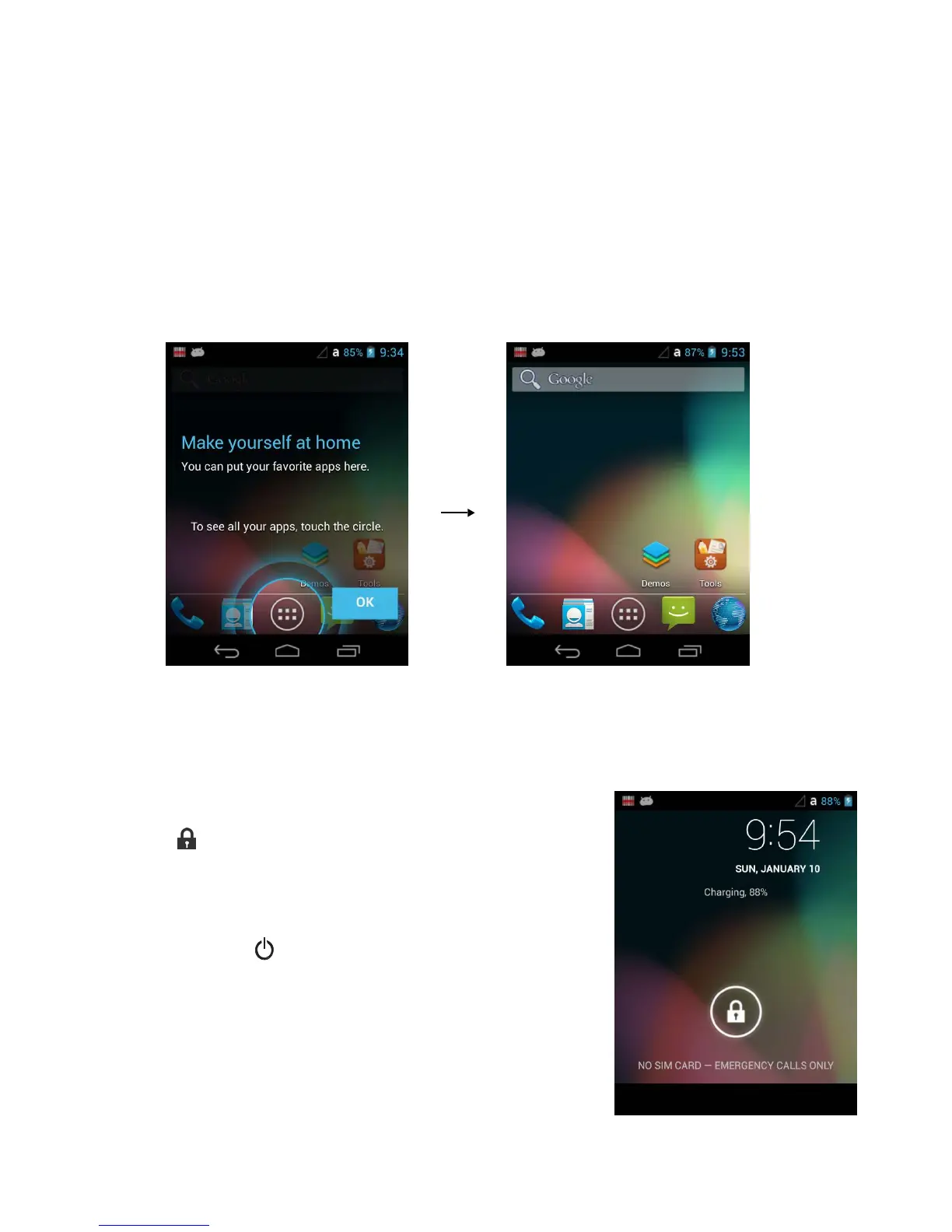3.5. Boot the Terminal and Access the Home Screen
The terminal begins the boot process as soon as power is applied. Do not press any buttons or attempt
to remove the battery during the initial boot process.
3.5.1. The First Screen
The first time you power up the PM60 terminal, a [Make yourself at home] screen appears after the boot
process is
finished.
After the initial OK button is touched the Home Screen appears.
Note: Once you complete the initial [Make yourself at home] Screen, the [Make yourself at home] screen no longer
appears when you reboot the
device. The Locked screen displays after the terminal completes the boot
process.
3.5.2. The Locked Screen
Drag the to the any direction and access the Home screen.
☞
NOTE:
During the initial charging stage, the terminal may have entered
Suspend Mode to conserve battery power. In Suspend mode
the
touch screen dims then darkens automatically after a period
of no
activity.
Press the Power button to wake the terminal.
3.6.
The Home Screen
The Android™ operating system provides space for user customization
and control with five Home Screen panels
.
