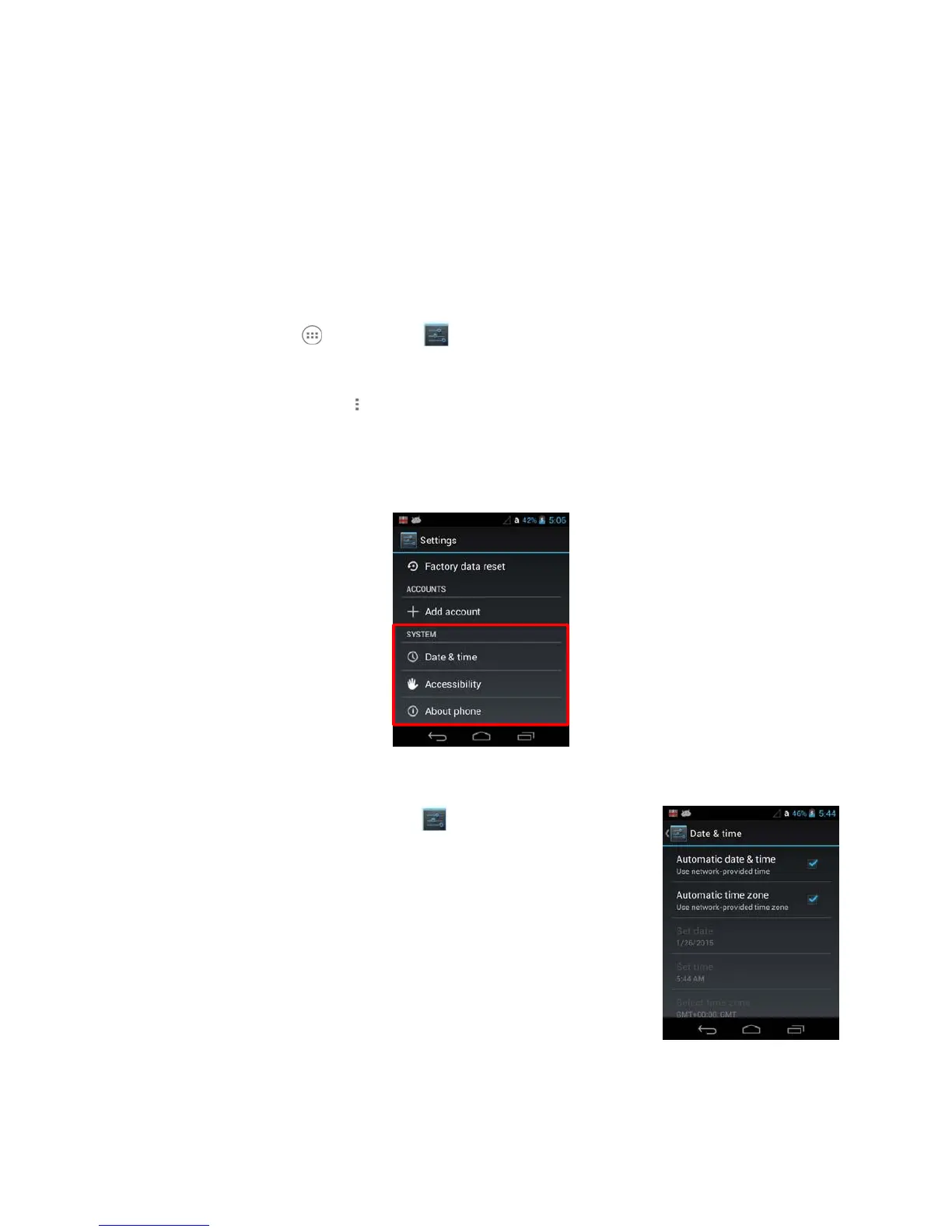2. Touch Add acoount.
3. Touch the type of account to add.
4. Follow the on-screen instructions to enter the required information for the account type
selected. You may need to provide a user name and password, select security settings, and
configure data sync preferences during the setup.
5. The account appears on the Accounts list when setup is complete. Depending on the
settings
you selected during the account configuration, your terminal may automatically start to sync
account data (e.g., email, contacts, music and calendar).
To remove an account:
1.
Touch All Apps > Settings > Accounts > Your Account
2. Touch the account to delete.
3. Press the Menu button
at the top of the screen
and then select Remove account.
4. Touch Remove account to confirm deletion.
9.1.4 System Settings
9.1.4.1
Date & Time Settings
Touch Date & time from the Settings screen to access options to
configure the date, time, time
zone, time format, and date format
displayed on the terminal. You can set the terminal to synchronize the
date and time using a network connection by checking the Automatic
date & time box or you can
manually enter the values by touching Set
date, Set Time, or Select Time zone.
☞
NOTE:
If the Automatic option is checked, the Set date, Select Time zone, and
Set time menu options are
grayed out.
To modify how the time is displayed on the screen, check the Use
24-hour format box to switch from a
12-hour cycle to a 24-hour
cycle. In a 24-hour time cycle, 1:00 pm displays as 13:00 pm.
To change the date format displayed on the screen, touch Select date format, and then
select a format
from the list.