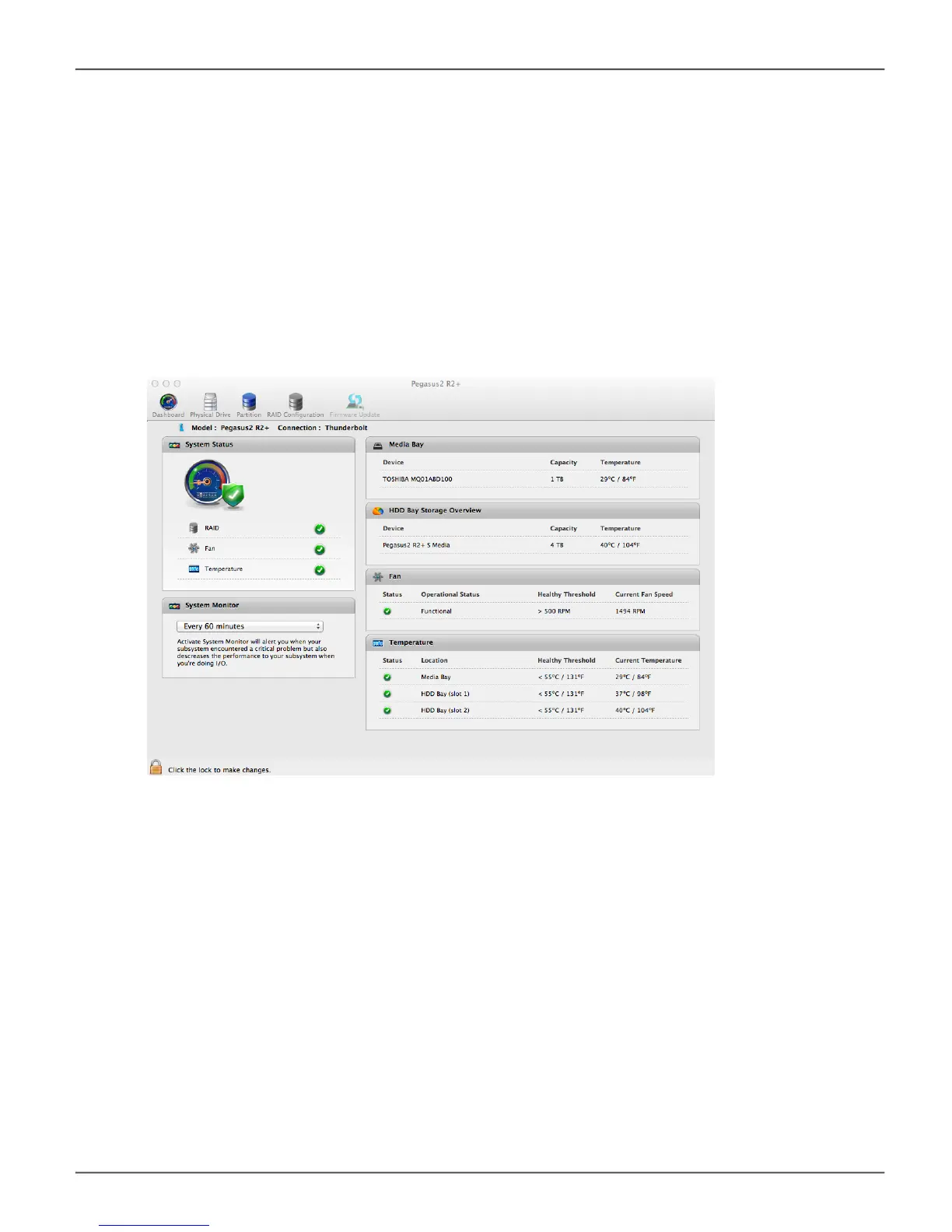updAting firMWAre in MAC
Forbestperformance,itisagoodideatokeepthePegasus2R2+rmwareuptodate.Theupdate
procedureisusedforthecontrollerandothersystemhardware.Downloadthelatestrmwarefromthe
PROMISE website at www.PROMISE.com/support/download.aspxandplacethe.imgleonyourMac.
Keep in mind that after the update process, it will be necessary to restart your Mac.
Toupdatethermware:
1. Click the Firmware Update icon.
2. Click on the padlock icon to unlock the menu, and type in the password for your Mac when the
prompt appears.
3. Click the Choose File button and locate the .imgleyoudownloadedfromPROMISE.
4. Click the Submit button.
5. IntheConrmationbox,typetheword“conrm”intheeldprovidedandclicktheConrm
button.
6. The process will take several seconds. When it is completed, you will be prompted to restart the
Mac. Restart your Mac and continue to use the Pegasus2 R2+.
46
Pegasus2 R2+ Product Manual
