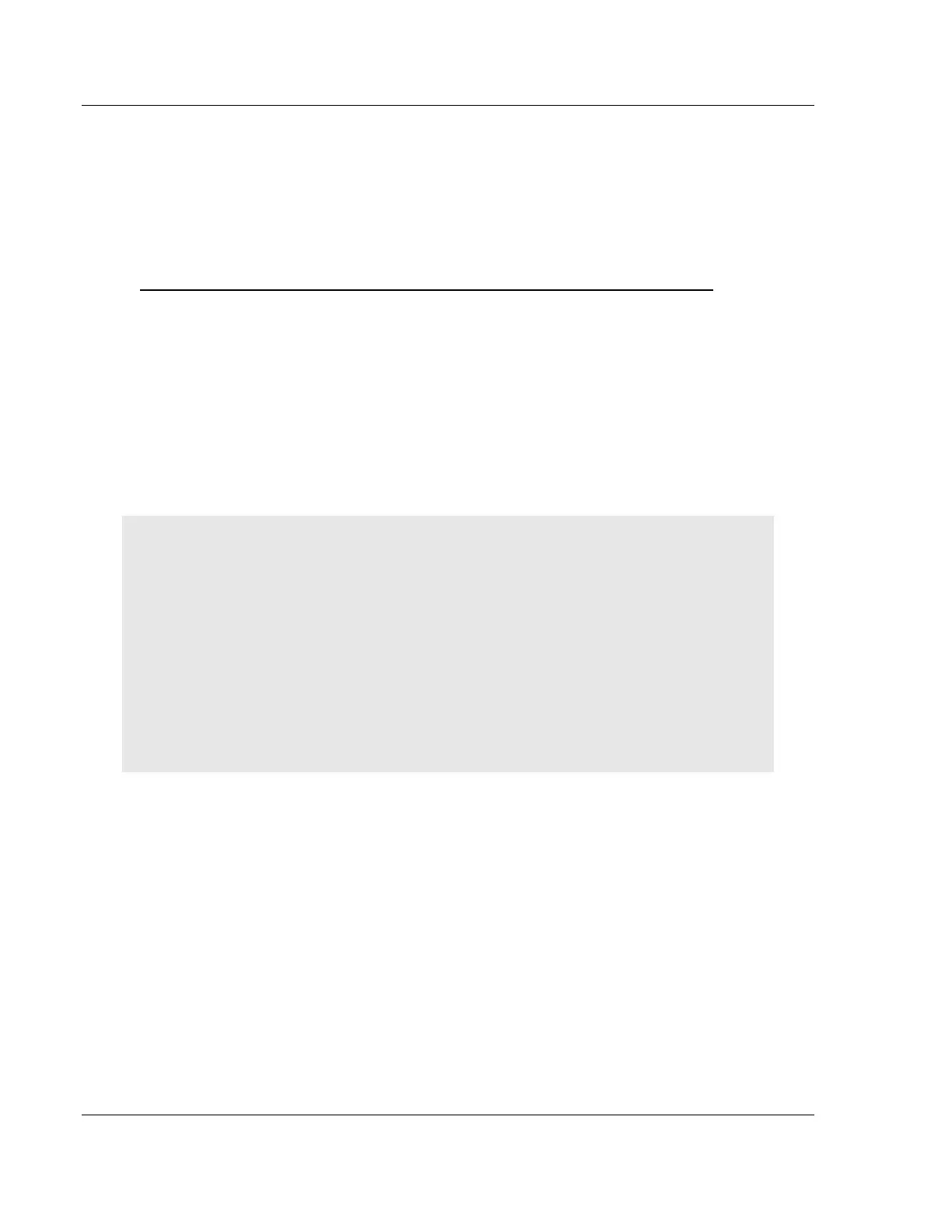Start Here PLX3x Series ♦ Multi-Protocol Gateways
User Manual
Page 14 of 215 ProSoft Technology, Inc.
January 25, 2018
1.8 Installing ProSoft Configuration Builder Software
You must install the ProSoft Configuration Builder (PCB) software to configure
the gateway. You can always get the newest version of ProSoft Configuration
Builder from the ProSoft Technology website
(http://www.prosoft-technology.com). The filename contains the version of PCB.
For example, PCB_4.4.3.4.0245.exe.
To install ProSoft Configuration Builder from the ProSoft Technology website
1 Open your web browser and navigate to www.prosoft-technology.com.
2 Search for 'PCB' or 'ProSoft Configuration Builder'.
3 Click on the ProSoft Configuration Builder search result link.
4 From the Downloads link, download the latest version of ProSoft
Configuration Builder.
5 Choose SAVE or SAVE FILE, if prompted.
6 Save the file to your Windows Desktop, so that you can find it easily when
you have finished downloading.
7 When the download is complete, locate and open the file, and then follow the
instructions on your screen to install the program.
Note: To use the ProSoft Configuration Builder under the Windows 7 OS, you must be sure to
install it using the Run as Administrator option. To find this option, right-click the Setup.exe
program icon, and then click RUN AS ADMINISTRATOR on the context menu. You must install using
this option even if you are already logged in as an Administrator on your network or personal
computer (PC). Using the Run as Administrator option allows the installation program to create
folders and files on your PC with proper permissions and security.
If you do not use the Run as Administrator option, the ProSoft Configuration Builder may appear to
install correctly, but you will receive multiple file access errors whenever the ProSoft Configuration
Builder is running, especially when changing configuration screens. If this happens, you must
completely uninstall the ProSoft Configuration Builder and then re-install using the Run as
Administrator option to eliminate the errors.
