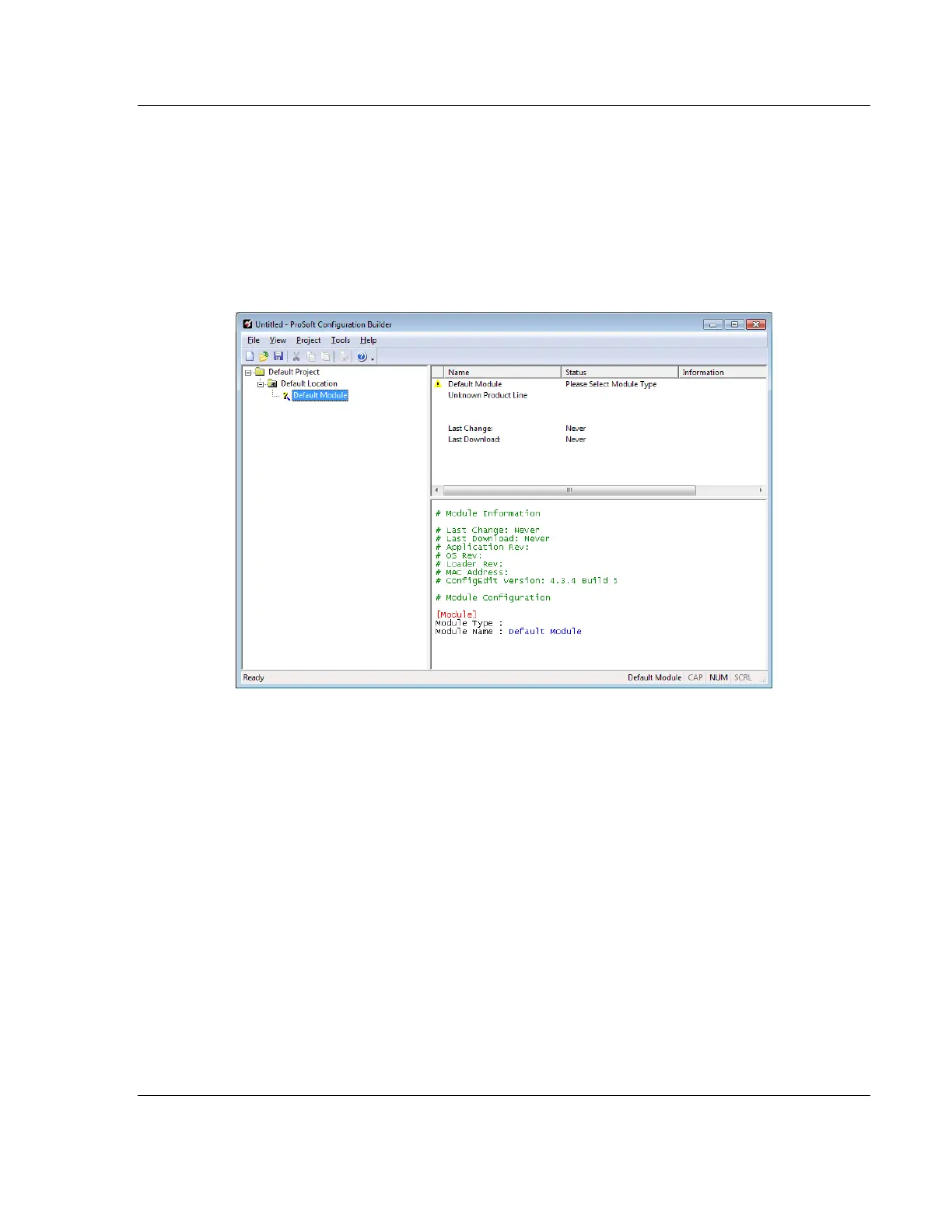PLX3x Series ♦ Multi-Protocol Gateways Using ProSoft Configuration Builder
User Manual
ProSoft Technology, Inc. Page 19 of 215
January 25, 2018
2.3 Setting Up the Project
To begin, start ProSoft Configuration Builder (PCB). If you have used other
Windows configuration tools before, you will find the screen layout familiar. The
ProSoft Configuration Builder (PCB) window consists of a tree view on the left,
an information pane, and a configuration pane on the right side of the window.
When you first start PCB, the tree view consists of folders for Default Project and
Default Location, with a Default Module in the Default Location folder. The
following illustration shows the PCB window with a new project.
