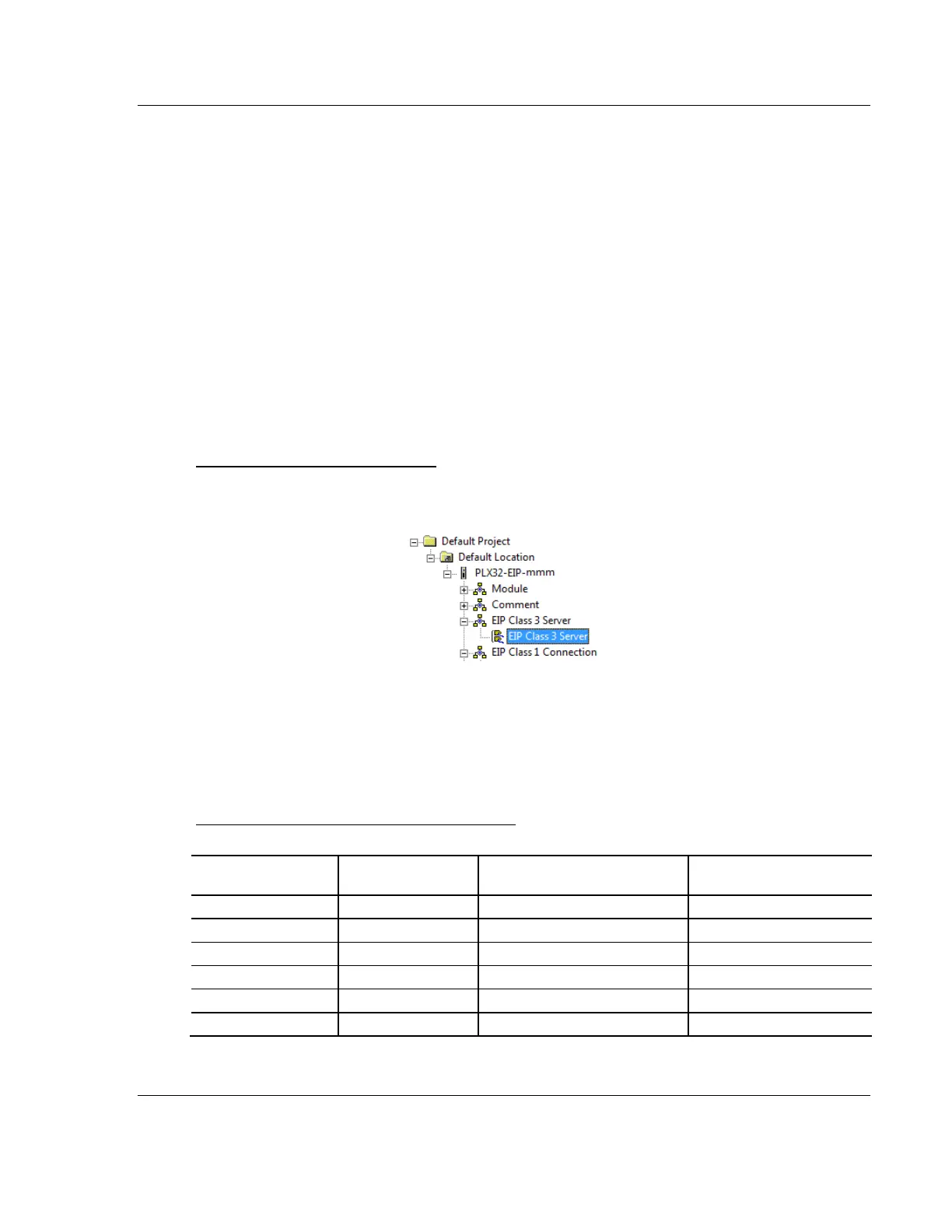PLX3x Series ♦ Multi-Protocol Gateways EIP Protocol
User Manual
ProSoft Technology, Inc. Page 53 of 215
January 25, 2018
The gateway must be correctly configured and connected to the network before
any attempt is made to use it. Use a network verification program, such as
ProSoft Discovery Service or the command prompt PING instruction, to verify
that the gateway can be seen on the network. Use ProSoft Configuration Builder
to confirm proper configuration of the gateway and to transfer the configuration
files to and from the gateway.
5.2 EIP Configuration
5.2.1 Configuring EIP Class 3 Server
Use the EIP Class 3 Server connection in ProSoft Configuration Builder when the
gateway is acting as a server (slave) device responding to message instructions
initiated from a client (master) device such as an HMI, DCS, PLC, or PAC.
To set the server file size in PCB
1 In ProSoft Configuration Builder, click the [+] next to the gateway, then click
the [+] next to EIP Class 3 Server.
2 Double-click the second EIP Class 3 Server to display the Edit - EIP Class 3
Server dialog box.
3 Select the SERVER FILE SIZE (100 or 1000).
o For a value of 100, the registers are from N10:0 to N10:99.
o For a value of 1000, the valid registers are from N10:0 to N10:999.
Accessing the Gateway’s Internal Memory
The following table refers to the user data area in the module's memory:
Length of Each Element in
CIP Message
Array Range for 4000
Element Database
