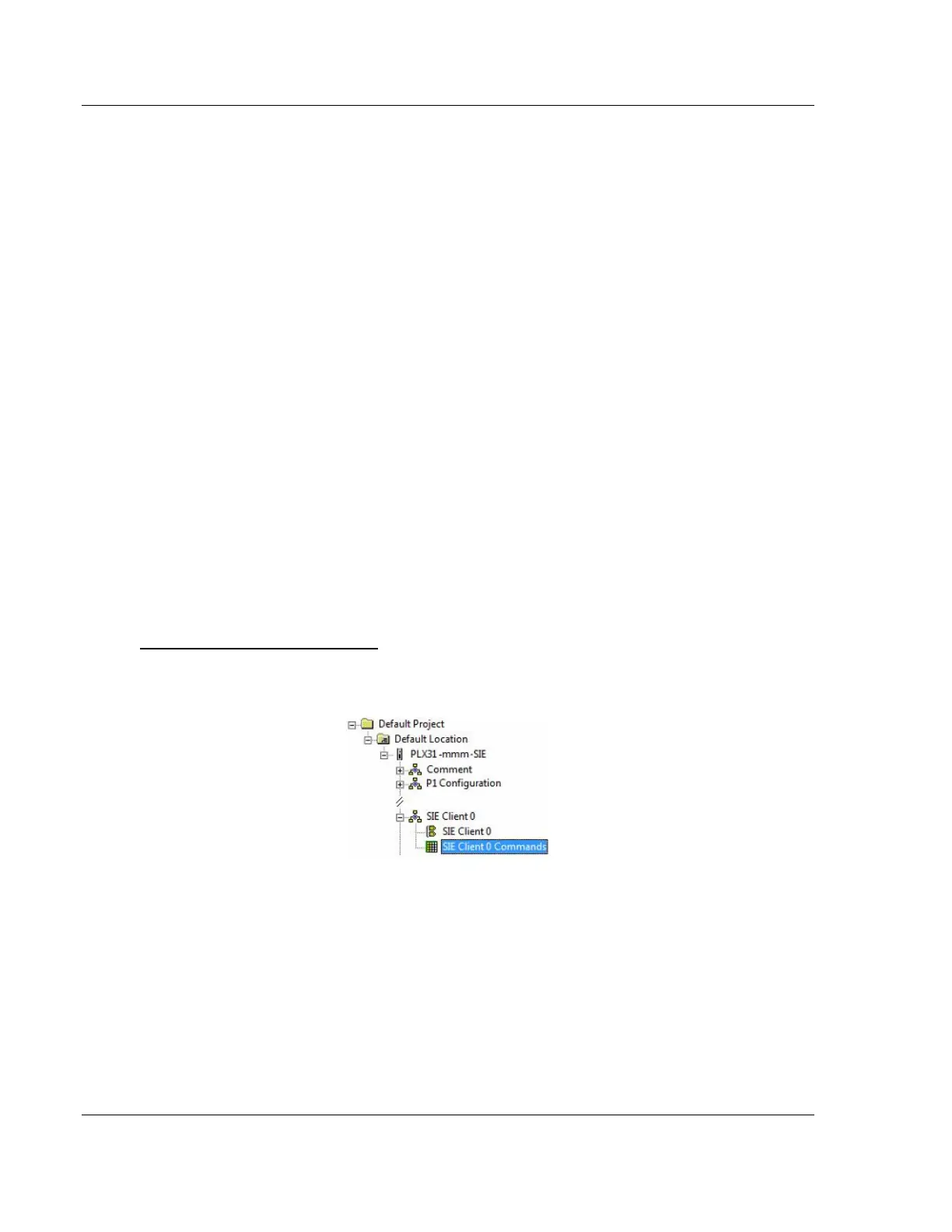SIE Protocol PLX3x Series ♦ Multi-Protocol Gateways
User Manual
Page 158 of 215 ProSoft Technology, Inc.
January 25, 2018
9.2.2 Configuring SIE Client x Commands
The SIE Client x Commands section In ProSoft Configuration Builder sets the
Siemens Industrial Ethernet Client Command list. This command list polls
Siemens Industrial Ethernet server devices attached to the Siemens Industrial
Ethernet client port. The PLX3x gateway supports many commands so that the
gateway can communicate with a wide variety of Siemens Industrial Ethernet
protocol devices.
The function codes for each command are those specified in the Siemens
Industrial protocol. Each command list record has the same format.
The first part of the record contains the information relating to the gateway.
The second part contains information required to interface to the Siemens
Industrial Ethernet server device.
Command List Overview
You must construct a command list to interface the gateway with Siemens
Industrial Ethernet server devices. The commands in the list specify the server
device to be addressed, the function to be performed (read or write), the data
area in the device to interface with, and the registers in the internal database to
be associated with the device data. Each client command list supports up to 16
commands.
The gateway processes the command list from top (command #1) to bottom. The
Poll Interval parameter specifies a minimum delay time in tenths of a second
between issuing commands.
To add SIE Client [x] commands
1 In ProSoft Configuration Builder, click the [+] next to the gateway, then click
the [+] next to SIE Client [x].
2 Double-click SIE Client [x] Commands to display the Edit - SIE Client [x]
Commands dialog box.
3 Click ADD ROW to add a new command.
4 Click EDIT ROW or double-click the row to display the Edit dialog box where
you configure the command.
