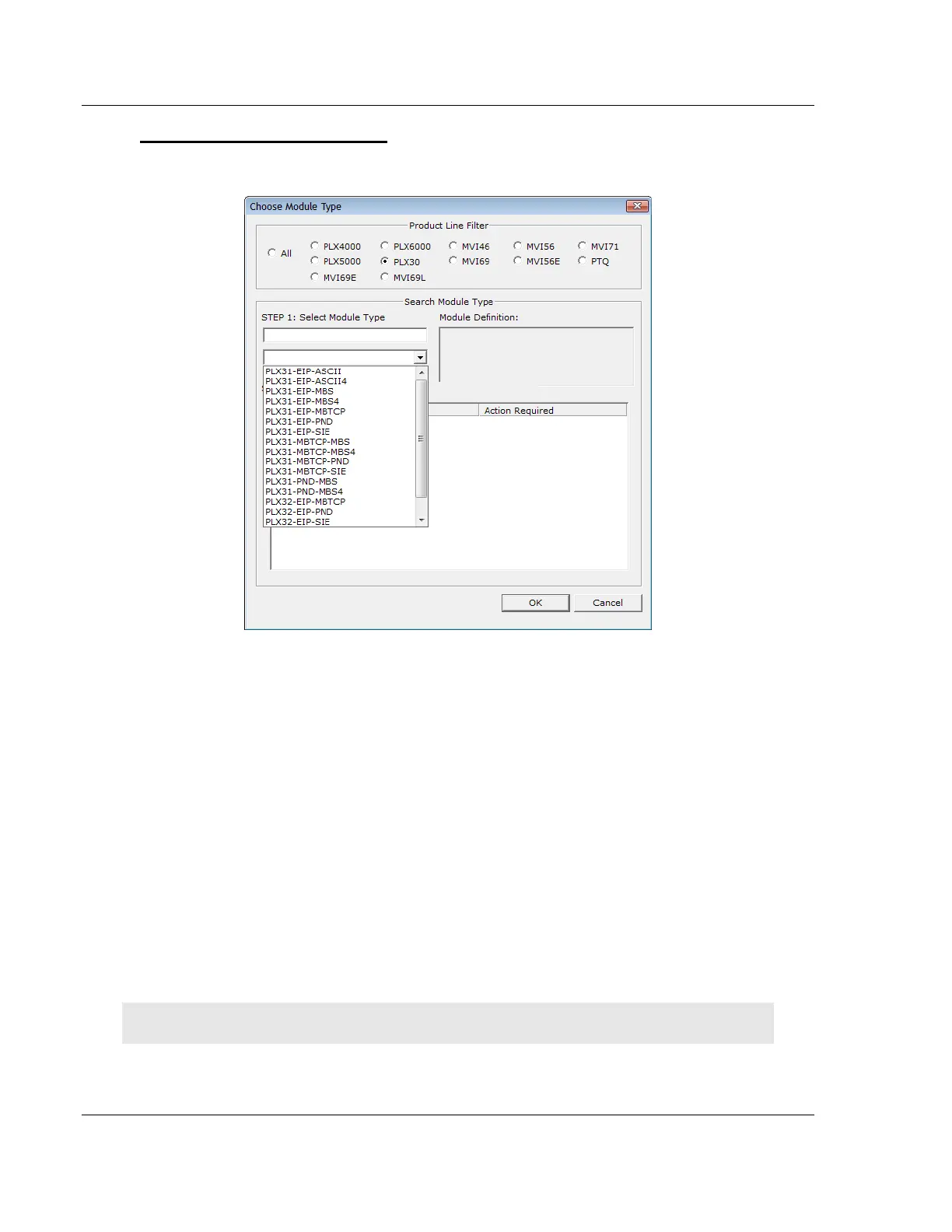Using ProSoft Configuration Builder PLX3x Series ♦ Multi-Protocol Gateways
User Manual
Page 20 of 215 ProSoft Technology, Inc.
January 25, 2018
To add the gateway to the project
1 Right-click DEFAULT MODULE in the tree view, and then choose CHOOSE
MODULE TYPE. This opens the Choose Module Type dialog box.
2 In the Product Line Filter area of the dialog box, select the appropriate
product type radio button.
3 In the STEP 1: Select Module Type dropdown list, select the model number
that matches your gateway.
4 For some gateways, you can disable one or more ports on the gateway if you
do not need them. See Disabling Gateway Ports (page 20).
5 Click OK to save your settings and return to the PCB Main window.
2.4 Disabling Gateway Ports
For some gateways, ProSoft Configuration Builder (PCB) gives you the option to
disable one or more ports if you do not need them. Disabling ports can simplify
the number of configuration options, making it easier to set up the gateway.
It is easiest to disable ports when you add the gateway to the project in PCB;
however, you can enable and disable ports after you have added it to the project.
Both methods are described in this topic.
Note: Disabling ports does not affect the performance of the gateway and is not required.