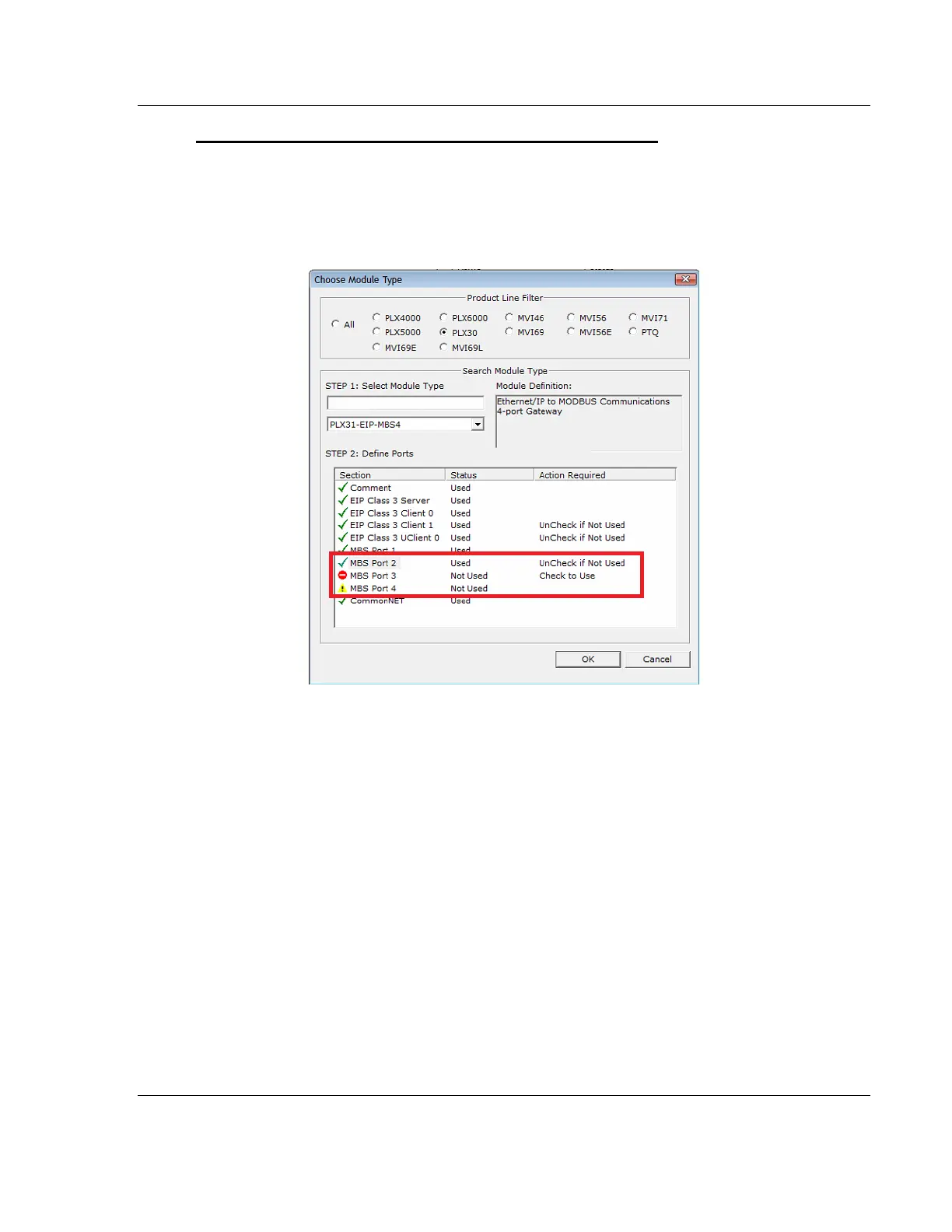PLX3x Series ♦ Multi-Protocol Gateways Using ProSoft Configuration Builder
User Manual
ProSoft Technology, Inc. Page 21 of 215
January 25, 2018
To disable ports on the gateway when you add it to the project
The best time to disable one or more ports on a gateway is when you add the
gateway to the project in PCB. See Setting Up the Project (page 19) for the steps
to add a gateway. You can disable ports in the Choose Module Type dialog box
after you select the module you want to add to the project. The following image
gives an example.
There are two ports disabled. Please note the following:
Ports that you can disable have UNCHECK IF NOT USED in the ACTION
REQUIRED column.
Click the port name to disable the port. When you disable a port, a red circle
replaces the green checkmark (MBS Port 3 in this example).
If there are multiple ports of the same type, only the last one has the
UnCheck if not Used message (MBS Port 2). You can disable and enable
ports only in reverse order. In this example, MBS Port 4 was disabled before
MBS Port 3.
If you disable multiple ports of the same type, a yellow triangle replaces the
red circle for the port(s) that you disabled first (MBS Port 4).
Finally, if you want to enable a disabled port in this dialog box, click the port
name again. Remember that you can enable ports only in order. In this
example, you must enable MBS Port 3 before you can enable MBS Port 4.