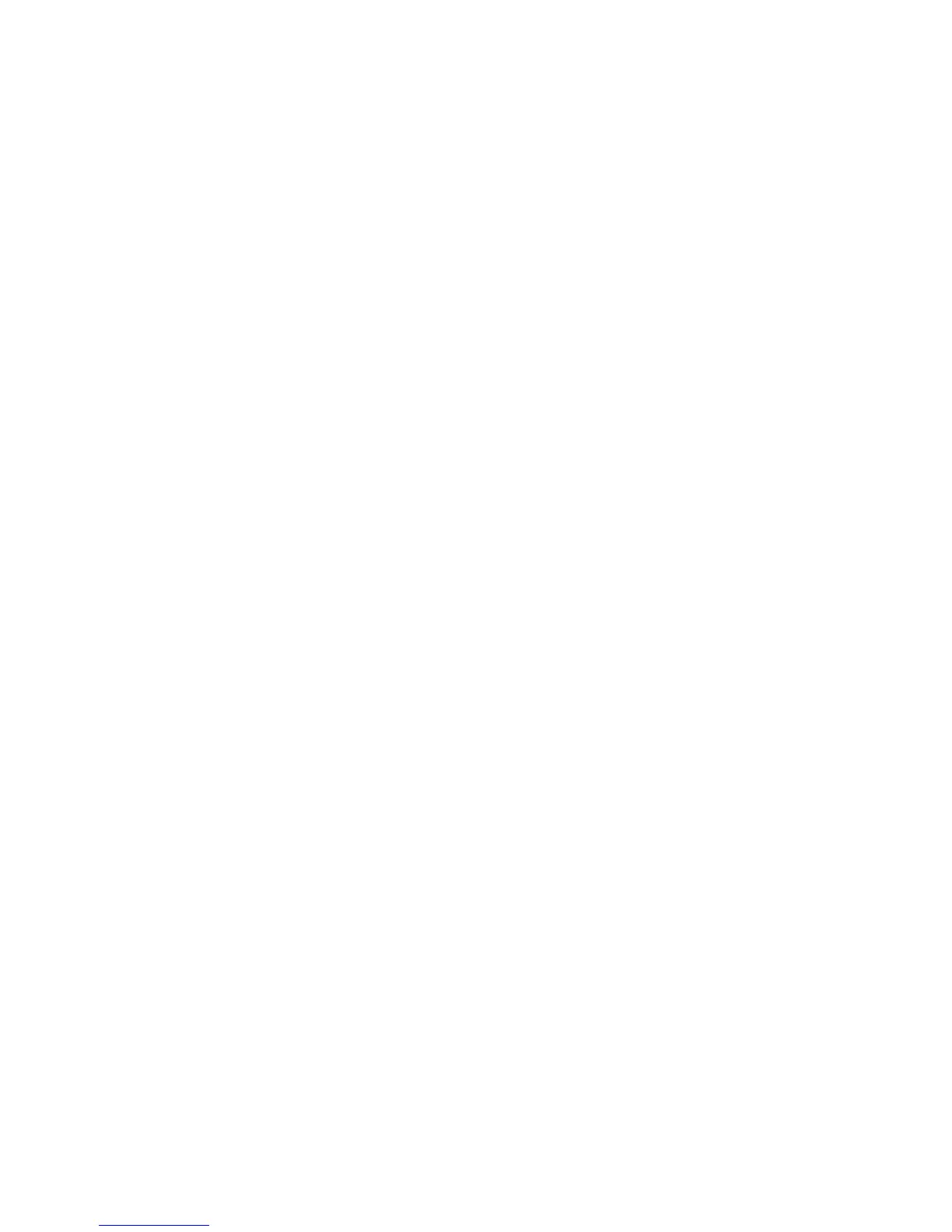ppbRAE 3000 User’s Guide
25
Using The Travel Charger, Desktop Charger, or
AutoRAE 2 Automatic Test And Calibration System
To program a ppbRAE 3000 via an AutoRAE 2, you need ProRAE
Studio II Instrument Configuration and Data Management Software,
the AutoRAE 2 connected to a power source, and a USB PC
communications cable.
1. Connect a USB cable between a PC with ProRAE Studio II and
the AutoRAE 2 Cradle, Travel Charger, or Desktop Cradle.
2. Apply power to the AutoRAE 2 Cradle, Travel Charger, or
Desktop Cradle.
3. Turn off the ppbRAE 3000 (or put the ppbRAE 3000 into
AutoRAE 2 Mode or Communication Mode) and set it in the
cradle.
4. Start ProRAE Studio II software on the PC.
5. Select “Administrator” and input the password (the default is
“rae”).
6. Click “Detect the instruments automatically” (the magnifying
glass icon with the letter “A” in it). After a few seconds, the
AutoRAE 2 Cradle is found and it is shown, along with its serial
number.
7. Click on the icon to highlight it, and then click “Select.”
8. In ProRAE Studio II, the instrument or AutoRAE 2 Cradle is
shown, including its Serial Number, under “Online.”
9. Expand the view to show the instrument or to show the
instrument in the AutoRAE 2 Cradle by clicking the “+” to the
left of the image of the AutoRAE 2 Cradle.
10. Double-click on the icon representing the PpbRAE 3000.
11. Click “Setup.”
12. In the menu that now appears on the left side, click “Policy
Enforcement.” It is highlighted, and the Policy Enforcement pane
is shown. For “Must Calibrate” and “Must Bump,” you have the
options of no enforcement or enforcement (including “Can’t
Bypass,” and “Can Bypass”).