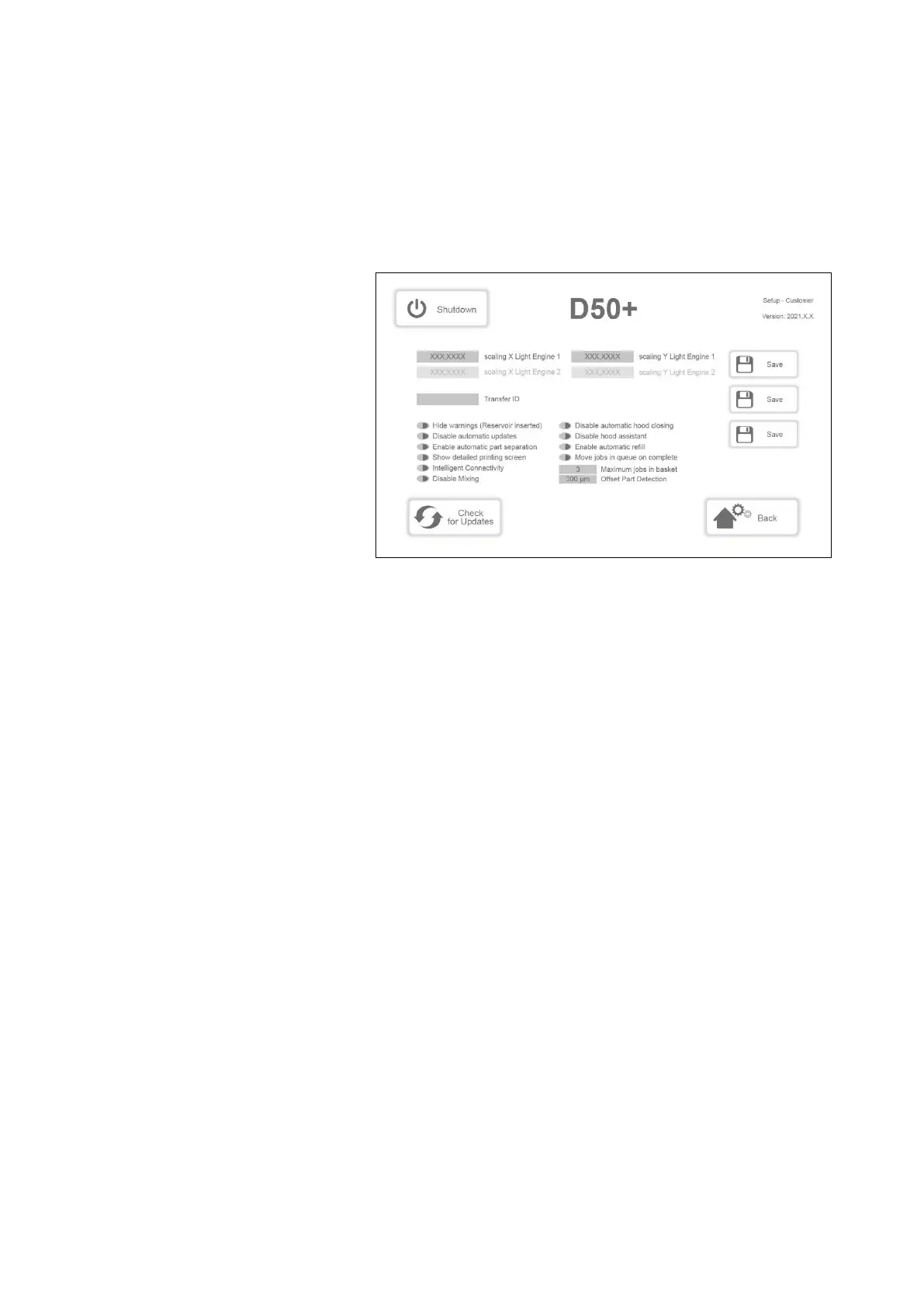Operating Instructions D50+ | P50+ | SHERAprint 50
Rapid Shape GmbH │ DOCR000438
7.5 Making General Settings in the Customer Menu
In the Customer Menu (see fig. below), you can make various settings
for operating the machine. The settings saved also apply the next time
the machine is started. The individual setting options are explained
below.
7.5.1 Hide Warnings (Reservoir inserted)
When inserting the material reservoir, supporting ”reservoir check”
messages, such as when the expiry date for the filled material is
exceeded or the reservoir filling level is possibly too low, are shown on
the display. These messages can be set with the “Hide warnings
(reservoir inserted)” button.
To set the messages, please proceed as follows:
1. Access the «Customer» menu: Main Menu > «Setup» >
«Service» > «Switch Level» > «Customer».
2. Locate the button “Hide warnings (reservoir inserted)” on the
left-hand side of the display.
The button lights up red when the
function is disabled.
3. Press the button next to the description to enable the function.
The button lights up green when the function is enabled.
4. Press the «Save» button on the right-hand side of the display to
save the setting.
5. Return to the main menu.
7.5.2 Disable Automatic Updates
Each time the machine is started, an automatic check is made to verify
whether a software update is available for installation (only with an
active Internet connection). This function can be set with the “Disable
automatic updates” button.
Proceed as follows to set this function:
1. Access the «Customer» menu: Main Menu > «Setup» >
«Service» > «Switch Level» > «Customer».
2. Locate the button “Disable automatic updates” on the left-hand
side of the display.
The button lights up red when the function is
disabled.
