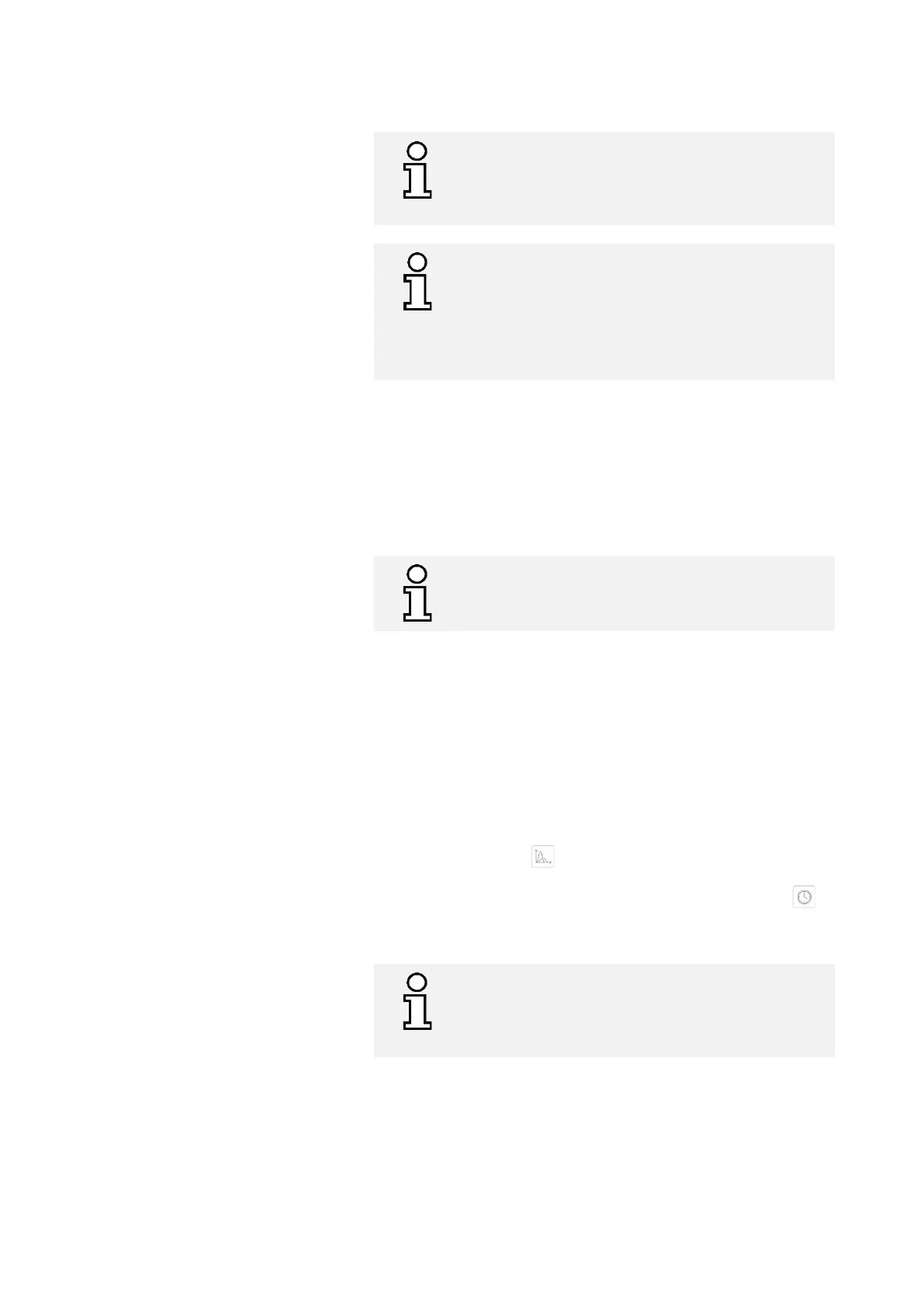Operating Instructions D50+ | P50+ | SHERAprint 50
Rapid Shape GmbH │ DOCR000438
We do not recommend opening the knife protection
device during the printing process, since the immediate
stop to the process can negatively impact the print
result.
The maximum component height supported by the
automatic separation function is 100 mm.
Components higher than 100 mm are not separated
after printing (even if the separation function is
enabled). These components have to be removed from
the build platform manually.
After the last layer is printed completed, the machine automatically
switches to the separation process. A message on the touch display
indicates the separation process which takes approx. 100 seconds.
1. Remove the separated print job from the collection basket.
→ Chapter 7.10
2. Now manage the print job file. You then return to the main
menu.
We do not recommend opening the upper hood during
the separation process, since the immediate stop to the
process can negatively impact the separation result.
7.8.2 Switching the Print View
A print preview is shown on the touch display during printing. You can
switch between two different views:
– Time display (Remaining Time)
– Detailed view with force charts
Proceed as follows to switch between print views during the printing
process:
1. The time display (Remaining Time) is shown on the touch
display. Press the button on the right-hand side of the
display to switch to the detailed view.
2. The detailed view is shown on the touch display. Press the
button on the right-hand side of the display to switch to the
Remaining Time view.
If you want to have the detailed view with the force
charts displayed as standard, you can set this in the
Customer Menu. Proceed as described below to make
the setting.