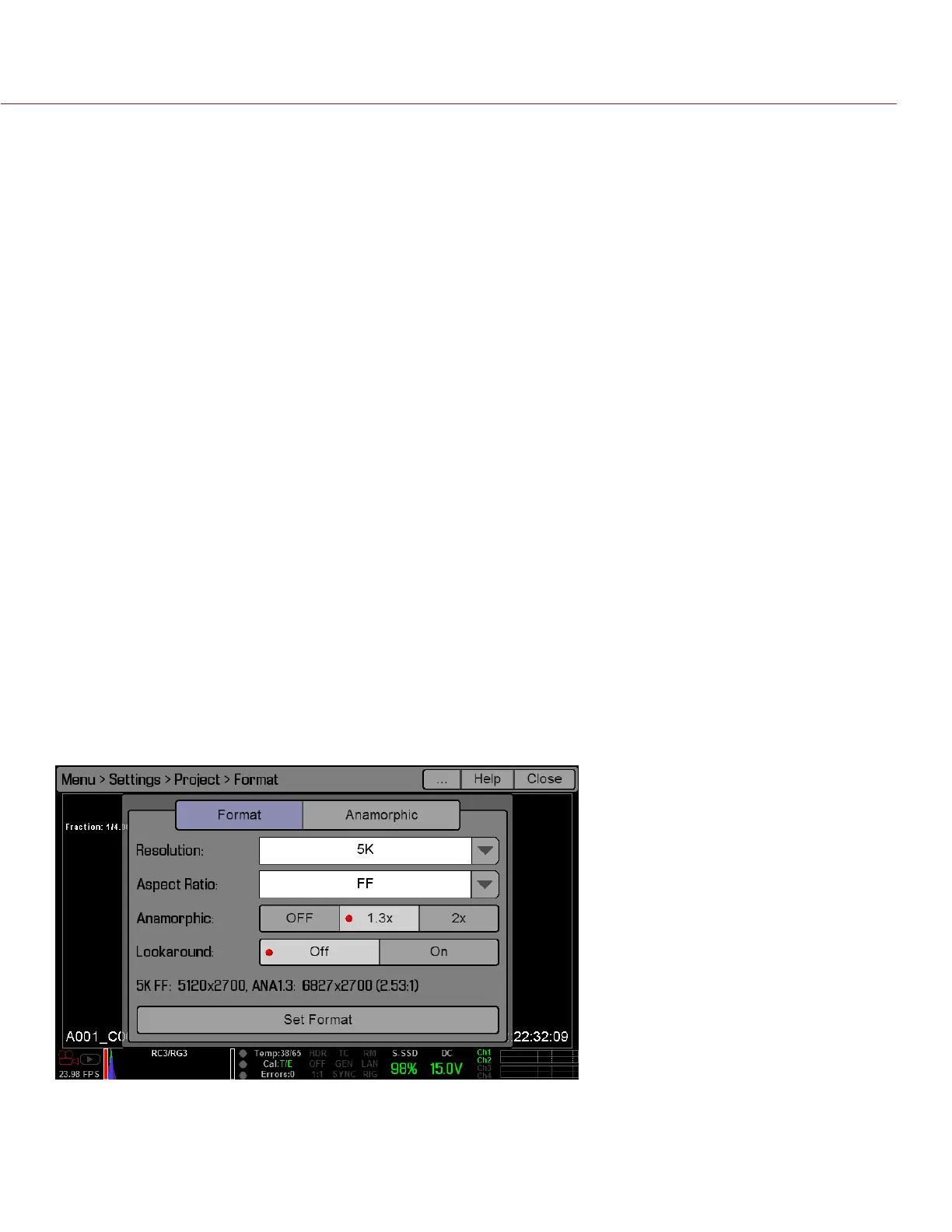COPYRIGHT © 2014 RED.COM, INC
RED DSMC OPERATION GUIDE
955-0020_V5.2, REV-G | 84
ASPECT RATIO
Select the Aspect Ratio. The available aspect ratios are determined by the selected resolution.
For a list of aspect ratios for EPIC DRAGON, go to “EPIC DRAGON Formats” on page 79.
For a list of aspect ratios for SCARLET DRAGON, go to “SCARLET DRAGON Formats” on page 82.
For a list of resolutions for EPIC MYSTERIUM-X and SCARLET MYSTERIUM-X, go to “EPIC MYSTERIUM-X
and SCARLET MYSTERIUM-X Formats” on page 83.
ANAMORPHIC
Select an Anamorphic setting, if applicable. The anamorphic setting de-squeezes the image on the monitor
and marks the footage as anamorphic in the clip metadata. When you open the clip in REDCINE-X PRO, the
program automatically de-squeezes the image. The available anamorphic settings depend on your camera type.
EPIC DRAGON: Supports anamorphic 1.3x and 2x with each format.
SCARLET DRAGON: Supports anamorphic 2x for 5K 6:5.
EPIC MYSTERIUM-X and SCARLET MYSTERIUM-X: Supports the following:
‒ 5K FF: Anamorphic 1.3x and 2x
‒ 5K 1.22:1: Anamorphic 2x
NOTE: To select an anamorphic setting for SCARLET DRAGON, go to Menu > Settings > Project > Format >
Anamorphic.
DE-SQUEEZED RESOLUTION AND DE-SQUEEZED ASPECT RATIO
When you enable anamorphic, both the actual format and the de-squeezed format display at the bottom of the
Format menu.
When anamorphic is enabled, the camera does not crop the sensor image, so the recorded image has the same
resolution and dimensions as the corresponding non-anamorphic format.
After de-squeezing the footage in post-production, the resulting footage has a different format than the original
recorded image. The format of the de-squeezed footage is the second format (resolution and aspect ratio) that
displays on the Format menu.
Since the camera does not crop the image, you will have additional horizontal area to frame the image. Then,
crop or scale the footage to the intended aspect ratio.
