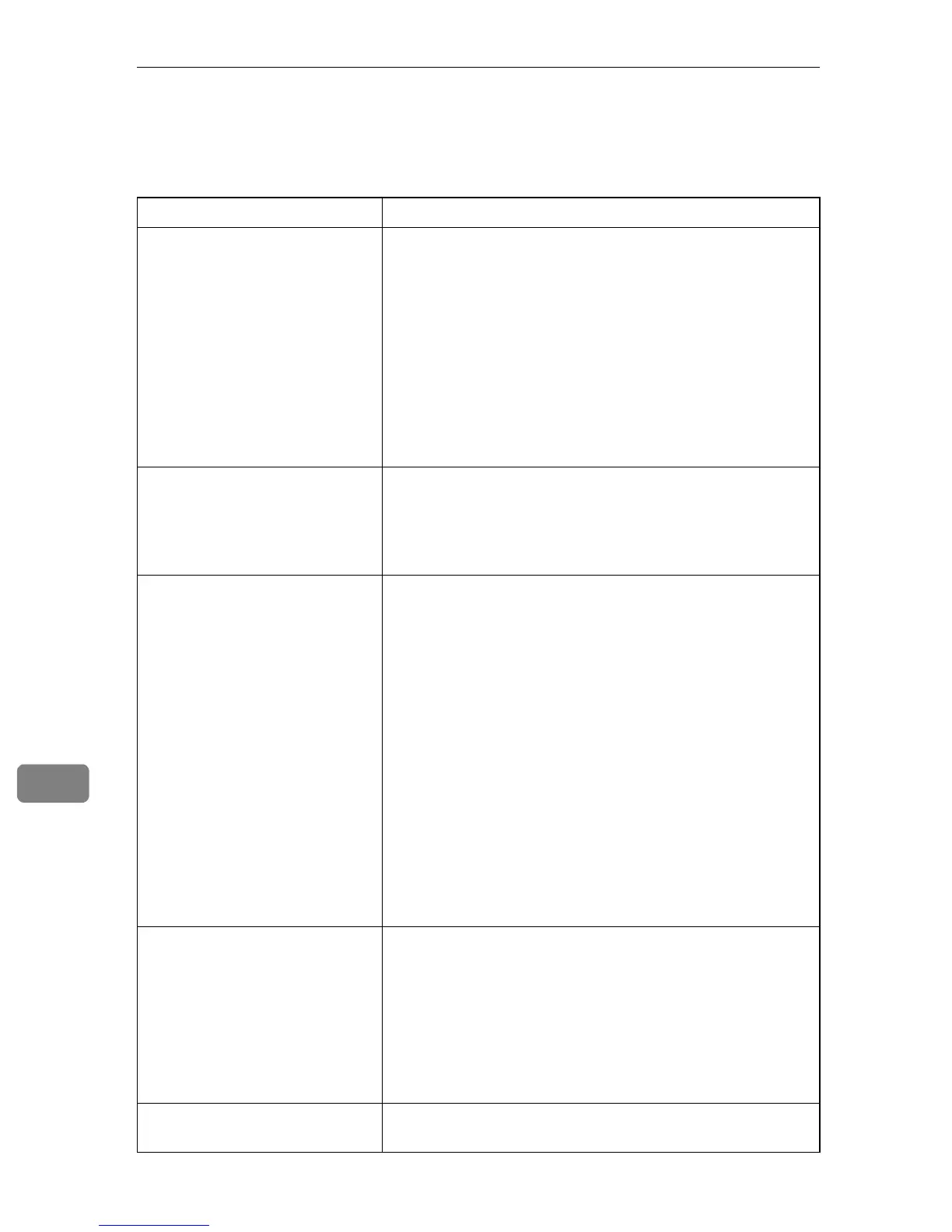Troubleshooting
288
9
Printer Problems
This section describes printing problems and possible solutions.
Problem Solution
An error occurs. If an error occurs when printing, change the computer or
printer driver settings.
• Check the printer icon name does not exceed 32 alphanu-
meric characters. If it does, shorten it.
• Check whether other applications are operating.
Close any other applications, as they may be interfering
with printing. If the problem is not resolved, close un-
needed processes too.
• Check that the latest printer driver is being used.
If it is not the latest one, update it with the latest version.
See the instructions provided on the driver CD-ROM.
A print job is canceled. If [I/O Timeout] under [Machine Settings] is set to 15 seconds, in-
crease the time period. A print job may be canceled if print-
ing is frequently interrupted by data from other ports, or if
printing data is large and takes time for processing. For de-
tails, seep.218 “Machine Settings”.
A Locked Print file is canceled. • The machine already has 5 jobs or 5 MB of Locked Print
data. Print or delete an existing Locked Print file. For de-
tails, see p.107 “Printing a Locked Print file” or p.108
“Deleting a Locked Print file”.
• Even if the machine cannot store any more Locked Print
files, the machine holds the new Locked Print file for the
period of time specified in [Locked Print] under [Machine
Settings] before canceling that file. Within this time, you
can print or delete the new Locked Print file. You can
also print or delete an existing Locked Print file so that
the new Locked Print file can be stored in the machine.
For details about [Locked Print], see p.218 “Machine Set-
tings”.
• The Locked Print file has too many pages or it is too
large. Reduce the number of pages to print, or print with
a lower setting for [Resolution] in [Print Quality]. For de-
tails, see the printer driver Help.
There is considerable delay be-
tween the print start command
and actual printing.
• Processing time depends on data volume. High volume
data, such as graphics-heavy documents, take longer to
process.
• If "Processing" is displayed on the screen, the machine is
receiving data. Wait for a while.
• To speed up printing, reduce the printing resolution us-
ing the printer driver. For details, see the printer driver
Help.
Prints fall in front of the machine
when they are output.
Raise the stop fence. See p.30 “Unpacking”.
