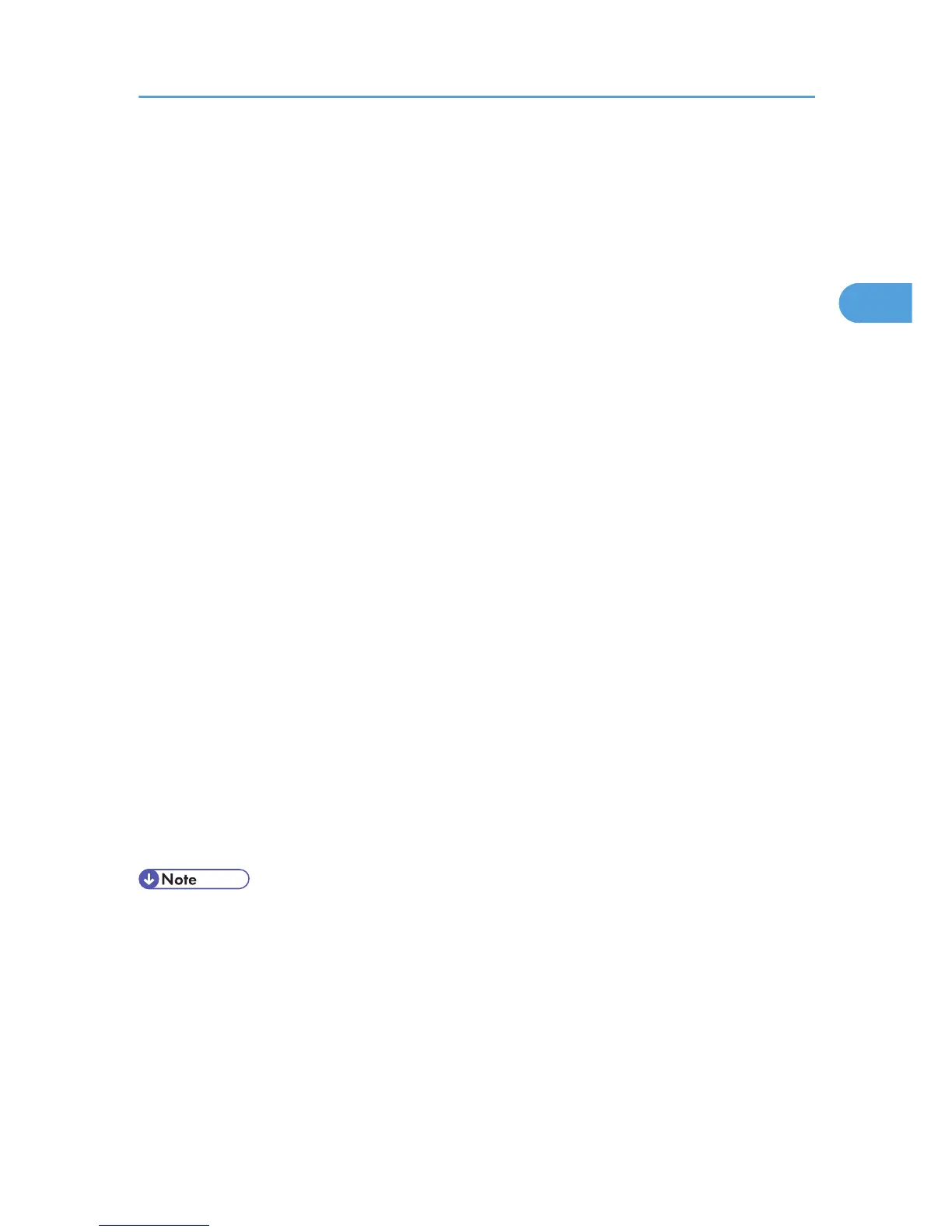10. To save current setting in the One Click Preset List, click [Register Current Settings...].
Enter a name and comment that describe the setting, and then click [OK]. The newly registered
icon appears in the [One Click Preset List:] area.
11. Click [OK] to close the Printing Preferences dialog box.
12. Print the document using the print function in the document's native application.
For the PCL 5c printer driver:
1. In the application, on the [File] menu, click [Print].
The [Print] dialog box appears.
2. Select the printer, and then open the [Printing Preferences] dialog box in the document's
native application.
The [Printing Preferences] dialog box appears.
3. In the [Job Type:] list, select [Normal Print].
If you want to print multiple copies, specify a number of sets in the [Copies:] box.
4. In the [Orientation:] list, select [Portrait] or [Landscape] as the orientation of the
original.
5. Select [Color] or [Black and White] in the [Color/ Black and White:] list.
6. Click the [Paper] tab.
7. In the [Document Size:] list, select the size of the original to be printed.
8. In the [Input Tray:] list, select the paper tray that contains the paper you want to print
onto.
If you select [Auto Tray Select] in the [Input Tray:] list, the source tray is automatically selected
according to the paper size and type specified.
9. In the [Type:] list, select the type of paper that is loaded in the paper tray.
10. Click [OK] to close the Printing Preferences dialog box.
11. Print the document using the print function in the document's native application.
• The types of paper loaded in the paper trays are indicated on the printer's display. This allows you
to see which tray the selected paper type is loaded in. However, the paper type setting available in
the printing preference dialog box might be different from the type indicated on the printer's display.
• If a warning message appears notifying you of a paper type or size mismatch see “If Errors Occur
with the Specified Paper Size and Type”.
• If [Color] is selected in the [Color/ Black and White:] list, you can print using special color outputs
suitable for color vision impaired users. To use this function, click the [Detailed Settings] tab. Click the
[Print Quality] menu in the [Menu:] box, and then select [Barrier-free Color Management]. This
function is available with the PCL 6 and PostScript 3 printer driver.
Frequently Used Print Methods
27
