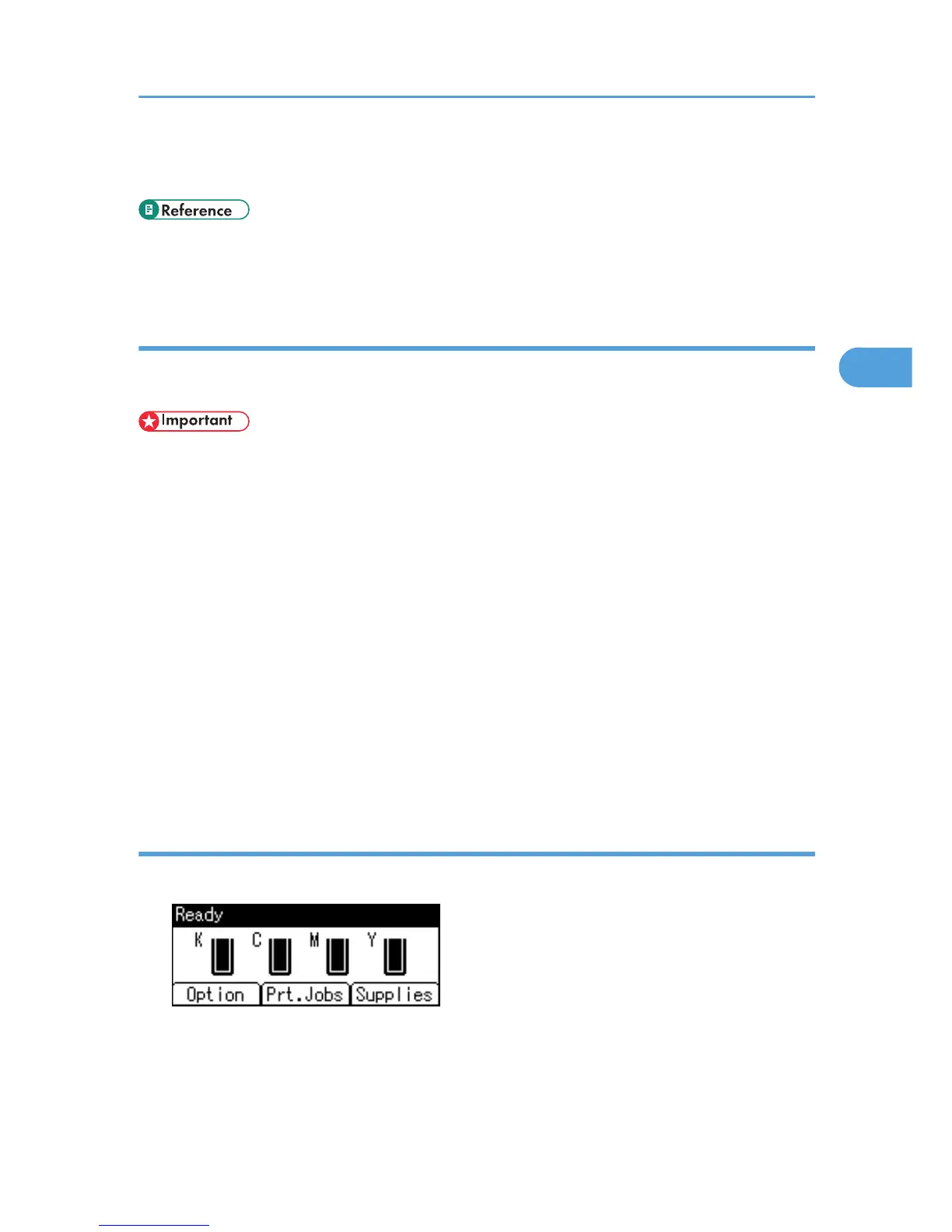• For details about [Auto Delete Temporary Jobs] and [Auto Delete Stored Jobs], see "Maintenance
Menu".
• p.109 "Maintenance Menu"
• p.149 "Checking the Error Log"
Sending a Sample Print file
The following procedure describes how to print a Sample Print file with the PCL 6/PCL5c or PostScript 3
printer driver.
• Applications with their own drivers, such as PageMaker, do not support this function.
1. From an application, select a command to print.
The Print dialog box appears.
2. Select the printer you want to use in the [Name] list, and then click [Properties].
The printer properties dialog box appears.
3. In the [Job Type:] list, click [Sample Print].
4. Click [Details...], and then enter a user ID in the [User ID:] box.
This is used to identify the user. The user ID can contain up to eight alphanumeric characters (a-z, A-
Z, 0-9).
5. Execute a command to print.
Make sure to set more than two copies.
The Sample Print job is sent to the printer, and the first set is printed.
Printing a Sample Print file using the control panel
1. On the printer's control panel, press [Prt.Jobs].
Printing from the Print Job Screen
67
