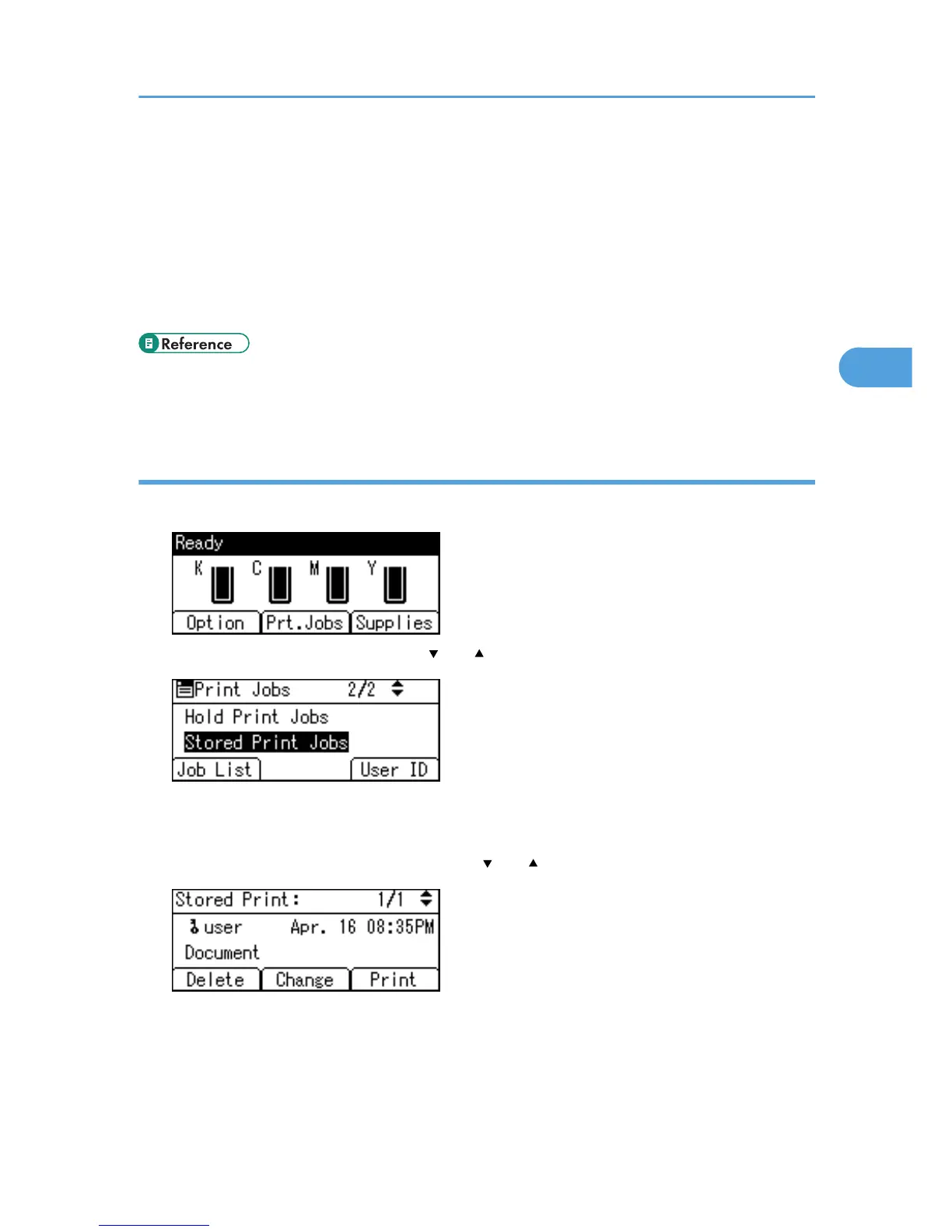• The Stored Print file that sent to the printer is not deleted unless you delete a file or select [Auto Delete
Stored Jobs].
• You can set or delete a password after sending files to the printer. Select the file and press [Change]
in the Print Job List screen. To set a password, enter the new password. To delete the password, leave
the password box blank on entering or confirming the new password, and press the [OK] key.
• For details about the [Auto Delete Stored Jobs], see "Maintenance Menu".
• For details about [User ID], see "Printing from the User ID Screen".
• p.81 "Printing from the User ID Screen"
• p.109 "Maintenance Menu"
Deleting Stored Print files
1. Press [Prt.Jobs].
2. Select [Stored Print Jobs] using the [ ] or [ ] key, and then press [Job List].
A list of Stored Print files stored in the printer appears.
Depending on the security settings, certain print jobs may not be displayed.
3. Select the file you want to delete using the [ ] or [ ] key, and then press [Delete].
The delete confirmation screen will appear.
If you set the password in the printer driver, enter the password to delete.
If you forget your password, contact your administrator for help.
Printing from the Print Job Screen
79
