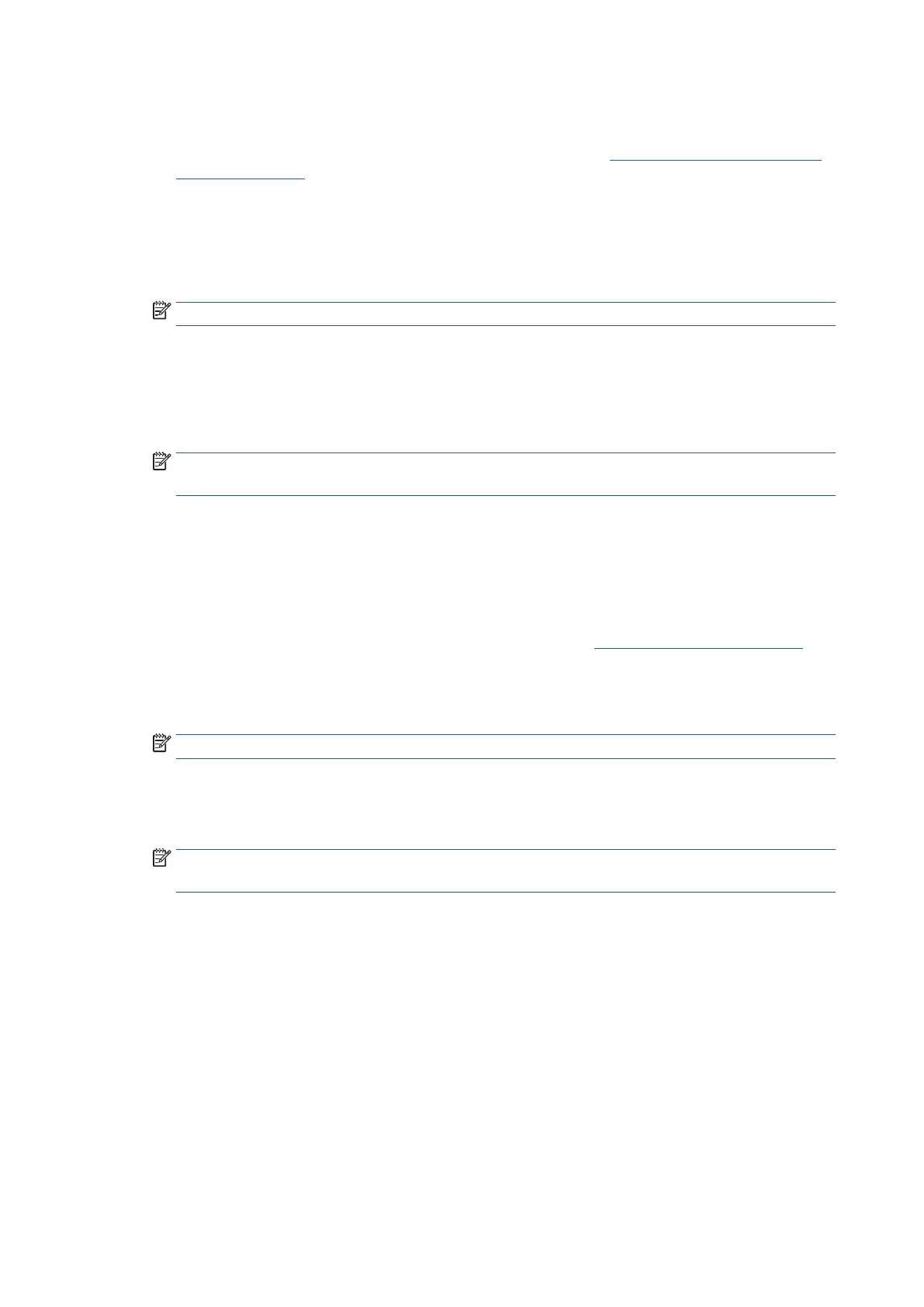112 Chapter 4 Fax EN
To change the answer ring pattern for distinctive ring from the Ricoh Printer Assistant software
(Windows)
1. Open the Ricoh Printer Assistant software. For more information, see Open the Ricoh Printer Assistant
software (Windows).
2. Click Print, Scan & Fax, and then click Fax.
3. Click Manage Fax Settings.
4. Enter the PIN from the label on your printer, and click OK.
NOTE: The PIN label can be found inside the front door.
5. On the Manage Fax Settings screen, click the Basic Settings section.
6. Click the Auto Answer tab.
7. Select one ring pattern from the Distinctive Ring Pattern drop-down list.
NOTE: If you are using a PBX phone system that has different ring patterns for internal and external
calls, you must call the fax number from an external number.
8. Click Apply.
9. Click Close.
To change the answer ring pattern for distinctive ring from the Embedded Web Server (EWS)
1. Open the Embedded Web Server (EWS). For more information, see Open the Embedded Web Server.
2. Click the Fax tab.
3. Enter the PIN from the label on your printer, and click Submit.
NOTE: The PIN label can be found inside the front door.
4. In the Settings section, click Advanced Fax Settings.
5. Select one ring pattern from the Distinctive Ring drop-down list.
NOTE: If you are using a PBX phone system that has different ring patterns for internal and external
calls, you must call the fax number from an external number.
6. Click Apply.
7. Click OK.
