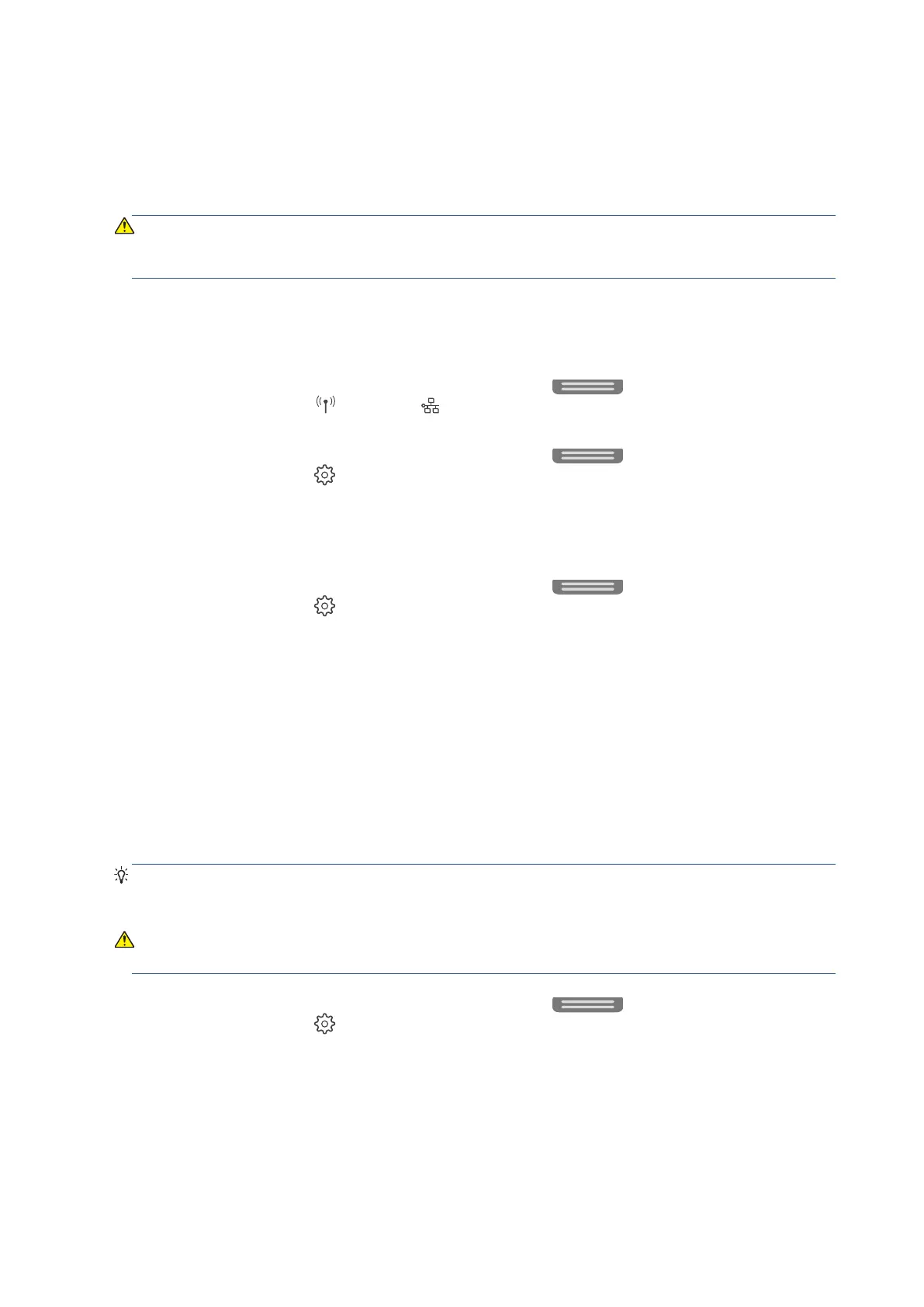168 Chapter 6 Network setup EN
Change network settings
From the printer control panel, you can set up and manage your printer’s wireless connection and perform a
variety of network management tasks. This includes viewing and changing network settings, restoring network
defaults, and turning the wireless function on or off.
CAUTION: Network settings are provided for your convenience. However, unless you are an advanced user,
you should not change some of these settings (such as the link speed, IP settings, default gateway, and
firewall settings).
To print network settings
Do one of the following:
• From the printer control panel, touch or swipe down the tab
at the top of the screen to open
the Dashboard. Touch (Wireless) or (Ethernet) to display the network status screen. Touch Print
Details to print the network configuration page.
• From the printer control panel, touch or swipe down the tab
at the top of the screen to open
the Dashboard, touch
(Setup), touch Reports, and then touch Network Configuration Page.
To set the link speed
You can change the speed at which data is transmitted over the network. The default is Automatic.
1. From the printer control panel, touch or swipe down the tab
at the top of the screen to open
the Dashboard, touch
(Setup), and then touch Network Setup.
2. Touch Ethernet Settings.
3. Touch Link Speed.
4. Touch the appropriate option that matches your network hardware.
To change IP settings
The default IP setting for the IP settings is Automatic, which sets the IP settings automatically. If you are
advanced user and want to use different settings (such as the IP address, subnet mask, or the default gateway),
you can change them manually.
TIP: Before setting a manual IP address, it is recommended to first connect the printer to the network using
Automatic mode. This allows the router to configure the printer with other needed settings like subnet mask,
default gateway and DNS address.
CAUTION: Be careful when manually assigning an IP address. If you enter an invalid IP address during the
installation, your network components cannot connect with the printer.
1. From the printer control panel, touch or swipe down the tab
at the top of the screen to open
the Dashboard, touch
(Setup), and then touch Network Setup.
2. Touch Ethernet Settings or Wireless Settings.
