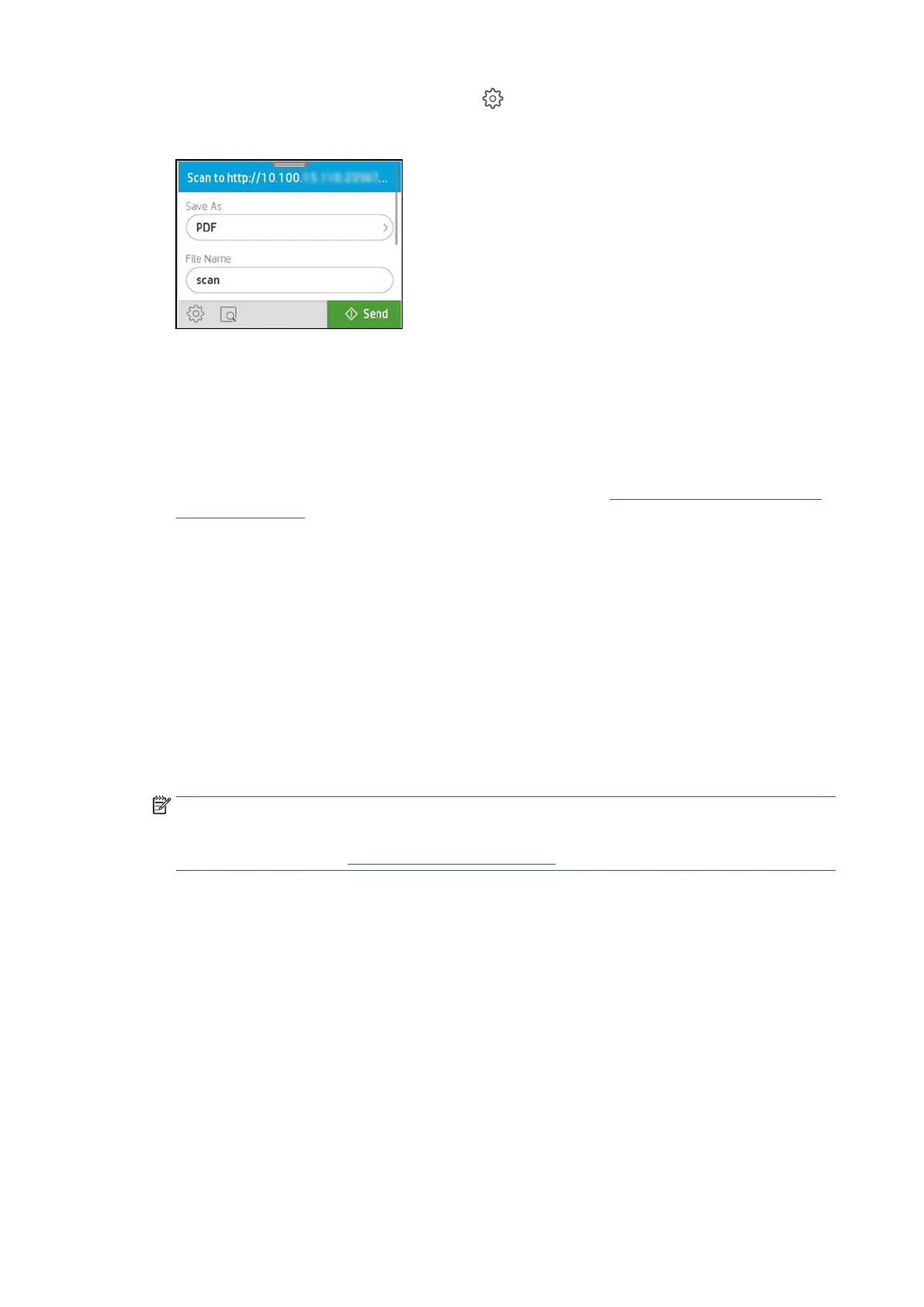80 Chapter 3 Copy and scan EN
6. To change scan settings, touch the Settings icon .
7. On the control panel, make sure the Save As and File Name fields are correct, and then touch Send.
Create a new scan shortcut (Windows)
You can create your own scan shortcut to make scanning easier. For example, you might want to regularly scan
and save photos in PNG format, rather than JPEG.
1. Load your original print-side down on the scanner glass or print-side up in the document feeder.
2. Open the Ricoh Printer Assistant software. For more information, see Open the Ricoh Printer Assistant
software (Windows).
3. Click Print, Scan & Fax, and then click Scan.
4. Click Scan a Document or Photo.
5. Click Create New Scan Shortcut.
6. Enter a descriptive name, choose an existing shortcut on which to base your new shortcut, and then click
Create.
For example, if you are creating a new shortcut for photos, choose either Save as JPEG or Email as
JPEG. This makes available the options for working with graphics when scanning.
7. Change the settings for your new shortcut to meet your needs, and then click the save icon to the right of
the shortcut.
NOTE: The initial screen allows you to review and modify basic settings. Click the More link at the top
right corner of the Scan dialog box to review and modify detailed settings.
For more information, see Change scan settings (Windows).
