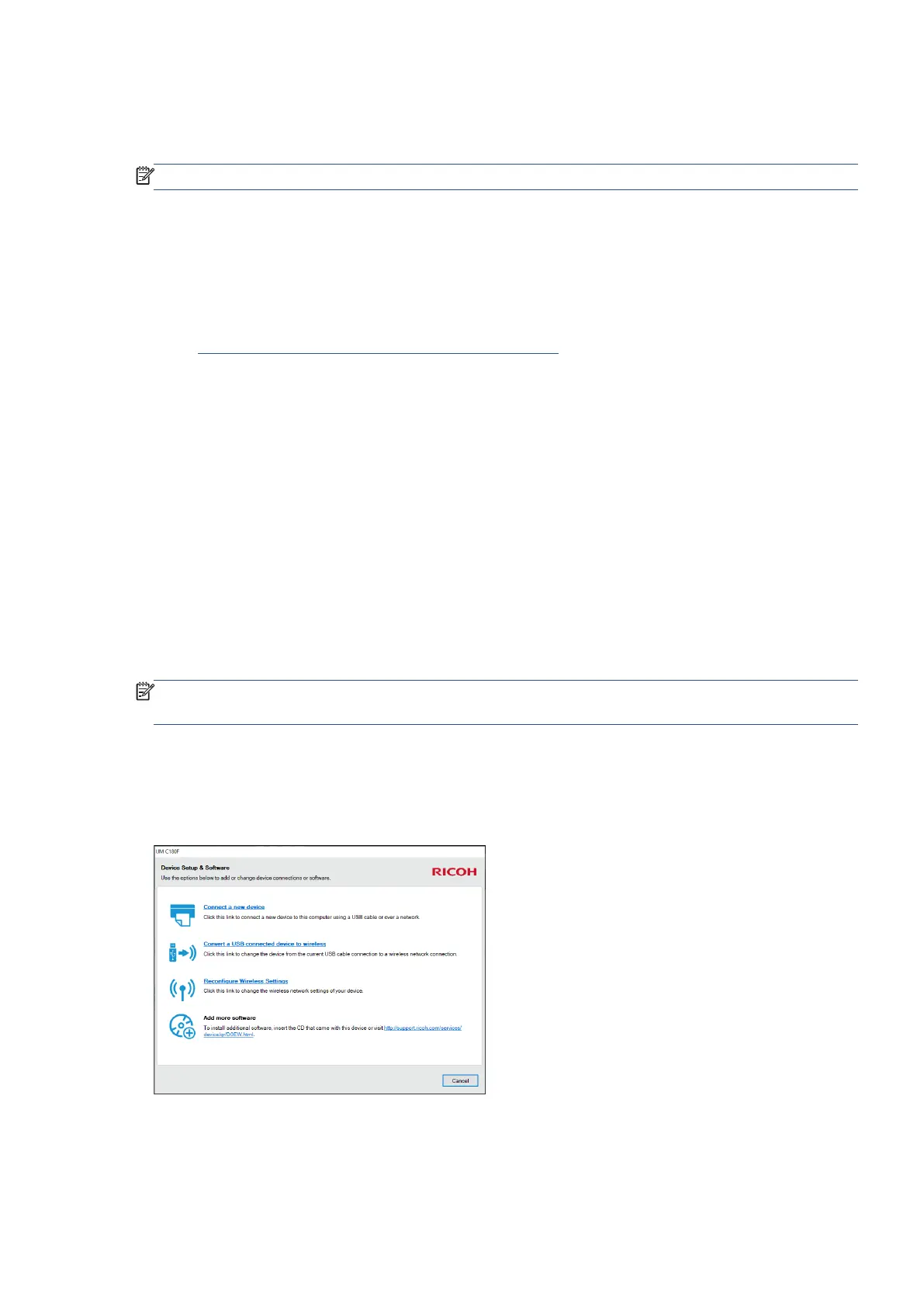EN 277Ricoh Printer Assistant Software Frequently Asked Questions (FAQs)
How do I download Printer Assistant?
Download and install the full feature software for your printer from the Ricoh website.
NOTE
: Ricoh Printer Assistant is not available for Mac computers.
1. Turn on the printer.
2. If your printer is connected to the computer with a USB cable, disconnect the cable from the printer. The
software installation prompts you to connect the cable if needed.
3. Open the Ricoh website.
http://support.ricoh.com/services/device/qr/D0EW.html
4. Select the language.
5. Select Ricoh Printer Assistant software in the Utility tab, and then click Download.
6. During the installation, select the Typical or Recommended type of installation when prompted by the
software installer.
What if Printer Assistant does not open or shows multiple printers after upgrading
Windows?
After upgrading Windows to a newer version, Ricoh Printer Assistant displays the Connect a new printer tool
instead of the printer settings and tools view. In other cases, Printer Assistant displays the Select a Printer
window with multiple names for your printer or does not open when the printer is connected through USB.
Read the following sections to resolve issues.
NOTE
: After completing the Windows upgrade, make sure to restart your printer and computer at least once
before attempting to print or scan.
Connect a new printer displays instead of Ricoh Printer Assistant
After upgrading your computer to the most recent version of Windows, Ricoh Printer Assistant software displays
the Connect a new device tool instead of the printer settings and tools view.
Set up the printer connection again to resolve the issue. In some cases, reinstalling the Ricoh driver and
software is required.
