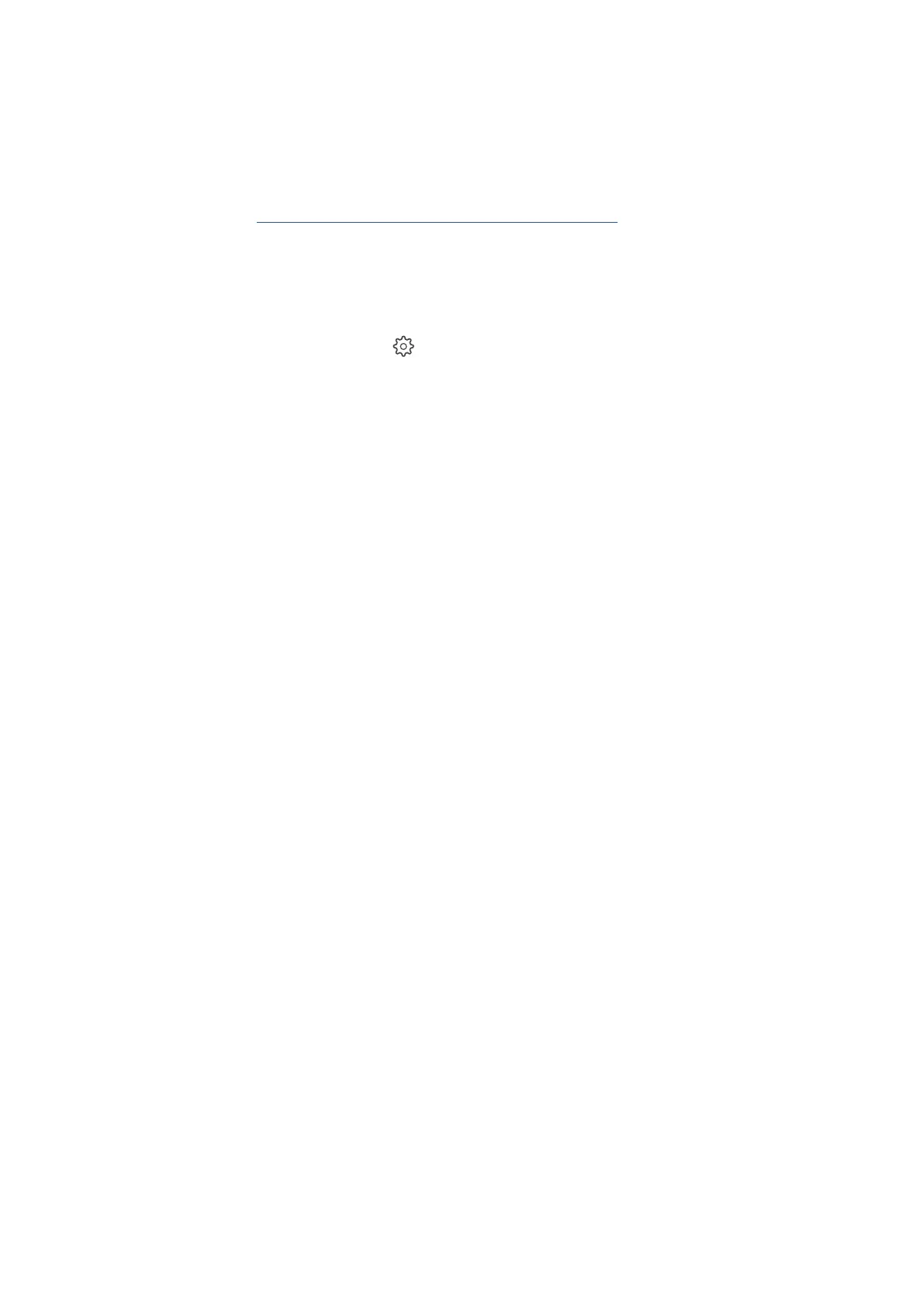EN 167Set up the printer for wireless communication
3. Within two minutes, press and hold the WPS button on the router for three to five seconds, or until the
connection process begins.
4. Return to the printer and check the status of the wireless light or bar.
• If the light or blue bar stops flashing, the printer successfully connected to the network.
Go to http://support.ricoh.com/services/device/qr/D0EW.html to install the Ricoh software to
complete the connection to your computer.
• If the light or blue bar is still flashing or turned off, the connection failed. Continue to the next step.
5. Restore Wi-Fi setup mode.
1. From the printer control panel, touch or swipe down the tab at the top of the screen to open the
Dashboard, and then touch
(Setup).
2. Select Network Setup, and then select Restore Network Settings.
6. Repeat the steps to put the printer and router in WPS mode to complete the connection.
