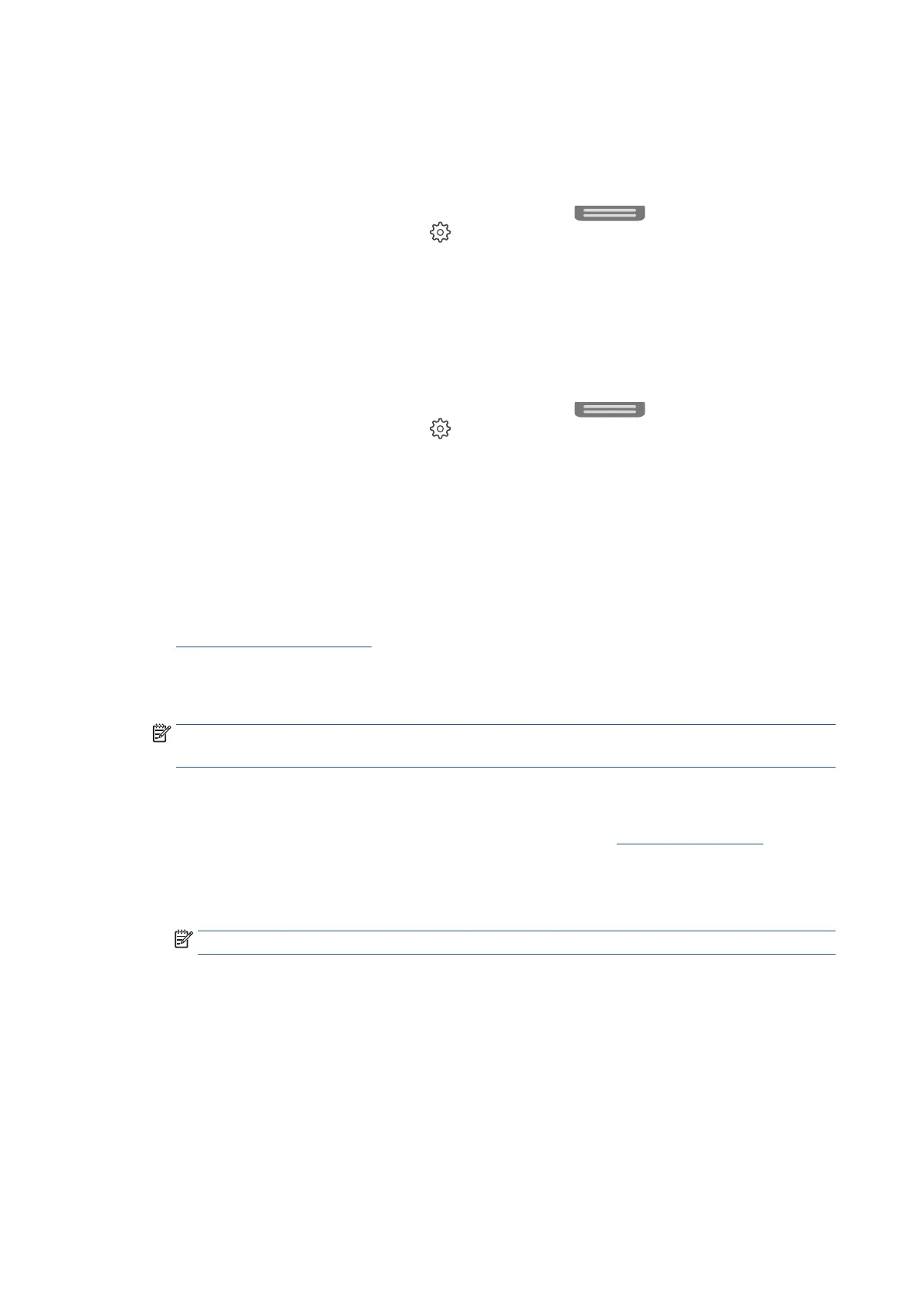208 Chapter 8 Solve a problem EN
6. Review the blue, magenta, yellow, and black boxes on the diagnostics page. If you are seeing streaks in
the color and black boxes, or no ink in portions of the boxes, then automatically clean the printhead.
To clean the printhead from the printer display
a. Load Letter, A4, or Legal unused plain white paper into the input tray.
b. From the printer control panel, touch or swipe down the tab
at the top of the screen to
open the Dashboard, and then touch
(Setup).
c. Touch Printer Maintenance, select Clean Printhead, and then follow the onscreen instructions.
7. Check for ink smears on the back of printouts.
To remove buildup in the printer that causes smearing on printed pages from the printer display
a. Load Letter, A4, or Legal unused plain white paper into the input tray.
b. From the printer control panel, touch or swipe down the tab
at the top of the screen to
open the Dashboard, and then touch
(Setup).
c. Touch Printer Maintenance, select Clean Smear, and then follow the onscreen instructions.
To improve print quality from the Embedded Web Server (EWS)
1. Make sure you are using original Ricoh cartridges.
2. Make sure you have selected the appropriate paper type and print quality.
3. Check the estimated ink levels to determine if the cartridges are low on ink. For more information, see
Check the estimated ink levels. If the cartridges are low on ink, consider replacing them.
4. Align the printhead.
To align the printhead from the Embedded Web Server (EWS)
NOTE: Aligning the printhead ensures the high-quality output. The printhead does not have to be
realigned when cartridges are replaced.
a. Load letter or A4 unused plain white paper into the input tray.
b. Open the Embedded Web Server (EWS). For more information, see Embedded Web Server.
c. Click the Tools tab.
d. Enter the PIN from the label on your printer, and click Submit.
NOTE: The PIN label can be found inside the front door.
e. In the Utilities section, click Print Quality Toolbox.
f. Click Align on Align Printhead, and then follow the onscreen instructions.
