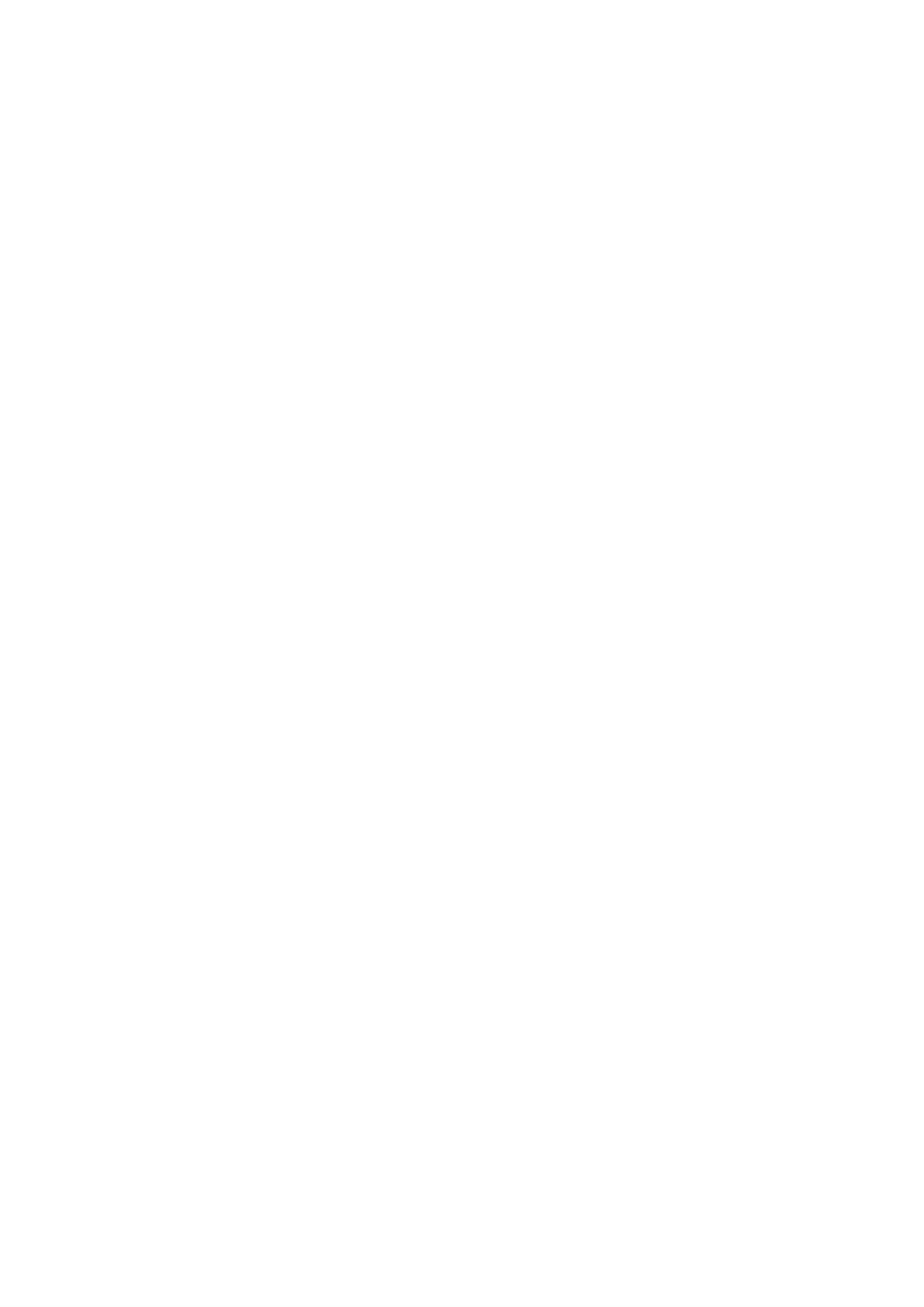EN 259Get help in this guide
5. Locate the following port numbers in the list, and then do the following:
• Make sure the Protocol column matches (TCP or UDP).
• Click the port number. If Enable Rule displays in the Action pane, click it to enable the rule.
• Note any missing port numbers.
• TCP 80
• TCP 139
• UDP 139
• UDP 161
• UDP 427
• TCP 443
• TCP 631
• UDP 3702
• UDP 5353
• TCP 8080
• TCP 9100
• TCP 9220
• TCP 9290
• TCP 9500
6. Click Inbound Rules, scroll to the right to find the Local Port column, and then click Local Port to sort
the list numerically.
7. Locate the following port numbers in the list, and then repeat the previous step to make sure the protocol
matches, enable any rules, and note any missing port numbers.
• TCP 80
• UDP 427
• TCP 443
• TCP 631
• UDP 3702
• UDP 5353
• TCP 8080
• TCP 9100
• If you found and enabled all ports, return to the driver installation or try to use the printer. If the
issue is not resolved, go to Ricoh Customer Support to continue troubleshooting.
• If you did not find all the ports, continue to the next step to create new rules for the missing ports.
8. In the left pane, select Inbound Rules or Outbound Rules, depending on which port numbers are
missing, and then click New Rule in the Action pane.
