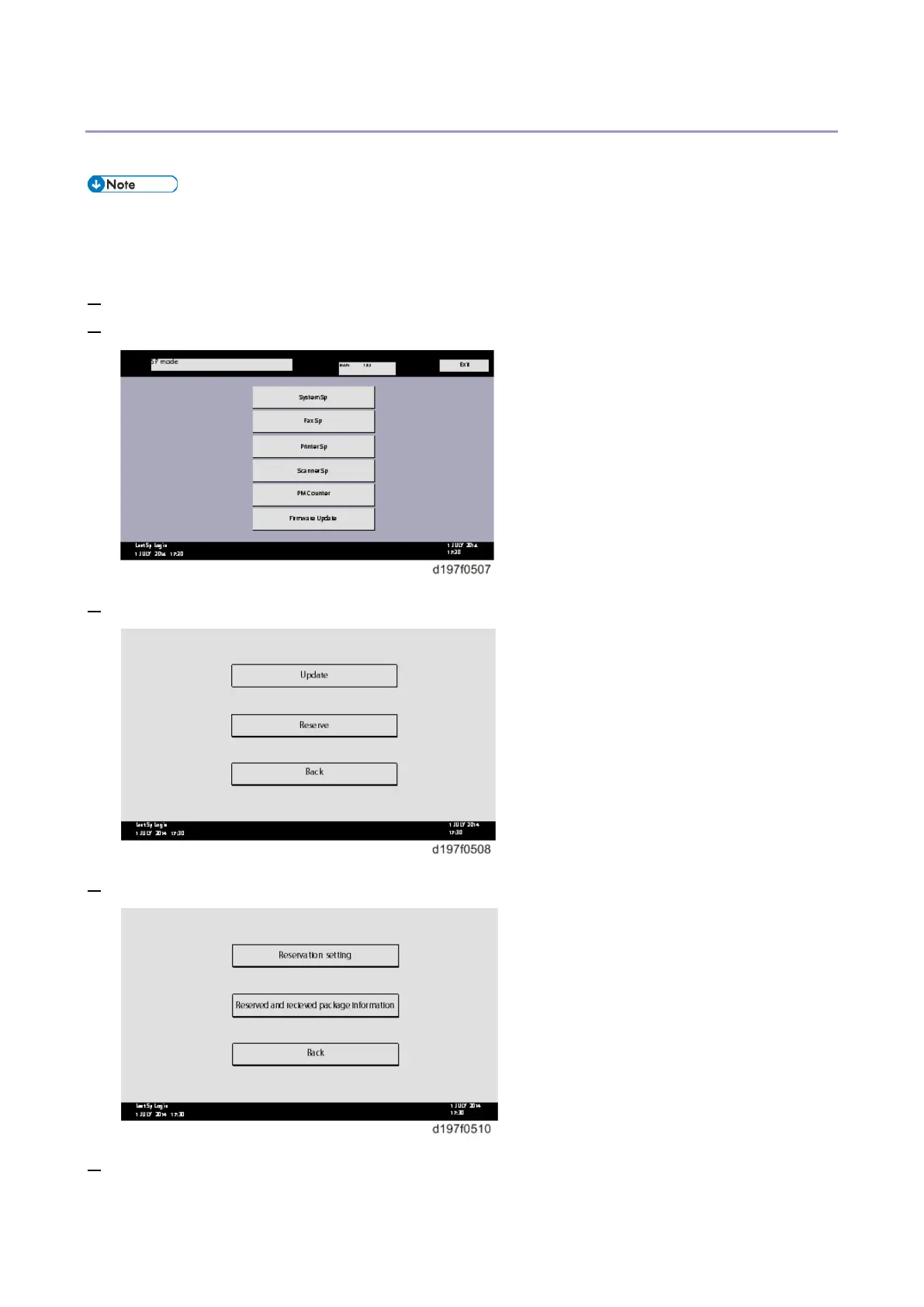Firmware Update (Smart Firmware Update)
363
How to Set the Machine to Download Firmware Later (RESERVE)
Enter the [Firmware Update] menu in the SP mode and update the package firmware.
• The [Firmware Update] button will appear even when a machine is connected to @Remote with a
device which does not have an embedded @Remote communicating function. If an error code is
displayed, refer to Error Screens During Updating (Error Screens During Updating).
1. Enter the SP mode.
2. Touch [Firmware Update].
3. Touch [Reserve].
4. Touch [Reservation setting].
5. Enter the dates and times of next visit and start of receiving data.
• ”Next time to visit this customer”: The package firmware will be automatically downloaded by this
