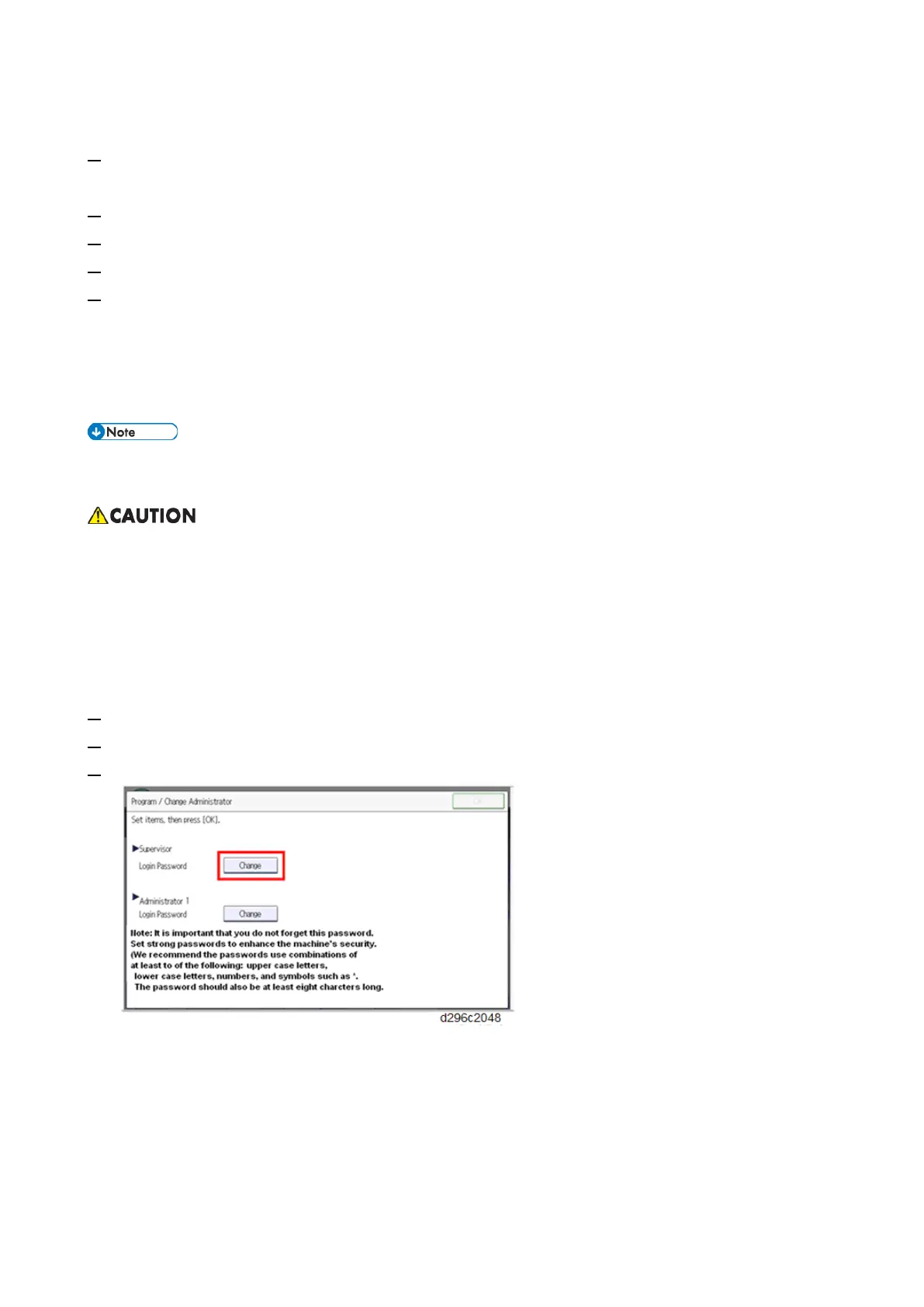Mainframe Installation
32
is no need to set the password.
1. On the Program/Change Administrator screen, press [Change] next to Supervisor and then touch [OK]
without entering any password.
2. Touch [OK] again when the Confirm password display appears.
3. For Administrator 1, do the same procedure as steps 1 and 2.
4. Press [OK], then the home display appears.
5. Turn the main power OFF and ON.
SP5-755-002 allows you to skip this screen temporarily and continue the installation procedure without setting
an administrator password. However, the Program/Change Administrator screen appears every time you turn the
power OFF/ON, if the password is not set.
Password Setting Procedure
• For more details about this security issue, see “Notes on Using Multi-Function Printers Safely”
supplied with the MFP.
• When Supervisor / Administrator 1-4 passwords are configured via network, the “Change Supervisor
login password” window will not display.
• The passwords for Supervisor or Administrator 1 to 4 can be set via “System Settings”. But the
Program/Change Administrator screen appears every time the power switch is turned ON if the
passwords are input this way. So we recommend the customers to set the passwords via network or
the Program/Change Administrator screen.
1. Install the MFP.
2. Turn ON the main power.
3. Change the Supervisor login password.