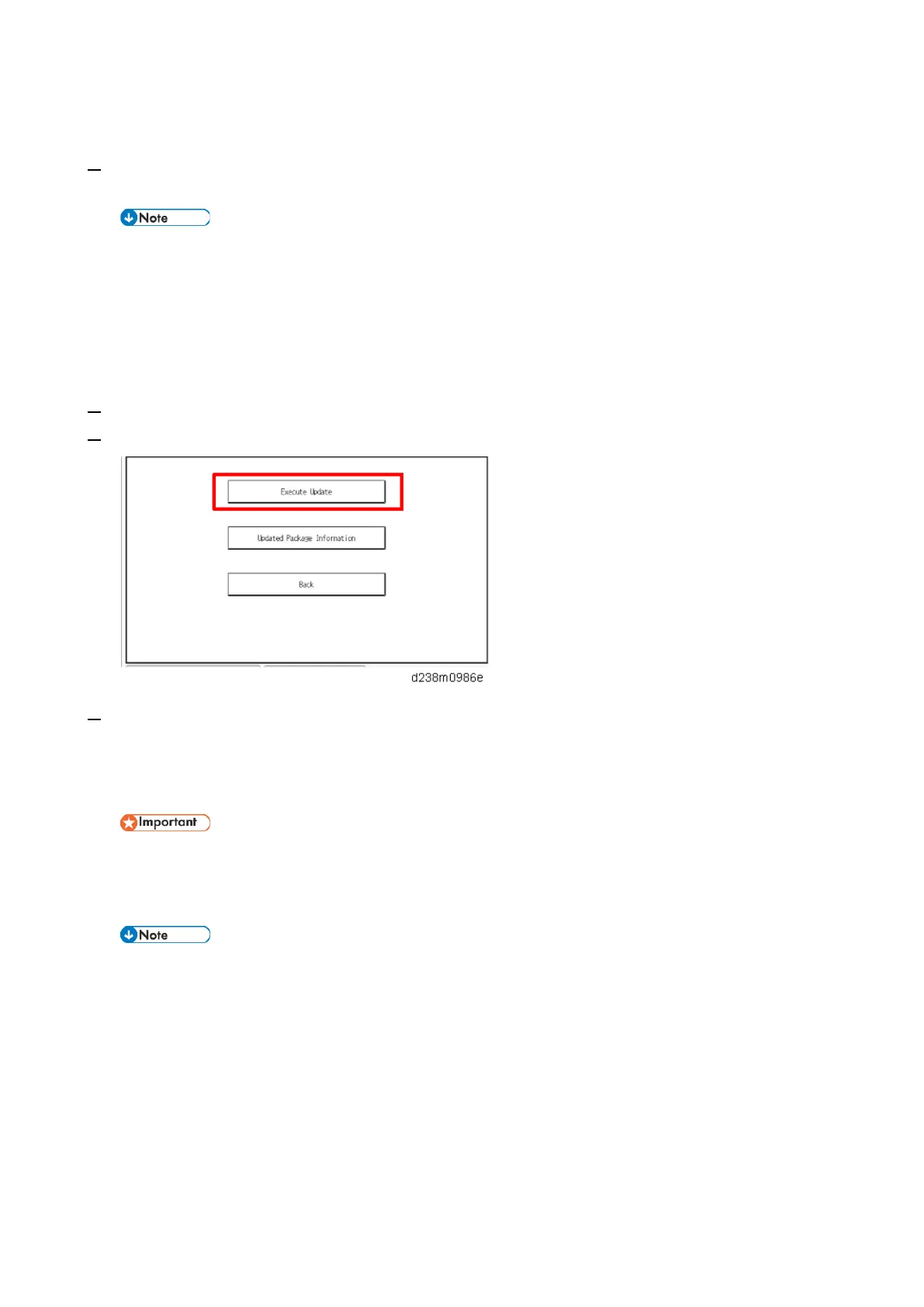Mainframe Installation
38
(1) Enable ARFU
1. Set SP5-886-111 (Auto Update Setting) to "1 (ON)".
1: ON / 0: OFF (Default)
To download the firmware only using SFU (Smart Firmware Update), and not by ARFU, specify the
settings as follows:
- SP5-886-111(Auto Update Setting) to "0 (OFF)"
- SP5-886-115 (SFU Auto Download Setting) to "1 (ON)"
(2) Server connection check
1. Enter the SP mode.
2. Press [Firmware update] > [Update] > [Execute update].
3. Check if one of the following messages appears: "Will you download the latest package Ver *** and
update?" or "The installed package is the latest version.".
If the message appears, it is possible to execute ARFU. Press “No” and close SP mode to complete the
configuration.
The update will run immediately if you press “Yes” at the message "Will you download the latest package
Ver *** and update?" The update cannot be canceled if it is run by SFU. (The update can be canceled if
ARFU is used.)
SP5-886-116 (Auto Update Prohibit Term Setting) displays the scheduled date and time of the next ARFU.
If error code 71: [Network connection error] appears when you click “Execute update”, see
troubleshooting below.
(3) Prohibited date and time setting
Ask the customer for the prohibited times and days of the week for ARFU execution and set the following as
needed. The default prohibited time is from 9 a.m. to 5 p.m. and there is no prohibited day.
• SP5-886-112 (Auto Update Prohibit Term Setting) Default: 1 (ON)
• SP5-886-113 (Auto Update Prohibit Start hour) Default: 9