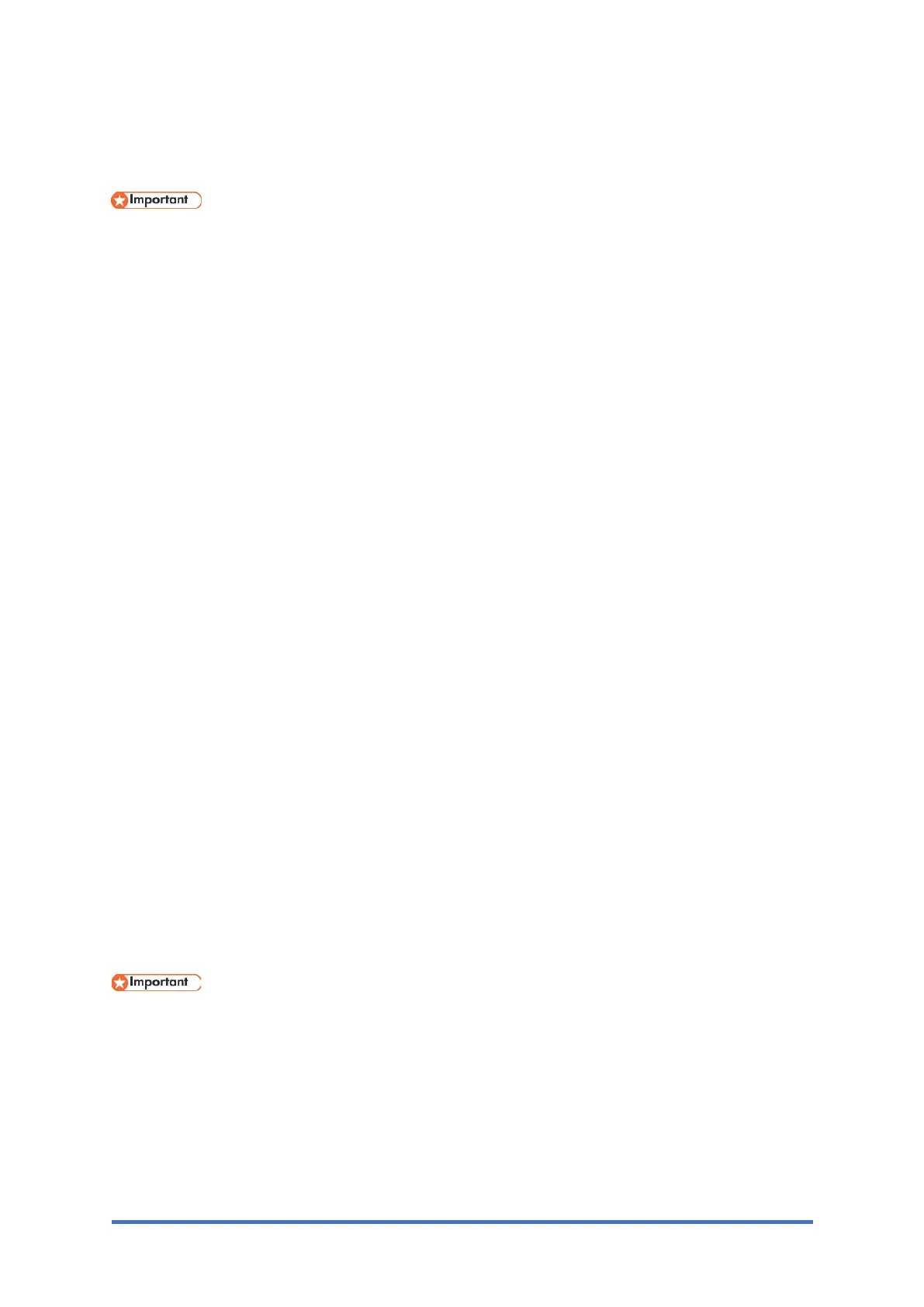Updating the Firmware
M0C3/M0C4/M0C5/M0C6/M0C7 5-62 SM
5.6 UPDATING THE FIRMWARE
• Never turn the machine's main power off while the firmware is being updated, because
this could damage the main board.
5.6.1 BEFORE UPDATING THE FIRMWARE
Check your operating environment before beginning the update.
Compatible Operating Systems
The computer must be running one of the following operating systems:
• Windows Vista (32/64 bit)/ 7 (32/64 bit)/ 8.1 (32/64 bit)/ 10 (32/64 bit)
• Windows Server 2008/ Server 2008 R2/ Server 2012/ Server 2012 R2/ Server 2016
• OS X 10.10 or later
• Linux OS
• Ubuntu 16.04LTS/ 16.10 (x86 & x64)
• openSUSE 13.1/ 13.2 (x86 & x64)
• Red Hat Enterprise Linux 6/ 7 (x86 & x64)
Backing Up the Machine’s Settings
After the firmware update, the machine’s settings may return to their factory defaults.
Before you reconnect the machine for the update, back up the machine’s settings by accessing
the machine using a web browser from a computer connected via a network. For details, refer
to the "User's Guide".
Also, print out a configuration page using [Print List/Report] on the control panel or a web
browser. For details, refer to the "Reports".
Connection
Connect your computer and the machine through a network or directly by USB.
• Make sure a computer is securely connected to the machine with the USB or network
cable that you will be using for the firmware update.
• We recommend that you update the firmware via USB. If updating the firmware over
the network, the machine may receive data over the network such as a print job during
the updates, which can interfere with the update process.
• If updating the firmware via USB, the printer driver for USB connection must be
installed on a computer beforehand. However, if updating via a network, no printer