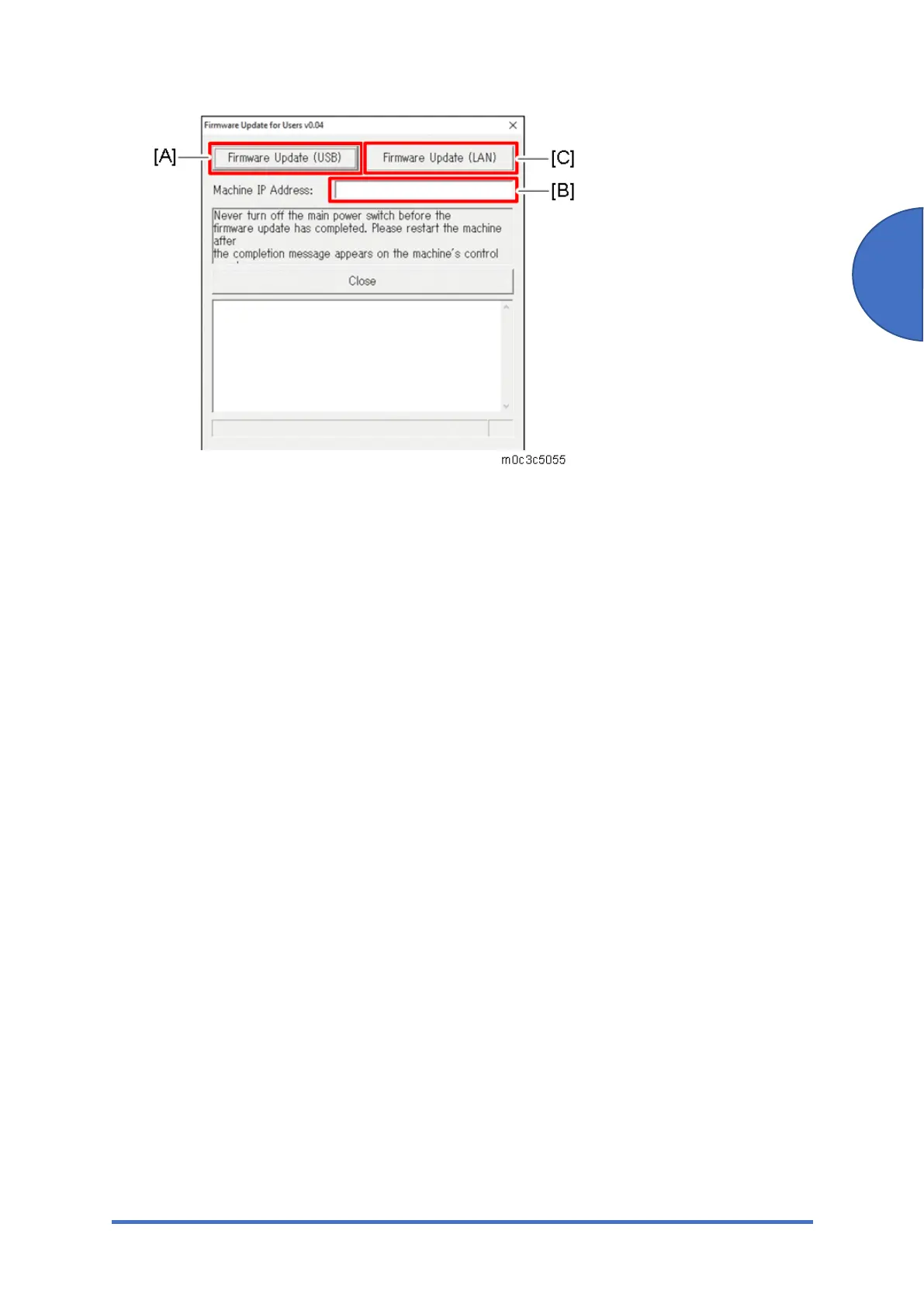Updating the Firmware
SM 5-65 M0C3/M0C4/M0C5/M0C6/M0C7
Maintenance
6. Check the machine’s control panel for messages and the update’s current percentage of
completion.
7. Wait until the update completion message "Restart machine..." appears on the machine’s
control panel.
8. Click [Close] to close the update tool. The machine restarts following a firmware update.
9. Wait until the machine restarts. The machine performs initialization after restarting.
Touch panel models: “Please wait.” appears on the machine’s control panel.
Four-line LCD models: “Warming up...” appears on the machine's control panel.
10. Wait until the Home screen (touch panel models) or “Ready” (four-line LCD models)
appears on the machine’s control panel.
If the Home screen or “Ready” does not appear on the machine’s control panel after one
minute, the update is not complete. Refer to "If Initialization Does Not End Following a
Firmware Update".
11. Print the configuration page again.
Confirm that the firmware has been updated by checking its version (shown under
“Firmware Version” on the configuration page).
12. Reconnect the cables as they were before the update.
5.6.3 TROUBLESHOOTING
This section provides solutions to common update-related problems.
If Initialization Does Not End Following a Firmware Update
If the Home screen (touch panel models) or “Ready” (four-line LCD models) does not appear on
the machine’s control panel after one minute following a firmware update, a power failure or
