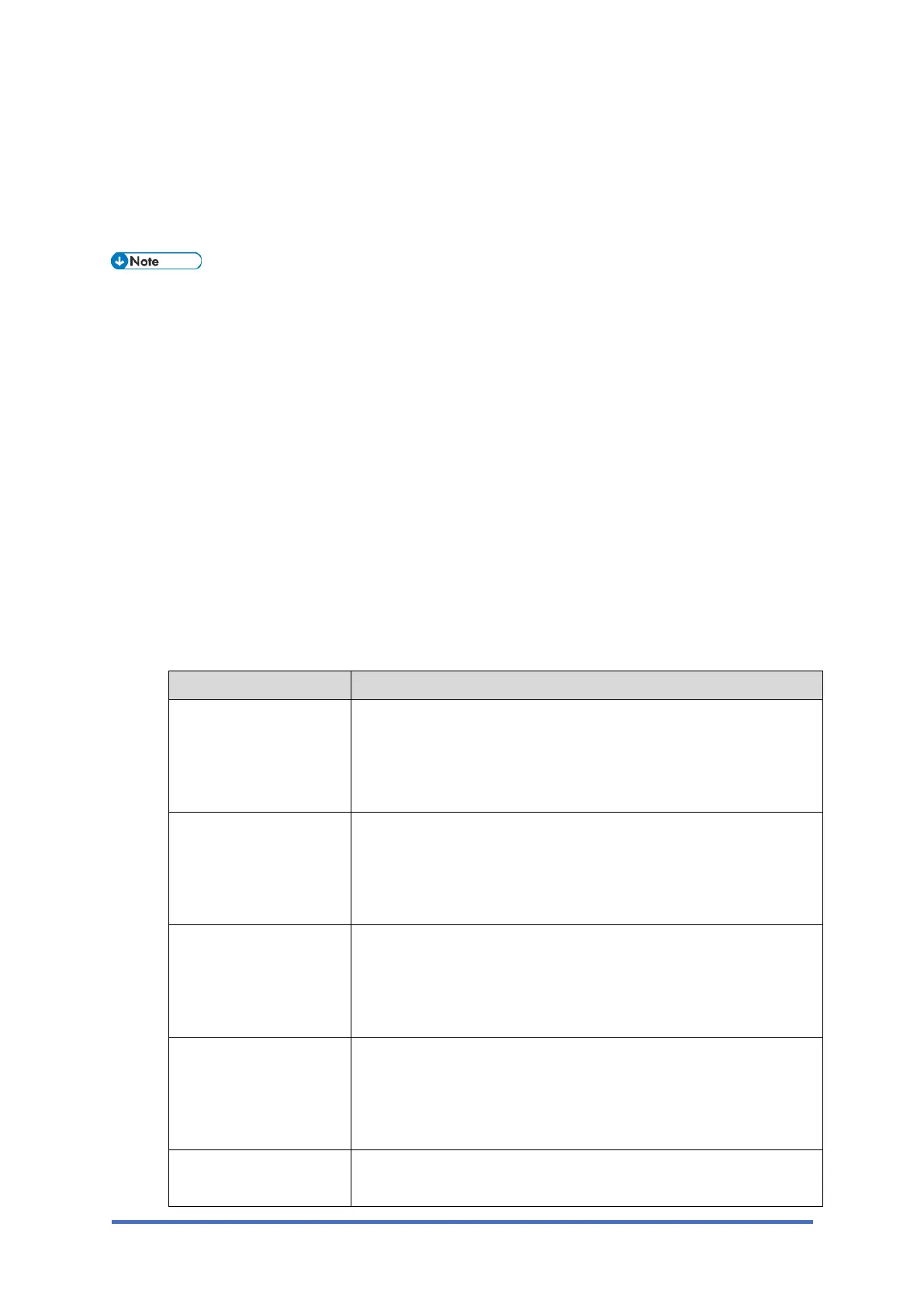Settings for @Remote Service (for MF Models)
M0C3/M0C4/M0C5/M0C6/M0C7 2-10 SM
2.3 SETTINGS FOR @REMOTE SERVICE (FOR MF
MODELS)
• Prepare the necessary equipment and check the following points before you visit the
customer site. For details, ask the @Remote key person.
• For information on how to enter the "Maintenance Mode (SP mode)", contact the
supervisor in your branch office.
• Make sure that the latest version of the firmware is installed on the machine.
Check Points before Making @Remote Settings
1. The following settings must be correctly programmed.
• Using Proxy server is enabled
• Proxy server IP address
• Proxy server Port number
• Proxy User ID
• Proxy Password
Item Settings
Using Proxy server is
enabled
Four-line LCD panel: SP menu > [@Remote] > [Remote
Service] > [HTTP Proxy Use]
Touch panel: SP menu > [@Remote] > [Remote Service] >
[Use Proxy]
Proxy server IP
address
Four-line LCD panel: SP menu > [@Remote] > [Remote
Service] > [HTTP Proxy Host]
Touch panel: SP menu > [@Remote] > [Remote Service] >
[Proxy Host]
Proxy server Port
number
Four-line LCD panel: SP menu > [@Remote] > [Remote
Service] > [HTTP Proxy Port]
Touch panel: SP menu > [@Remote] > [Remote Service] >
[Proxy PortNumber]
Proxy User ID Four-line LCD panel: SP menu > [@Remote] > [Remote
Service] > [HTTP Prox AutUsr]
Touch panel: SP menu > [@Remote] > [Remote Service] >
[Proxy User Name]
Proxy Password Four-line LCD panel: SP menu > [@Remote] > [Remote
Service] > [HTTP Prox AutPass]