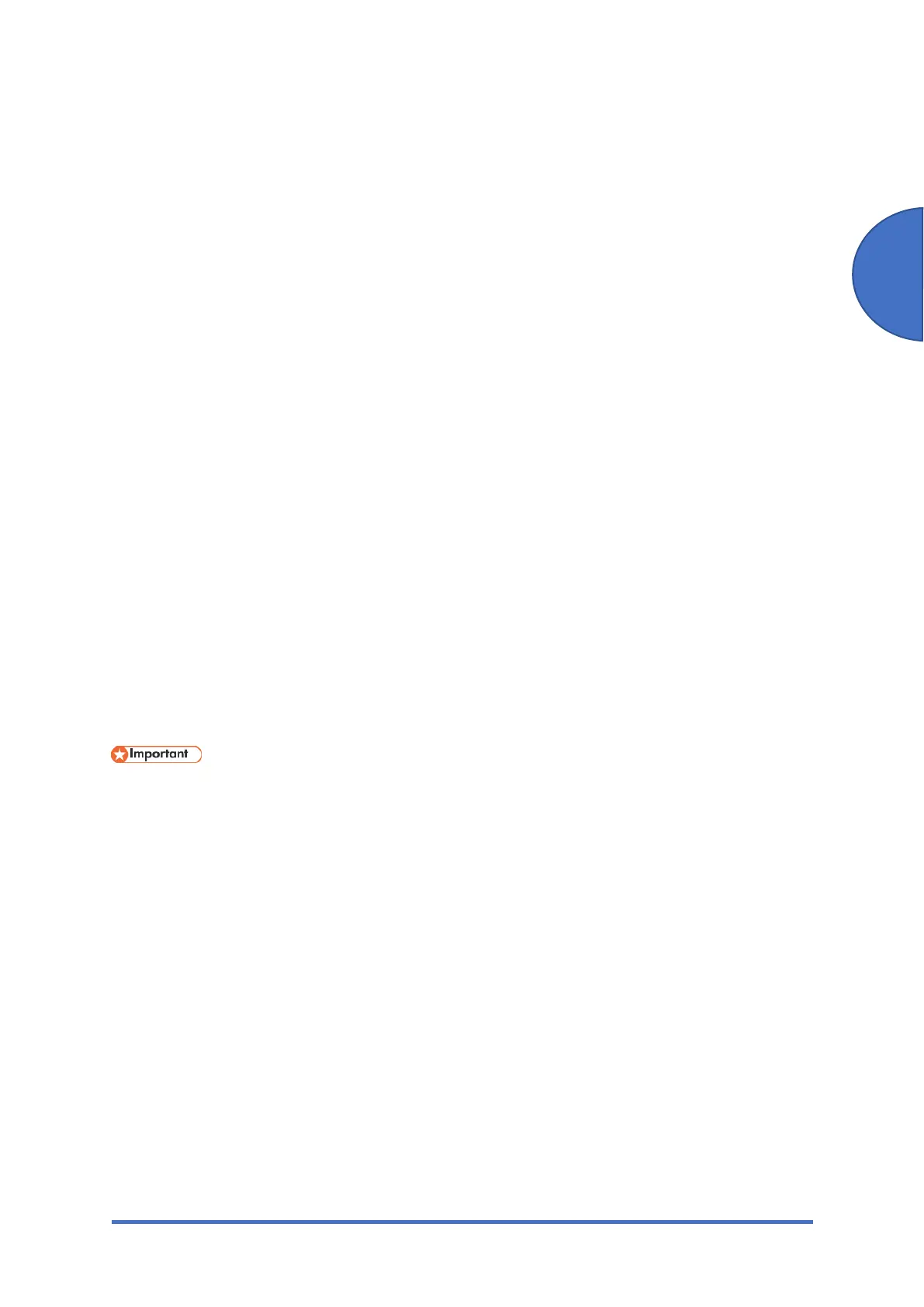Updating the Firmware
SM 5-63 M0C3/M0C4/M0C5/M0C6/M0C7
Maintenance
driver is necessary.
• Disconnect any other cables that are not necessary for the firmware update, such as a
telephone cable, from the machine.
Computer Settings
Make sure that the computer does not enter standby or hibernation mode during the update
process.
The following is the procedure for Windows 10.
1. On the [Start] menu, click [Settings].
2. Click [System].
3. Click [Power & sleep].
4. Make sure [Sleep] is set to "Never".
5.6.2 UPDATING THE MAIN FIRMWARE
Using the following procedure to update the main firmware, be sure to print the configuration
page both before and after the update. Comparing pre- and post-update configuration pages
allows you to check whether or not the update was successful.
Follow the procedure carefully, and note that it will vary in parts depending on which version of
the firmware is currently installed.
When using a computer running on a Windows operating system, you must have an account
that has Manage Printers permission. Log on as an Administrators group member to acquire
this permission.
Do not operate the machine using the control panel, access the machine using Web Image
Monitor, or perform fax transmissions, printing, or TWAIN scanning during the update process.
The update may take a while to complete. Do not turn off the power during the update. Turn off
the power only when an update completion message appears on the machine’s control panel.
Never disconnect the cable using for the updates during the update process.