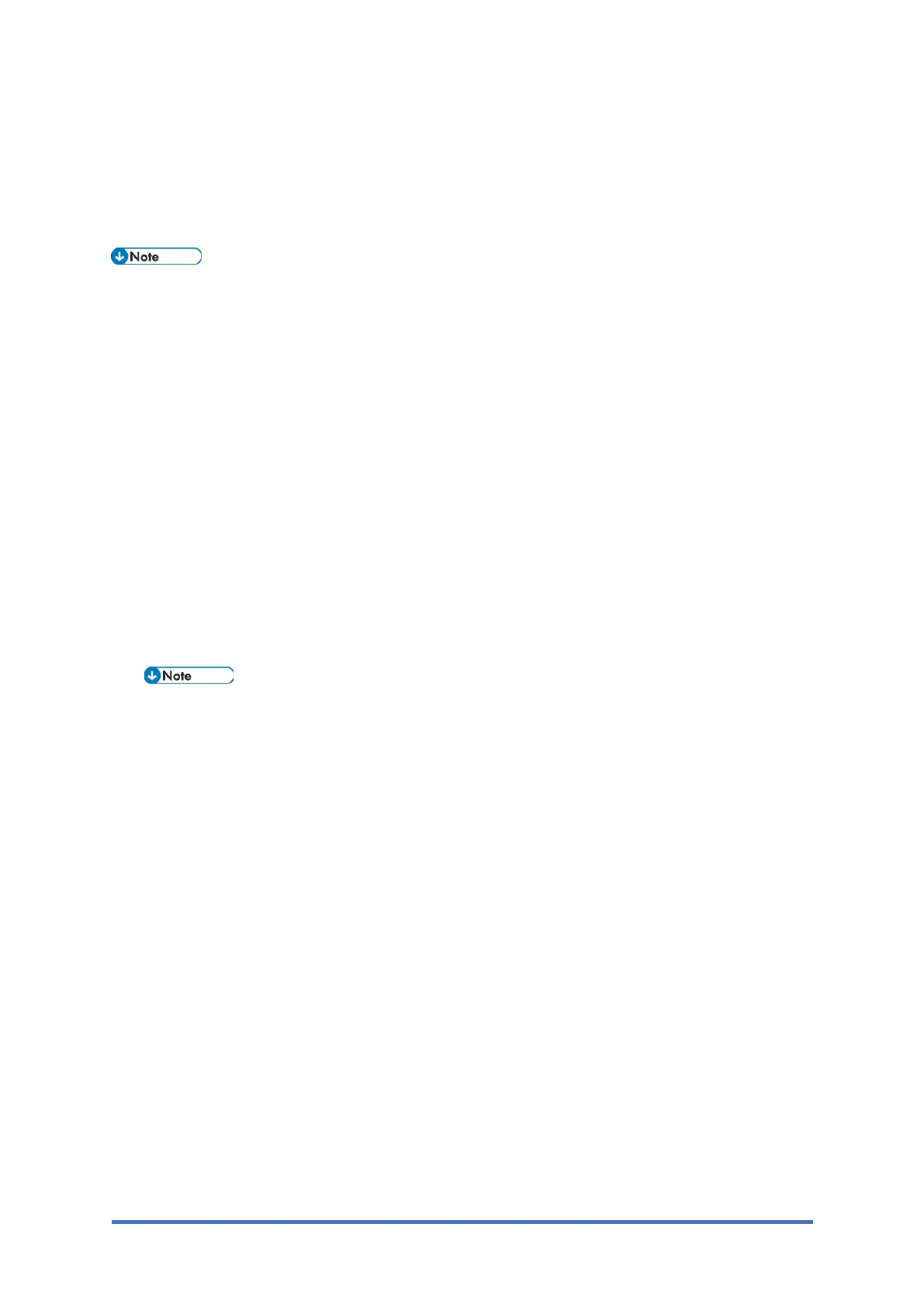Settings for @Remote Service (for Printer Models)
M0C3/M0C4/M0C5/M0C6/M0C7 2-4 SM
2.2 SETTINGS FOR @REMOTE SERVICE (FOR PRINTER
MODELS)
• Prepare the necessary equipment and check the following points before you visit the
customer site. For details, ask the @Remote key person.
• For information on how to enter the "Maintenance Mode (SP mode)", contact the
supervisor in your branch office.
• Install the SOM (Smart Organizing Monitor) utility on a PC in advance.
• Make sure that the latest version of the firmware is installed on the machine.
Check Points before Making @Remote Settings
1. Connect a PC and the machine with a crossed wiring LAN cable or a USB cable.
2. Check the IP address of the machine. (When using a USB cable, skip this step.)
3. Check the IP address of the customer engineer's PC.
4. Set an IP address for the customer engineer's PC which is ±1 from the machine's IP address.
(When using a USB cable, skip this step.)
Example:
Machine's IP address: 192.168.000.001
Set the IP address for the PC: 192.168.000.002
5. Start the SOM utility.