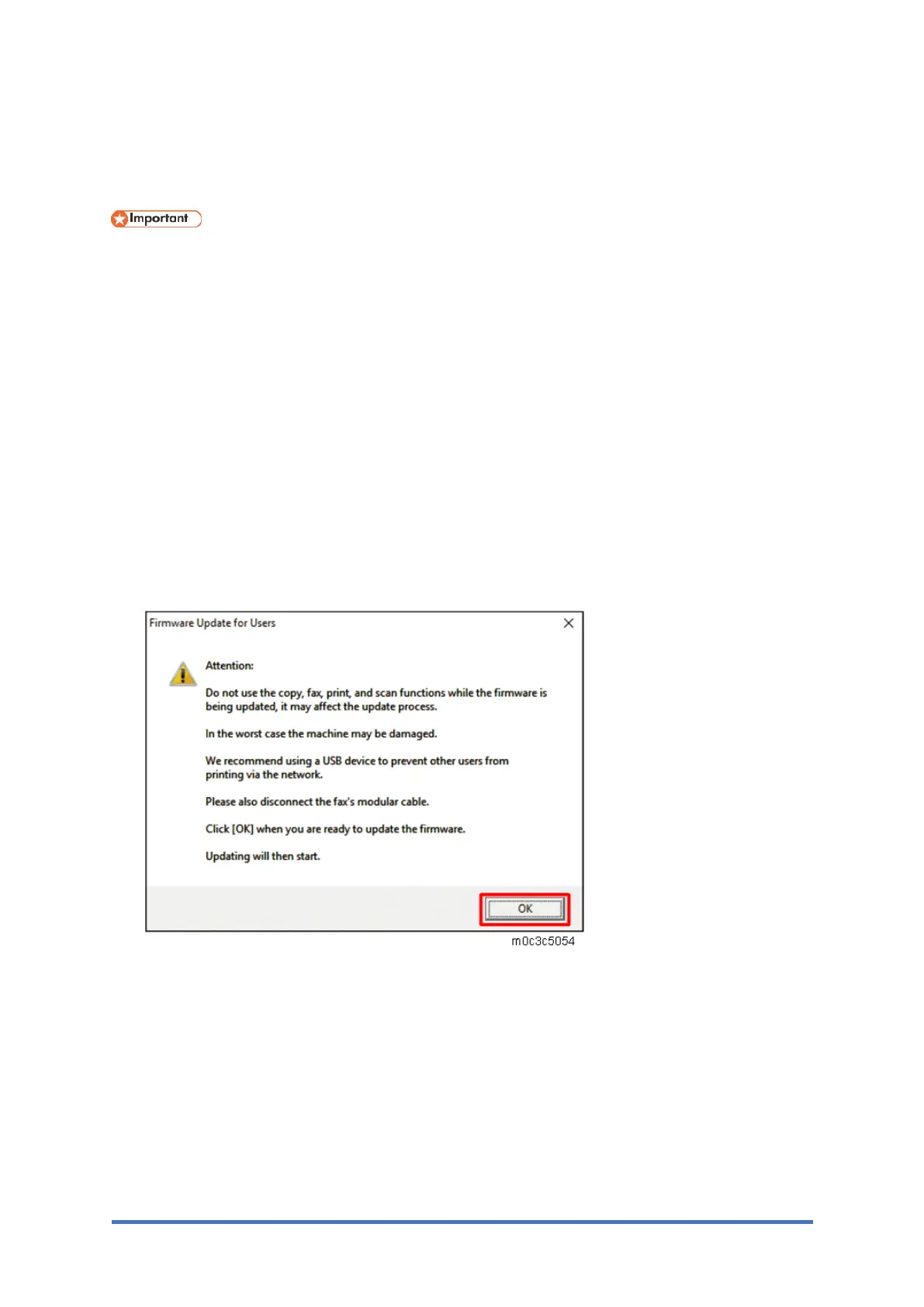Updating the Firmware
M0C3/M0C4/M0C5/M0C6/M0C7 5-66 SM
similar interruption prevented the update from completing.
If this happens, check “Before Updating the Firmware” again, and then use the following
procedure to recover from the failure and complete the update.
To be recovered following a failed update, the machine must be connected to a computer by
USB.
When using a computer running on a Windows operating system, you must have an account
that has Manage Printers permission. Log on as an Administrators group member to acquire
this permission.
1. If you performed the update through a network connection, disconnect the network cable,
and then connect the machine to a computer using a USB cable.
2. After confirming that “blank page” or “Initializing...” has been shown on the machine’s control
panel for more than one minute, double-click the [FwUpdateTool.exe] (Windows) or
[Firmware Update Tool] (OS X) icon to launch the firmware update tool.
A dialog box with cautionary statements appears.
3. Read the cautionary statements, and then click [OK].