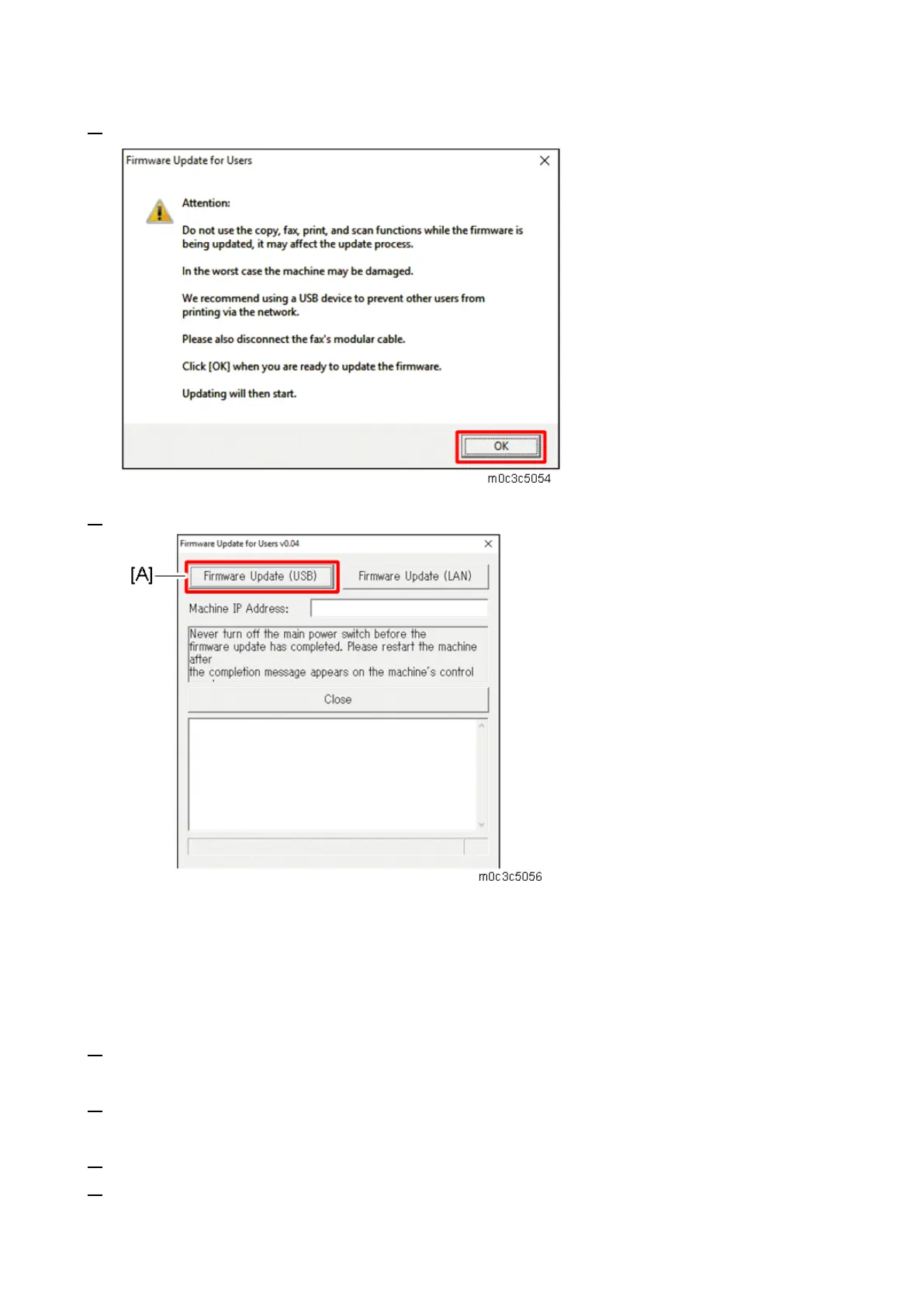5.System Maintenance
163
3. Read the cautionary statements, and then click [OK].
4. Click [Firmware Update (USB)] [A].
Make sure that you keep the power of the machine turned on.
Wait until the Home screen (touch panel models) or “Ready” (four-line LCD models) appears on the
machine’s control panel.
5. When the Home screen (touch panel models) or “Ready” (four-line LCD models) appeared, click
[Firmware Update (USB)] again.
6. Wait until the update completion message "Restart machine..." appears on the machine’s control
panel.
7. Click [Close] to close the update tool.
8. Wait until the machine restarts. The machine performs initialization after restarting.
