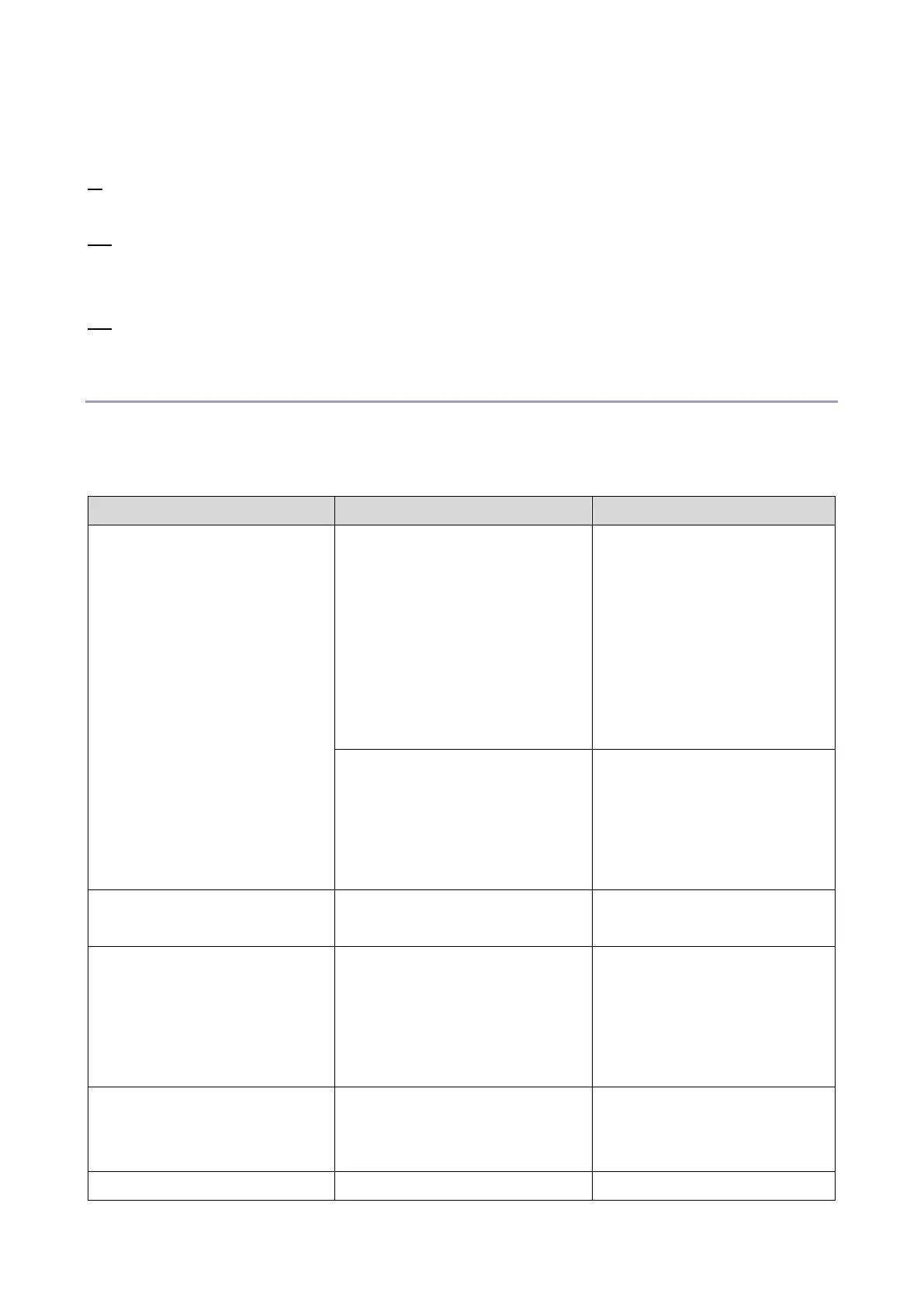5.System Maintenance
164
Touch panel models: “Please wait.” appears on the machine’s control panel.
Four-line LCD models: “Warming up...” appears on the machine's control panel.
9. Wait until the Home screen (touch panel models) or “Ready” (four-line LCD models) appears on the
machine’s control panel.
10. Print the configuration page again.
Confirm that the firmware has been updated by checking its version (shown under “Firmware
Version” on the configuration page).
11. Reconnect the cables as they were before the update.
Firmware Update Tool Messages
The following table lists the firmware update tool messages that can appear during a firmware update,
and explains the likely causes of those messages and what action to take when they appear.
Messages are alphabetically ordered.
Cannot open the firmware
update file. Please check the
file.
The firmware file (*.brn) or
setting file (*.ini) is not stored in
the same folder as the update
tool.
(Note that the setting file only
exists when using a computer
running a Windows operating
system.)
Make sure that the firmware
file (*.brn) and setting file (*.ini)
are stored in the same folder
as the update tool.
Also, make sure that you do
not modify the setting file.
The path to the location of the
update tool is too long.
Make sure that the path to the
update tool is not too long. For
convenience, save the update
tool in a subfolder directly
under the computer’s C: drive.
The computer is searching the
network for the machine.
Wait a while until the machine
is found.
The network cable was
disconnected immediately after
the [Firmware Update (LAN)]
button was clicked.
Turn the machine’s power off,
wait a moment, and then turn it
back on again. Disconnect any
unnecessary cables from the
machine, and then try again.
The firmware has been
transferred to the machine
successfully.
Wait until the machine restarts.
The firmware update tool is no
Disconnecting the machine
