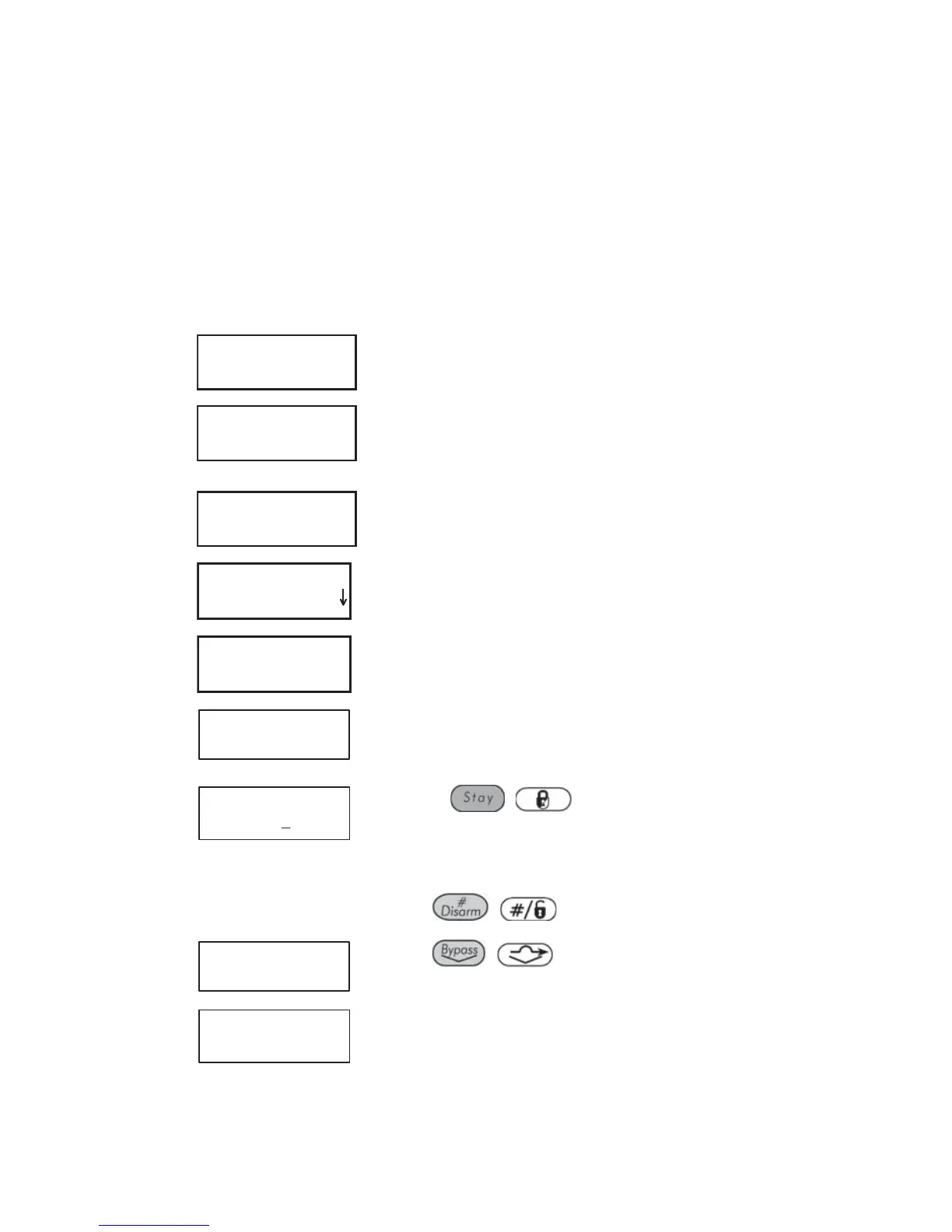48 ProSYS User's Manual
Defining a UO Activation Schedule
A UO (home appliance) activation schedule automatically activates and
deactivates UOs during your required intervals.
In each schedule, you can define four UOs to operate simultaneously.
When defining a UO activation schedule, you need to define the following
parameters: On/Off, UOs, Time Schedule, Vacation, and Label.
¾ To define a UO activation schedule:
1)
USER FUNCTIONS:
1) BYPASS
USER FUNCTIONS:
1) BYPASS
From the User Functions menu, select
[6] Clocks.
2)
INSERT CODE:INSERT CODE:
Enter your user code.
3)
SET CLOCKS:
1) SYSTEM TIME
SET CLOCKS:
1) SYSTEM TIME
Select [5] Scheduler.
4)
SCHEDULER:
01)SCHEDULE 01
SCHEDULER:
01)SCHEDULE 01
Select a schedule, other than those already being
used for automatic arming or user limitation.
5)
SCHEDULE 02:
1)ARM/DISARM
Select [2] UO On/Off.
6)
UO ON/OFF S:02
1)ON/OFF
Select [1] On/Off.
7)
SCHEDULE 02:
SCHEDULE:ON
Use the / key to define :
On : Automatic scheduling is enabled.
Off : Automatic scheduling is disabled.
Press
/ .
8)
UO ON/OFF S:02
1)ON/OFF
Press / .
9)
UO ON/OFF S:02
2)UTIL OUTPUTS
Select [2] Utility Outputs. In this option, you
select the UO that will be operated in this
scheduling program.
