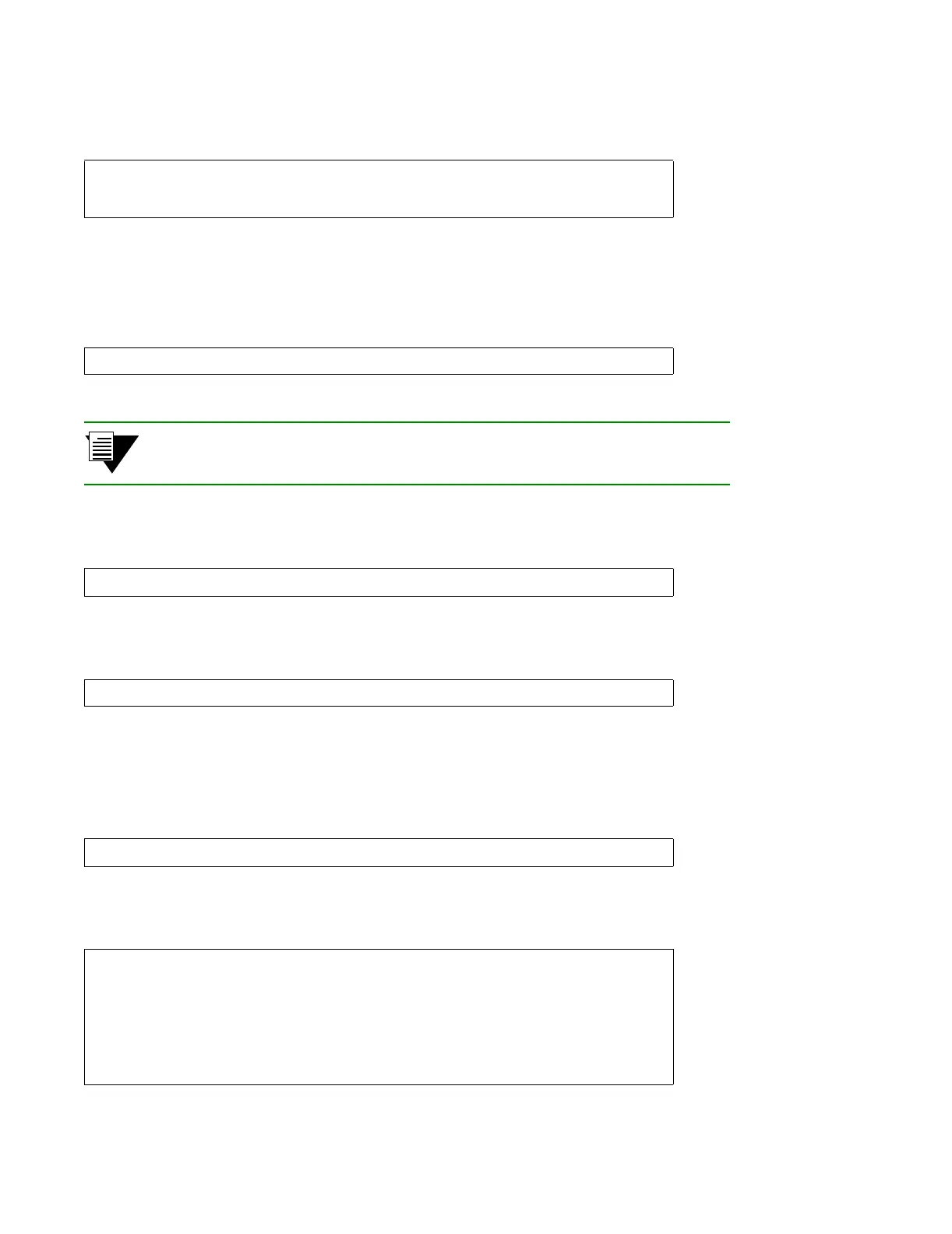4-10 Riverstone Networks RS 3000/3100/3200 Switch Router Getting Started Guide
Setting the Basic System Information Initial Configuration
Here is an example:
5. Use the interface add ip command to set the IP address and netmask for the en0 Ethernet
interface. The en0 Ethernet interface is used by the RS 3000’s management port.
Here is an example:
Note The en0 interface is automatically created by the system and is reserved for the
RS 3x00’s management port.
6. To activate the system commands entered in the previous steps, use the following command:
The CLI displays the following message:
7. Enter “y” to activate the changes.
8. To display the Active configuration, exit the Configuration mode, then enter the following
command:
Here is an example:
rs(config)# system set name rs
rs(config)#
system set location "Houston, TX"
rs(config)# system set contact "John Smith"
rs(config)# interface add ip en0 address-netmask 16.50.11.22/16
save active
Do you want to make the changes Active? [y]
system show active-config
rs# system show active-config
Running system configuration:
!
! Last modified from Console on Mon Jan 25 11:55:35 2001
!
1 : system set name "rs"
2 : system set location "Houston, TX"
3 : system set contact "John Smith"