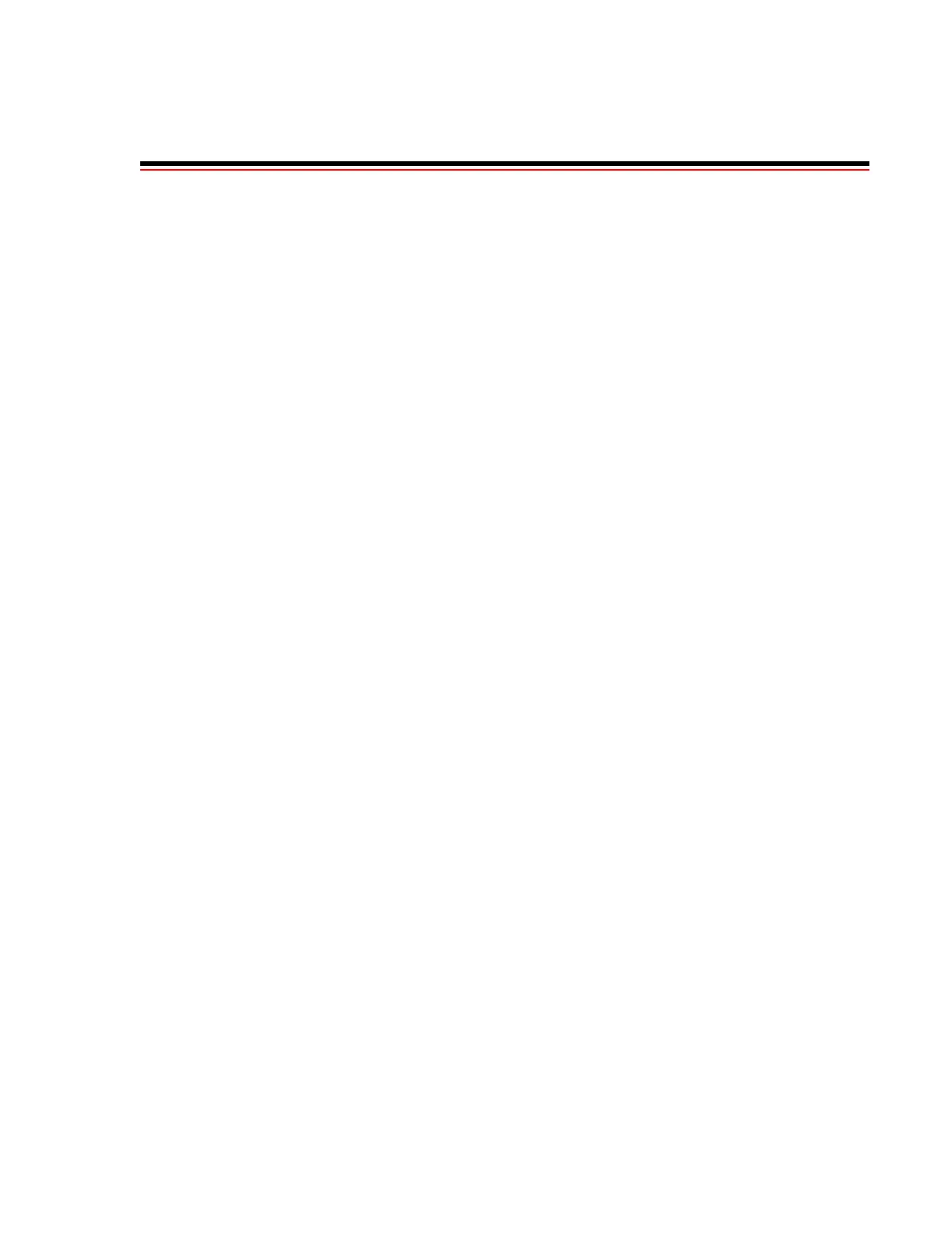Riverstone Networks RS 3000 Switch Router Getting Started Guide Index-1
INDEX
Numerics
10/100Base-TX line card .......................2-15
1000BASE-LH line card
overview ..........................................2-21
1000BASE-LX line card
overview ..........................................2-19
1000BASE-SX line card
overview ..........................................2-18
1000Base-SX line card...........................2-16
1000-Mbps port..........2-16, 2-18, 2-19, 2-21
10Base-T/100Base-TX management port2-10
A
access modes ............................................4-4
activating config commands in scratchpad4-6
activating the Command Line Interface...4-3
adding new image to internal flash ..........5-1
address-based bridging.............................2-4
Advanced Services line card LEDs........2-41
Advanced Services Module....................2-40
annotations in configuration files.............4-8
application switching ...............................2-6
assigning DNS servers ...........................4-19
autoboot....................................................5-7
B
baud rate .................................................2-10
BGP
2, 3, 4 .................................................2-5
boot flash................................................2-11
Boot mode ................................................4-4
boot PROM ..............................................5-3
boot source ...............................................5-5
bootp.........................................................5-7
BootP client..............................................5-7
autoboot .............................................5-7
reboot.................................................5-8
set autoboot bootp..............................5-7
set command......................................5-7
BootP/TFTP server...................................5-7
configuring.........................................5-7
bootsource ..............................................4-13
bridging .............................................2-2, 2-4
address-based.....................................2-4
flow-based..........................................2-4
L2 lookup table ..................................2-4
C
capacity.....................................................2-2
chassis
LEDs ................................................2-11
choosing software image for booting .......5-2
CLI
activating............................................4-3
command history ...............................4-5
Ctrl+a .................................................4-5
Ctrl+b.................................................4-5
Ctrl+d.................................................4-5
Ctrl+e .................................................4-5
Ctrl+f..................................................4-5
Ctrl+n.................................................4-5
Ctrl+p.................................................4-5
Ctrl+u.................................................4-5
Ctrl+x.................................................4-5
Ctrl+z .................................................4-5
delete character ..................................4-5
erase entire line ..................................4-5
erase from cursor to end of line .........4-5
exit current access mode....................4-5
line editing commands.......................4-5
move cursor back one character ........4-5
move cursor forward one character ...4-5
move cursor to beginning of line .......4-5
move cursor to end of line .................4-5
starting ...............................................4-4
CLI access modes.....................................4-4
Boot....................................................4-4
Configure ...........................................4-4
Enable ................................................4-4
User....................................................4-4
Command Line Interface
management port .............................2-10
management port, cable installation 3-17
community string....................................4-15
configuration