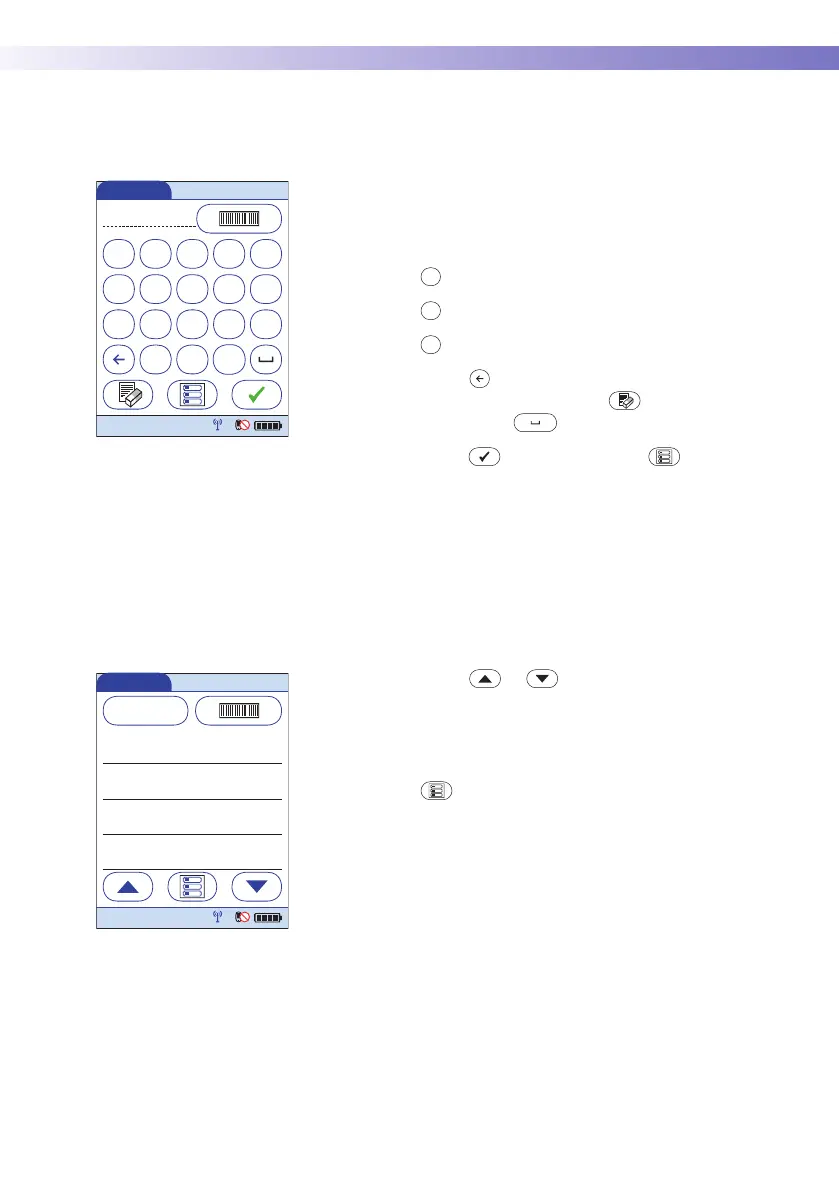Patient Glucose Testing • 3
45
Entering the patient ID manually Use the displayed keypad to enter the patient ID. You can
select characters in the same manner as when entering
an operator ID.
1 Touch the letters or numbers to enter the ID.
2 Use the following buttons to toggle between ranges
of characters:
– for letters A-O
– for letters P-Z
– for numbers 0-9
3 Touch to backspace and delete a character
entered incorrectly. Touch to delete the whole
entry. Touch to enter a space.
4 Touch to confirm, or touch to cancel this
procedure and return to the Main Menu.
If the patient ID you have entered is not valid (or the
patient is not found in the downloaded list), an error mes-
sage is displayed. Confirming the message allows you to
enter the ID again.
Selecting the patient ID from a
list
Choose the patient ID from a list
1
, if a list has been down-
loaded to the meter (from the data management system).
1 Touch or to scroll up or down in the list.
If one of the buttons is hidden, you have reached the top
or bottom of the list.
2 Touch the desired entry to select a patient, or touch
to cancel this procedure and return to the
Main Menu.
ABCDE
FGHI J
KLMNO
P-Z123
Patient ID
12:48 pm
09/18/13
A-O
P-Z
123
1. Depending on the meter configuration, this feature may
be disabled.
Patient ID
Keyboard
ID: 2222222222
Name: Jane Doe
ID: 3333333333
Name: John Doe
ID: 4444444444
Name: Jenny Doe
ID: 5555555555
Name: James Doe
12:48 pm
09/18/13
