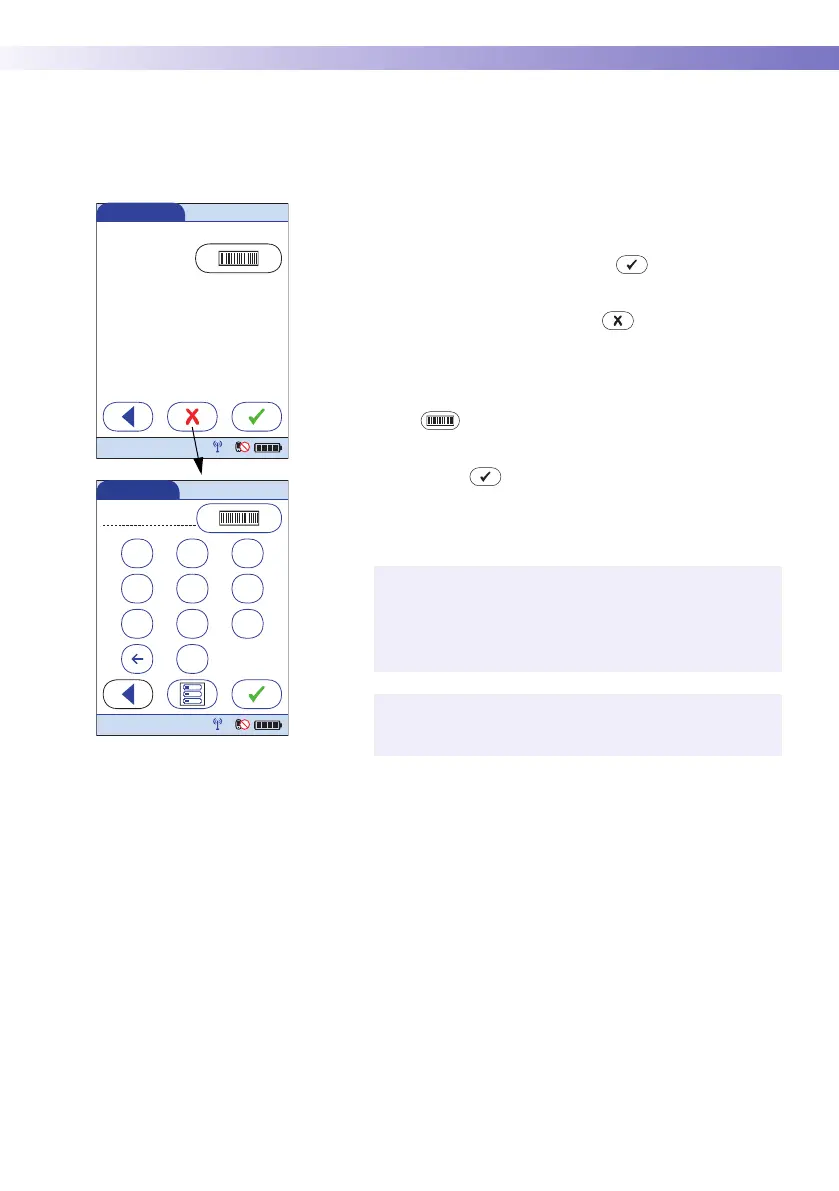Glucose Control Testing • 4
63
Confirming or selecting the lot
number for control solutions
Once you have selected the level, you are asked to con-
firm or enter the lot number of the control solution. Com-
pare the number displayed by the meter to the number on
the label of the control solution.
1 Select the lot number as follows:
■ If you want to use the preselected number dis-
played by the meter, touch to confirm.
■ If you want to use a different number than the lot
number displayed, touch to open the keypad
and enter the number manually, or
■ To read the lot number from the control solution
bottle via barcode scanner, press and release
. Follow the instructions for scanning IDs (see
page 39). *
2 Touch to confirm the selected test strip lot
number.
For additional information about storing lot numbers for
control solutions, see page 80.
* Barcodes on control solutions may not be available in all
countries (see page 47).
The meter can be configured so that manual confir-
mation is not necessary. In this setup, only the lot
number is displayed. Additional options are not avail-
able.
The meter can be configured so that lot numbers are
entered via barcode scanner only. *
Control Test
Control L2 (Hi)
123456?
Use Control L
ot
12:48 pm
09/18/13
123
456
789
0
Control Lot
12:48 pm
09/18/13
