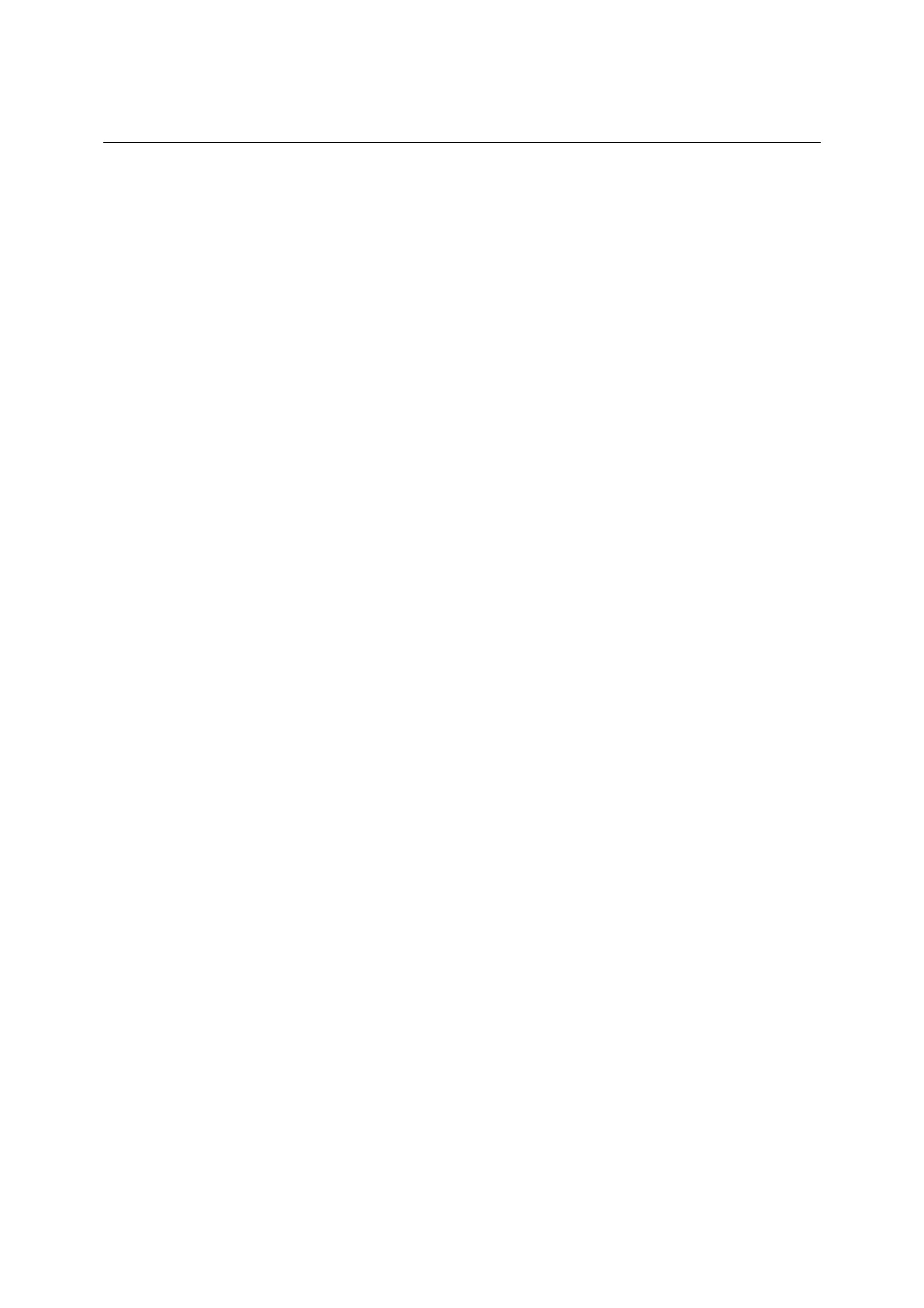CMU Reinstalling the Old Software
1100.4903.82 4.3 E-4
Reinstalling the Old Software
As described above, each software version, even older versions, can be simply loaded from a
appropriate floppy disk or flash disk/hard disk using the version manager. It is also possible to keep
several software versions stored on the hard disk in the CMU and reload them, if required, using the
version manager. To this end, proceed as follows:
½ During start-up observe the display.
½ When three BEEPs can be heard, press the MENU SELECT key.
The version manager is now started (see also chapter 4, Software Update). The display includes the
menu item activate other software version.
½ Press the softkey to the left of the above mentioned menu item.
An overview of the software versions that are already provided in the CMU will appear.
½ Select the desired version by pressing the softkey to the left of the arrow.
The selected software version is loaded. After the firmware update of the hardware boards has been
terminated, the operating software starts automatically and the CMU is ready for use and can be
operated as usual.
Loading Software as long as there is no VersionManager in the CMU
In case of unintentional deletion of the version manager, new loading of the version manager is
necessary.
For this purpose, a software update floppy disk or flash disk type 2 / hard disk (type 3) and an external
keyboard to be plugged in at the rear panel of the CMU at the KEYBOARD connector are required.
½ Insert software update floppy disk No. 1 or flash disk / hard disk into the respective drive, switch on
the CMU and use the external keyboard to select drive a: (with floppy disk drive) or d:/e: (with flash
disk/hard disk) when the DOS prompt appears.
Note: Using the hardkey combination ’Alt’ and ’F4’ on the external keyboard you get from the
operating software into the DOS mode.
½ Change to the subdirectory of the update floppy or flash disk/hard disk (cd\...).
½ Enter the command install.bat a:/d:/e: (corresponding to the respective drive) via the external
keyboard.
½ Confirm using the ENTER hardkey.
The version manager will be loaded and a software update can then be performed as described above.
